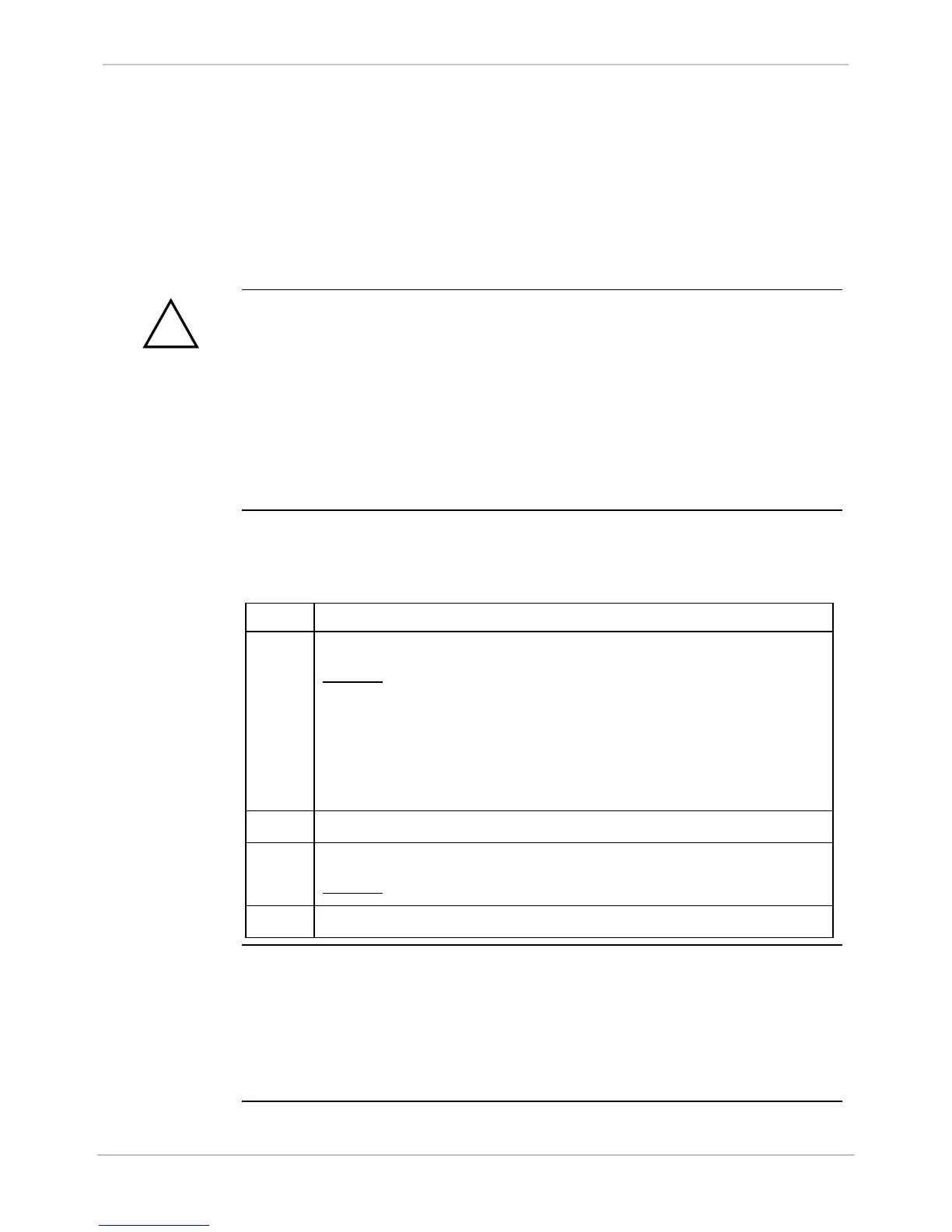GE Grid Solutions
GE Information 994-0081-3.00-21
Testing Hardware I/O Points
Testing
Hardware I/O
Points
To test I/O points:
• Login to WESMAINT
• Navigate to the specific WESMAINT display for the type of points you want to
test
• Follow the instructions given below for testing specific types of points
Data Points
The Plant I/O software application version in the D25’s firmware determines
the quantity and relative position of data points in the System Point Database
The actual point number that you want to test can be determined by:
• Viewing the point descriptions that are displayed in WESMAINT
• Referring to the SGConfig configuration tables for this specific D25.
Note: Actual point descriptions displayed in WESMAINT depend on
changes made to the point descriptions in the running configuration
file.
Procedure:
Login to
WESMAINT
When the POST is complete, login to WESMAINT to test I/O points.
Step Action
1 Press ENTER on the PC keyboard
Results: The Welcome screen appears, including a Login prompt.
Note: If the Welcome banner does not appear, and only a
<D25S prompt is displayed, a valid code and/or
configuration file is not loaded into the D25’s memory.
Stop this procedure and review procedures for restoring
files: see D25 Software.
2 Type the User Name: westronic and Press ENTER. (*)
3 Type the Password: rd and Press ENTER. (*)
Results: The WESMAINT II+ Main Menu appears.
4 If a time-out occurs, press ENTER again, to return to login prompt.
WESMAINT
Tips
• User name and password shown are factory defaults. If you cannot log in,
contact your system administrator to obtain new user name and password.
• To select an option from the menus, use the up and down arrow keys to highlight
and item and press
ENTER, or type the menu item number.
• Press
CTRL+L at any time to log out of WESMAINT II+.
• For further information, see the WESMAINT II+ User’s Guide