Page 35
3.1 History:
• Press the key to view the sub-menus.
• To view the overload history move the cursor to ‘overload’ and
press the key. The display will show the cumulative time
since the unit was last calibrated as in the example below:
• Press the key to return to the ‘cal menu’.
• As shown above, the last calibration date is displayed first.
• Pressing the or key takes you to the next screen
showing the ‘last span set’ date.
• Pressing the or key again the display shows the
range of the unit and the overload setting.
• Press the key to finish.
• Press the key to exit to pressure display mode.
• To view the unit’s serial number move the cursor to ‘PC6S/No’
and press the key.
• To view the serial number of the selected pressure module, move
the cursor to “PM_S/No” and press the key. The accuracy
of the sensor will be displayed on the lower line.
3.1.1 Overload:
3.1.3 PC6-IDOS Serial Number:
3.1.4 Pressure Module Serial Number:
3.1.2 Span:
:
3.3.1 View:
3.3.2 Alter:
• To view the last zero calibration date move the cursor to ‘zero/span’
and press the key.
(separate PC software utility needed - contact
supplier)
To download different languages:-
• Connect PC6-IDOS to PC via the RS232 cable.
• Scroll to ‘Language’ and press the key to select.
• The PC6-IDOS will display a ‘DOWNLOADING’ message until
language download is complete.
User-defined unit conversion factors and the text
associated with them:-
• Select ‘Units’ using the key and press the key.
• Select ‘View’ by pressing the key.
The first user-defined unit will now be displayed with the text on
the upper line and the conversion factor on the bottom line.
Pressing any key will display the next user-defined unit.
(to modify the user-defined units)
• Select ‘Alter’ using the key and press the key.
• The text for the user-defined unit is modified first using the
and key.
• Press the key when finished.
• Now modify the conversion factor as above. The conversion
factor is the number of user-defined units per bar.
Repeat process if required for the second user-defined unit.
To prevent confusion, it will not be possible to enter text for a
user-defined unit that is identical to a factory-set unit in the PC6-
IDOS. Additionally, the maximum value for the conversion factor
is 100,000.
3.2 Language
3.3 Units
Note:
ENTER
ZERO
ENTER
ZERO
ENTER
ZERO
ENTER
ZERO
ENTER
ZERO
ENTER
ZERO
ENTER
ZERO
ENTER
ZERO
ENTER
ZERO
ENTER
ZERO
ENTER
ZERO
ENTER
ZERO
ENTER
ZERO
ENTER
ZERO
ENTER
ZERO
ENTER
ZERO
MENU
MENU
MENU
or
or
K0354, Iss. 1
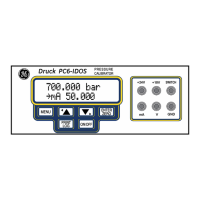
