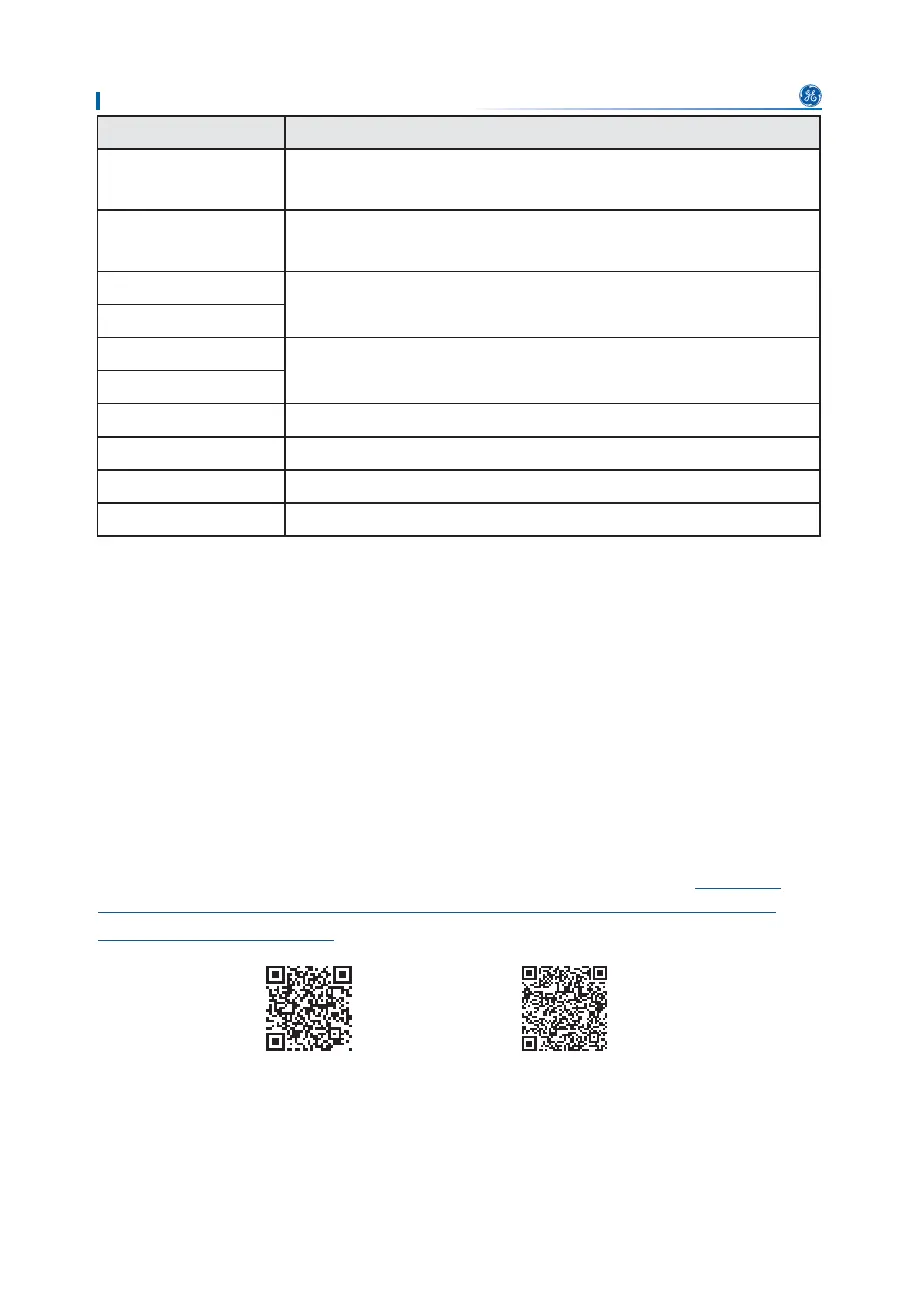System Commissioning
35
User Manual V1.3-2022-11-18
Parameters Description
LVRT
With LVRT on, the inverter will stay connected with the utility grid
after a short-term utility grid low voltage exception occurs.
HVRT
With HVRT on, the inverter will stay connected with the utility grid
after a short-term utility grid high voltage exception occurs.
Power Limit
Set the power feed back into the utility grid according to the actual
situation.
SetPowerLimit
3Y6KDGRZ0337
Enable the shadow scan function if the PV panels are shadowed.
396KDGRZ0337
PvTimeInterval Set the scan time according to the actual needs.
SetSunspec Set the Sunspec based on the actual communication method.
ViewFaults Check historical error message records of the inverter.
ClearFaults Clear historical error message records of the inverter.
8.3 Upgrading the Firmware Via USB Flash Disk
Step 1 Contact the after-sales service to obtain the upgrade package.
Step 26DYHWKHXSJUDGHSDFNDJHLQWKH86%ࢊDVKGULYH
Step 3,QVHUWWKH86%ࢊDVKGULYHLQWRWKH86%SRUWDQGXSJUDGHWKHVRIWZDUHYHUVLRQRIWKH
inverter following the prompts.
8.3 Setting Inverter Parameters via WE Mate App
WE Mate app is a mobile application that communicates with the inverter via Bluetooth module, WIFi
module or GPRS module. Commonly used functions are as follows:
1. Check the operating data, software version, alarms, etc.
2. Set grid parameters, communication parameters, etc.
3. Equipment maintenance.
For more details, refer to the WE Mate APP User Manual. Scan the QR code or visit https://www.
gesolarinverter.com/images/FILES/DOWNLOADS/1-GLOBAL/4-USER-MANUALS/WeMate%20
APP%20User%20Manual-EN.pdf to get the user manual.
WE Mate App WE Mate App User Manual
