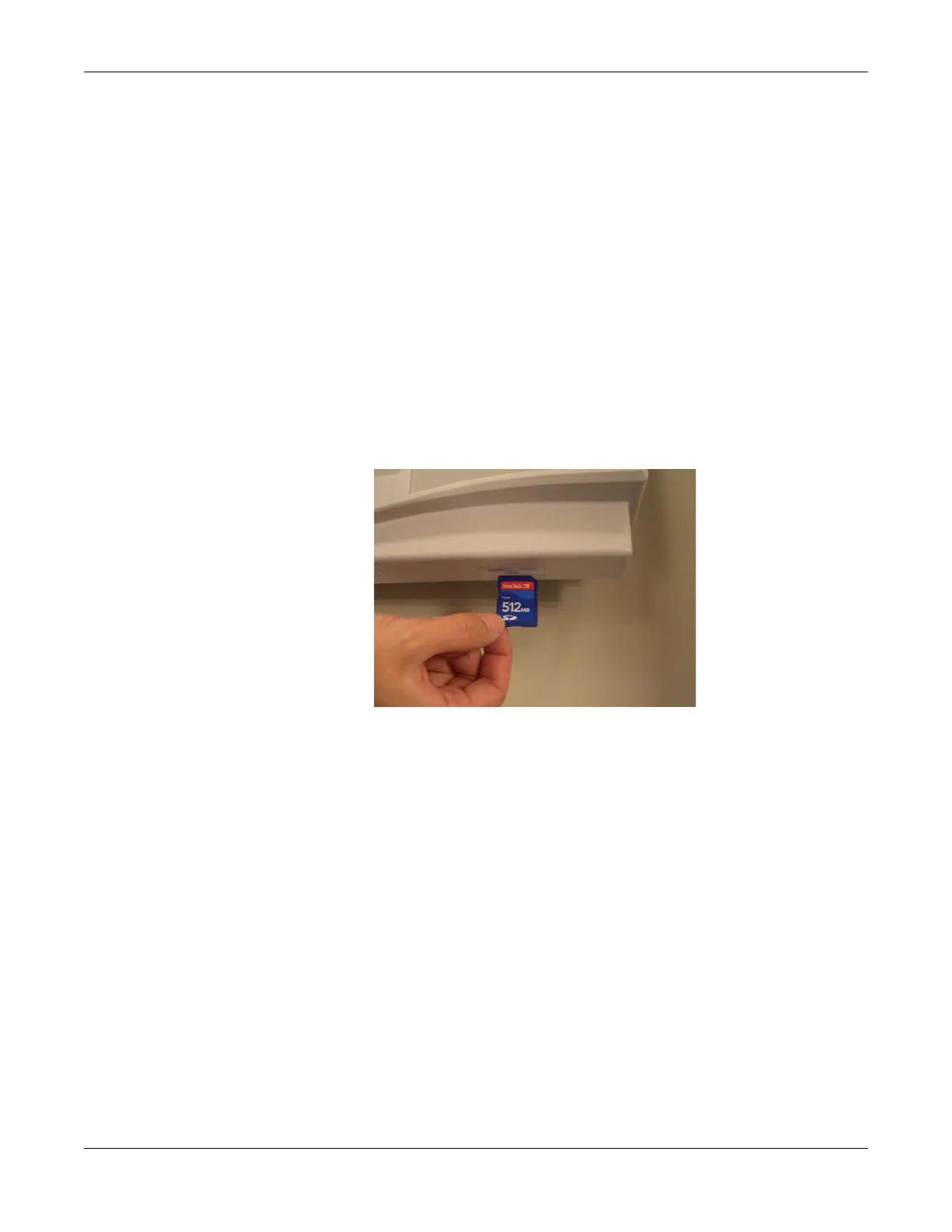Troubleshooting
2031504-159D MAC™ 800 3-5
7. Select a level of severity to log from the Log Level list:
Select None to log nothing to the Event Log.
Select Error to log only errors to the Event Log.
Select Warning to log errors and warnings to the Event Log.
Select Information to log errors, warnings, and information
messages to the Event Log.
8. Press F6 to select Save.
Exporting the Event Log
1. Repeat step 1 through step 5 in “Setting Up Event Logging” on
page 3-4.
2. Insert an SD card (gold contacts down) into the SD card slot as
shown in the following illustration.
3. Press F1 to select Export Log Files.
The current Event Log file, log_0.log, is copied to a log directory on
the SD card.
NOTE
To access the log file, insert the SD card into an SD card reader
connected to a computer with a Windows operating system and open
the log file with a text editor like Notepad or WordPad. If the Event
Log is requested by GE Service for troubleshooting an issue, the file
can be sent as an email attachment.
Performing Diagnostic Tests
Diagnostic tests can be used to verify that the MAC™ 800 operates
properly. The tests check the operation of the display screen, speaker,
keyboard, thermal writer, battery, and communications. They are useful
tools for troubleshooting problems and can be useful as a part of system
checkout procedures.