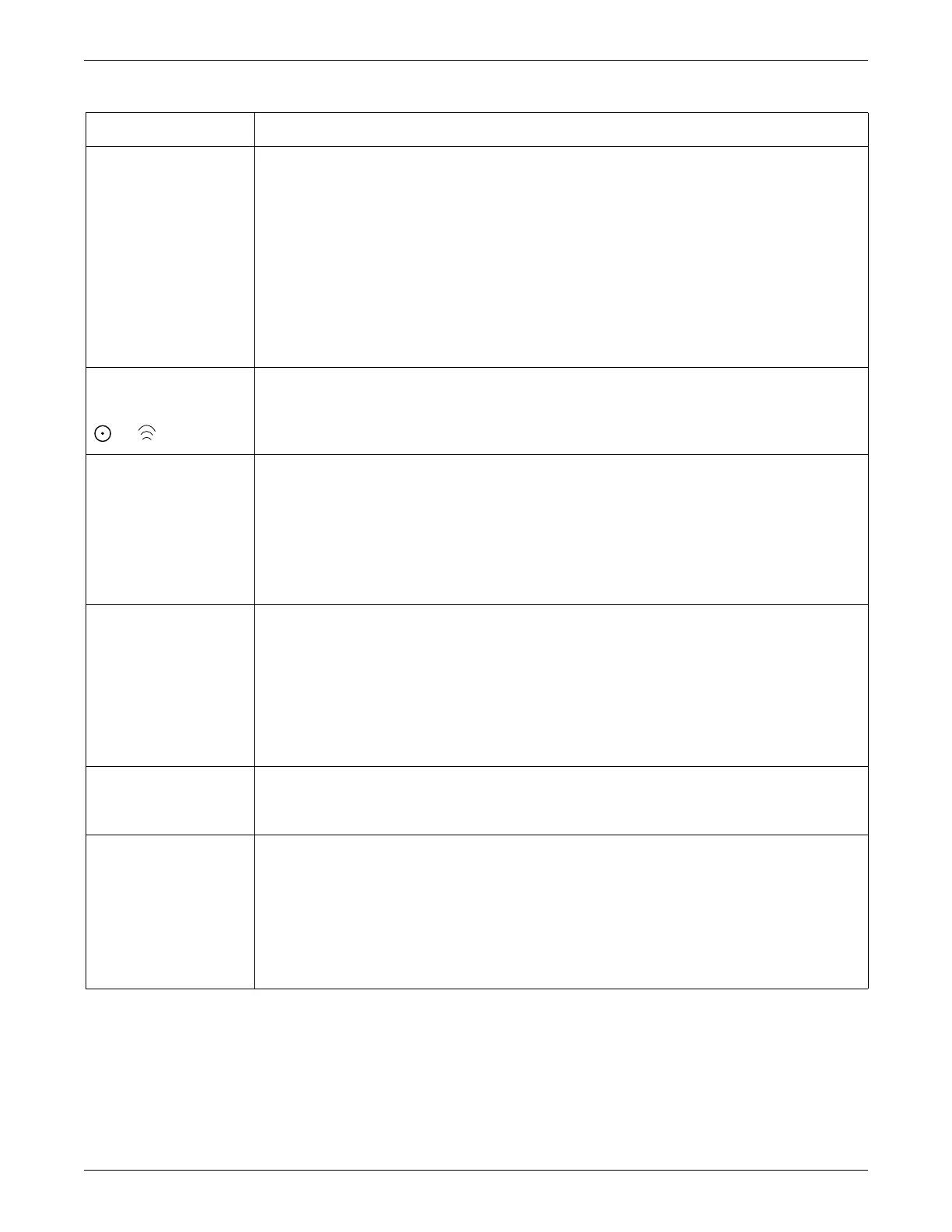6-4 Patient Data Module 2030047-001A
Troubleshooting
No power 1. Check for damage to the ePort to host interface cable. If damaged, replace the cable.
2. Check for damage to the Tram-net port on the patient monitor. If damaged, go to the Solar 8000M/i
patient monitor service manual, Field replaceable units chapter for ordering parts.
3. Connect a known good Patient Data Module to the patient monitor. If the Patient Data Module is not
powering, go to the Solar 8000M/i patient monitor service manual Troubleshooting chapter for further
information.
4. Check for damage to the ePort interface on the Patient Data Module. If damaged, contact GE technical
support to service the Patient Data Module. See the “How to Reach Us...” page included with this
manual for contact information.
5. Check the Patient Data Module’s battery following steps in the ‘Battery is not charging’ section in this
table.
No communication
indicators (LEDs not
illuminated)
1. At the patient monitor, check the M-Port status LED. If it is not green, go to the Solar 8000M/i patient
monitor service manual Troubleshooting chapter for further information.
2. Follow steps in the ‘No power’ section in this table.
No parameters 1. Check for damage to the parameter cable(s). If damaged, replace cables.
2. Check for damage to the parameter interface. If damaged, contact GE technical support to service the
Patient Data Module. See the “How to Reach Us...” page included with this manual for contact
information.
3. Check for licensing using the GEHC MS service tool. (See chapter 4, Service Tool and Configuration).
Go to Configuration > Licensing. If license is not activated, install the license(s).
4. Check that the patient monitor is configured to display the parameter.
Noisy waveforms, missing
markers or inaccurate
patient data
Check for ECG configuration filter using the GEHC MS service tool (See chapter 4, Service Tool and
Configuration) as follows.
1. Go to Configuration > ECG Config Filter.
2. Check that the Patient Data Module power frequency setting matches the patient monitor’s power
frequency setting.
3. Check that ECG Config Filter is enabled.
If this does not correct the problem, follow steps in the ‘No parameter’ section in this table.
Patient Data Module will
not dock
1. Check for damage to mounting rails. If damaged, replace the mounting rails.
2. Check for damage to the docking station (bedside dock, transport dock, or mini-dock). If damaged
replace the docking station.
GEHC MS service tool
‘red’ values
If the following values in are highlighted red, they are out of specification. See chapter 4, Service Tool and
Configuration, Diagnostics > Service Metrics.
Under TEMPERATURE & VOLTAGE RAILS if Main DSP voltage and temperature is red (out of
specification) replace the Main cpu board. See chapter 7, Field Replaceable Units for ordering parts and
replacement procedures.
Under TEMPERATURE & VOLTAGE RAILS if ARM and ECG voltage is red (out of specification),
contact GE technical support to service the Patient Data Module. See the “How to Reach Us...” page
included with this manual for contact information.
Problem Solution