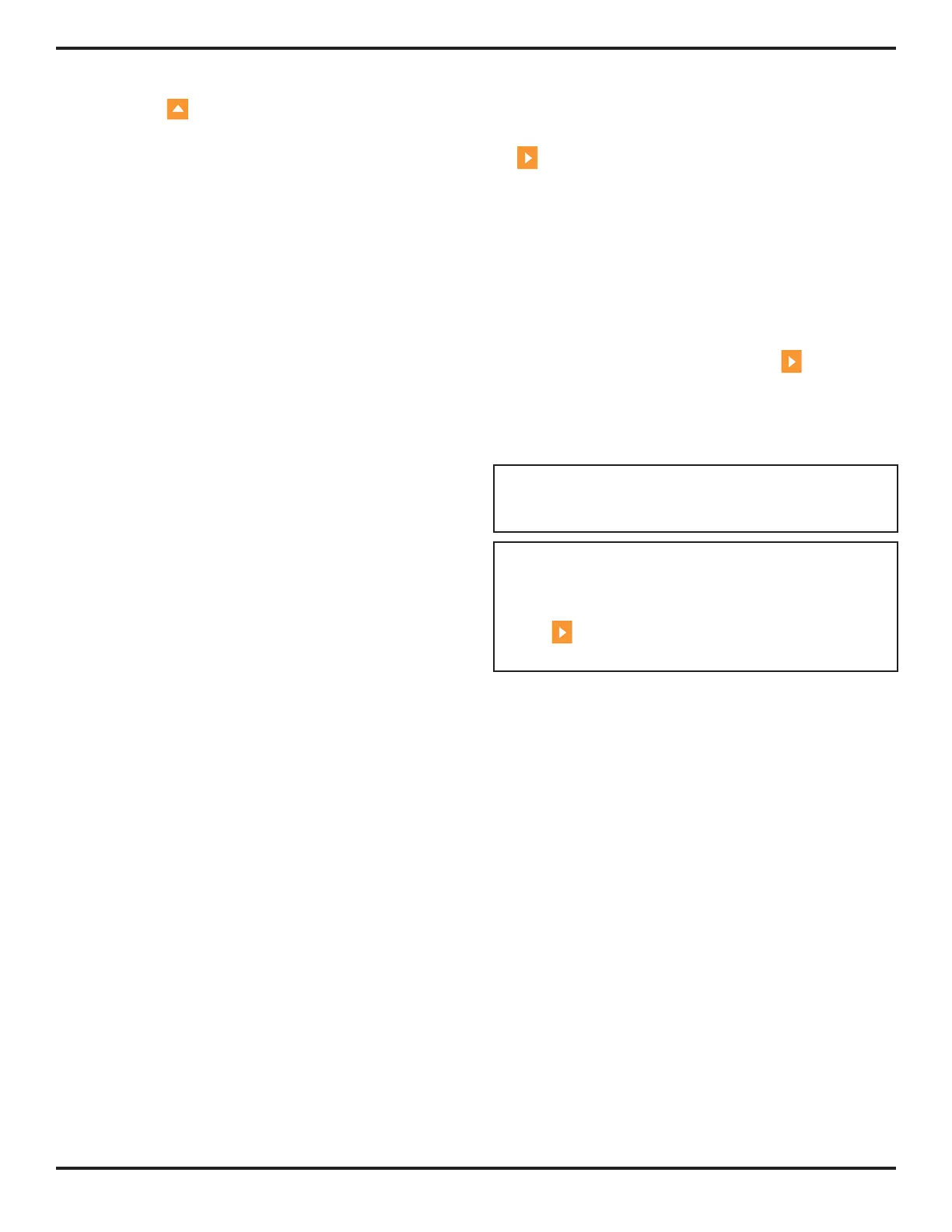3. Operating in Phased Array Mode
Page 46 PHASOR XS Operating Manual
To modify an existing TCG:
Step 1: Press
below TCG EDIT Submenu (located
in the UT Menu).
Step 2: Four functions are available to allow for curve
modification:
BEAM CURSOR—Select the beam (angular posi-
tion in sector-scan mode or shot number in linear-
scan mode) to be edited. Note that edits can be
made beam-by-beam or to all beams at once. To
edit all beams at once, set the BEAM CURSOR
Function at either of its extreme positions. This con-
dition, shown in
Figure 3-10, will cause all available
beams (such as 1 through 57, if the scan includes a
total of 57 beams) to be listed.
POINT—Select the existing point to modify (alter
the applied gain or time-based position) or set to
NEW to enter an additional point. Points can also
be entered to create a new curve (when no curve is
present). Note that the total number of points (either
acquired or inputted) can not exceed 15.
POINT POS.—Modify (or input for NEW points) the
time position of a TCG point. As exiting points are
selected with the POINT Function, their present
time-based position will be displayed. Simply press
next to the POINT POS. Function and turn the
Function Knob to alter this value. When a NEW
point is selected, the POINT POS. Function will be
initially set to 0, but can be modified in the same
way. Note that an existing point can be deleted (re-
moved from the curve) by changing the value of its
POINT POS. to 0.
POINT GAIN—Modify (or input for NEW points) the
time position of a TCG point. As exiting points are
selected with the POINT Function, their present gain
level will be displayed. Simply press
next to the
POINT GAIN Function and turn the Function Knob
to alter this value. When a NEW point is selected,
the POINT GAIN Function will be initially set to 0,
but can be modified in the same way.
NOTE: Edited or newly input time or gain values will
take effect only after the BEAM or POINT value is
changed.
NOTE: Once recorded, TCG points can be edited or
the entire curve they make up can be deleted. A stored
curve must be deleted before another curve can be
created. To delete the stored TCG curve, press (two
times)
that appears next to the DELETE CURVE
Function in the NRM/TCG Submenu.
