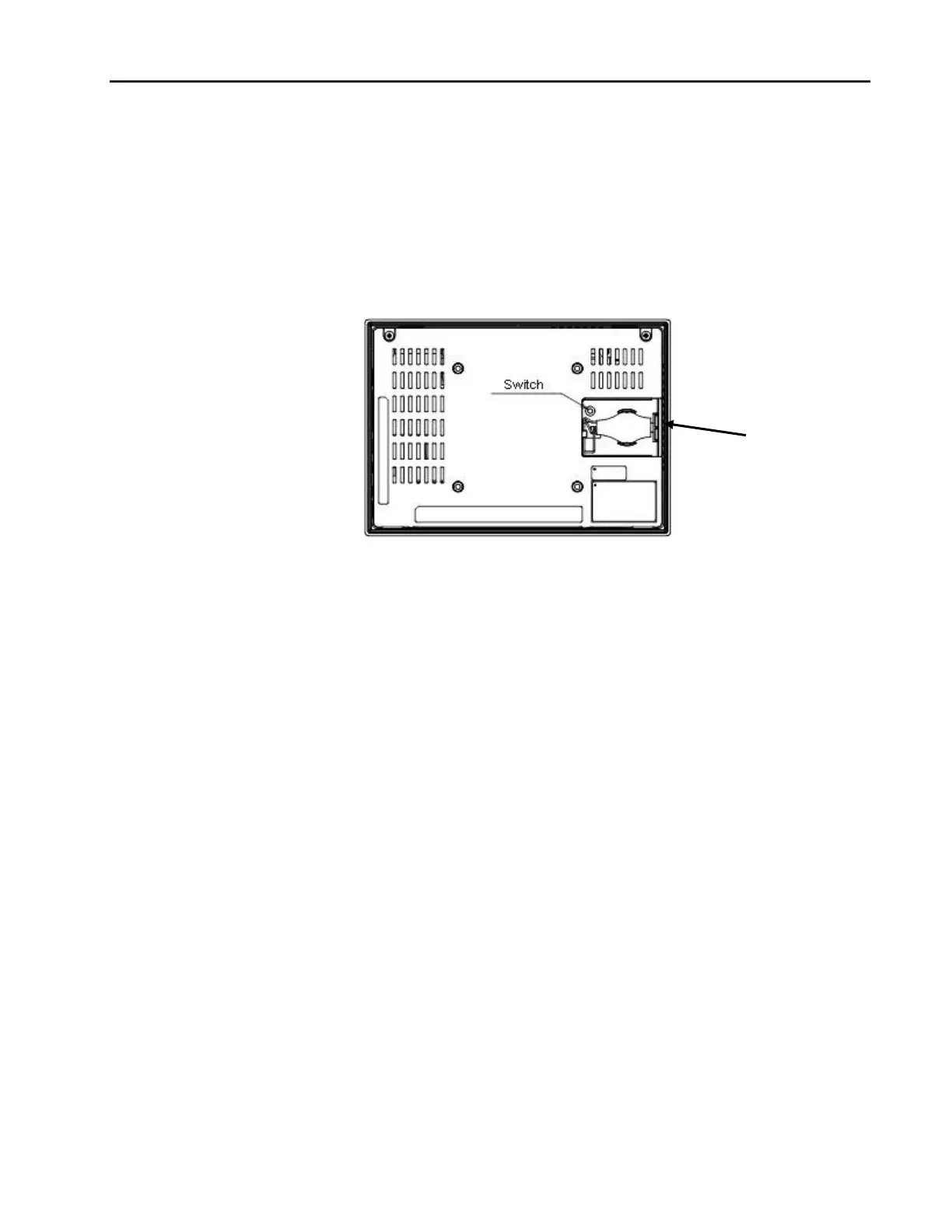.
30 QuickPanel+ User’s Manual–November 2013 GFK-2847
5.1.3 Calibrating the Touch Screen
The touchscreen on the QuickPanel+
comes out of the box pre-calibrated but may need to be
recalibrated if there are any issues with touch screen responsiveness.
1. Go to the QuickPanel+ Setup tool.
2. Click on the TouchPanel tab.
3. Select Recalibrate Touch Screen.
4. After this is complete, select Recalibrate Touch Sensor.
5. During the calibration of the touch screen sensor a prompt to activate a switch located in
the battery compartment will appear.
6. Remove the battery cover and press the switch.
7. Replace the battery cover.
Chapter 5 Detailed Operation
5.2 Keyboard
The QuickPanel+ can be configured to use either or both a hardware keyboard and a
software emulation keyboard as operator data input devices. Typically, an external hardware
keyboard is used when in a development mode, while the included Soft Input Panel is more
applicable in an operational environment.
5.2.1 External Keyboard (optional)
Any USB-compatible keyboard can be used as an input device for the unit. The USB driver
for the keyboard is included with the operating system and no setup is required. To use an
external keyboard, simply plug and play.
5.2.2 Soft Input Panel
The Soft Input Panel (SIP) is a touch screen version of a standard keyboard, which can be
used in place of a standard hardware keyboard. An icon in the system tray lets you view or
hide the SIP.
