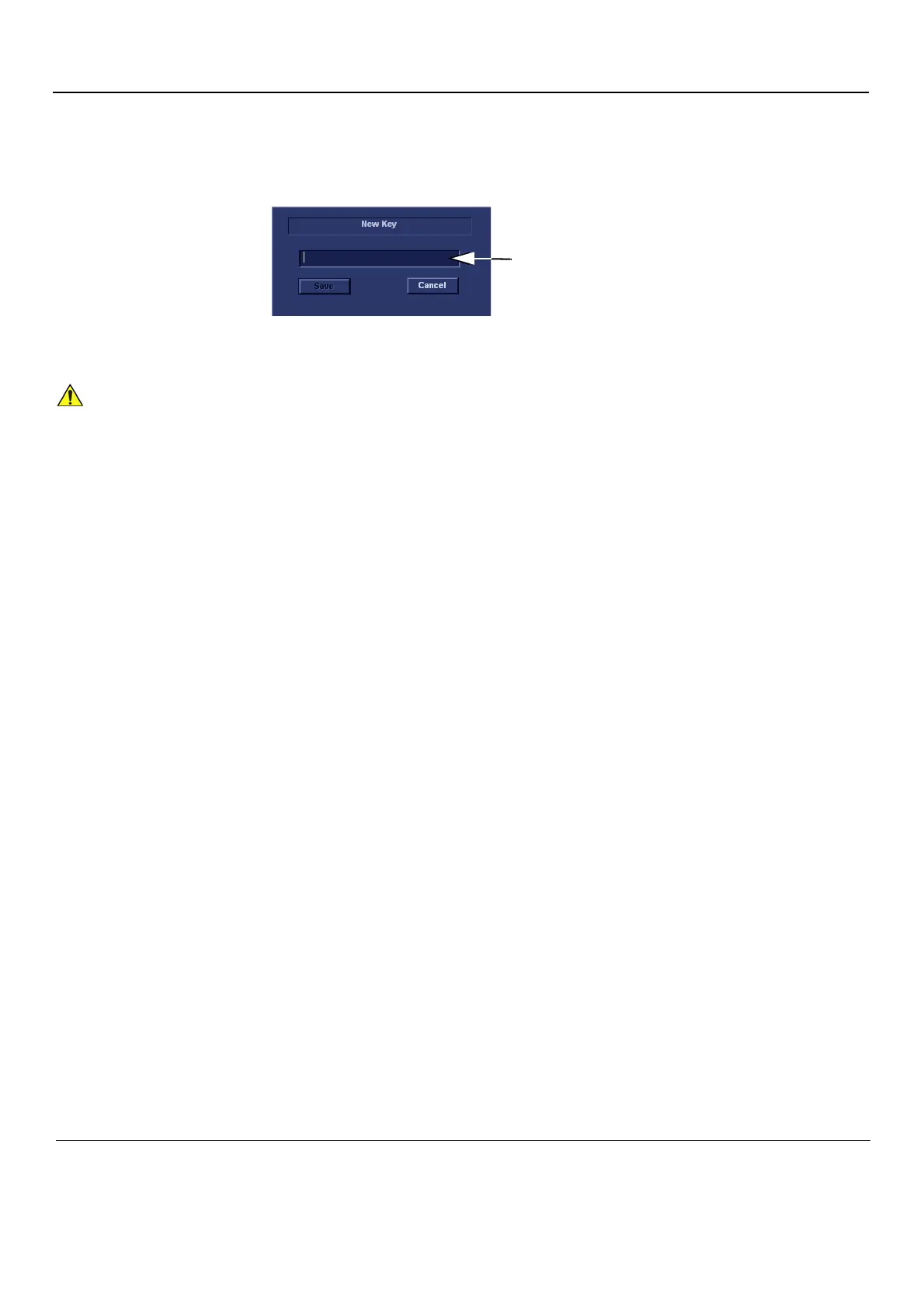GE
D
IRECTION GB091046, REVISION 2 VIVID E9 / VIVID E7 BT’13 SERVICE MANUAL
3 - 36 Section 3-6 - Configuration
3-6-5-2 Installing a Software Option (cont’d)
4.) Select New to open the New Key dialog where you type the Software Option Key (Alphanumeric
String).
5.) Type the Password (Software Option Key (Alphanumeric string)).
6.) Press Save to save the new setting.
7.) Restart to save and activate the settings and adjustments you have done so far.
Figure 3-21 Type Software Option Key (Alphanumeric string)
INCORRECT SOFTWARE OPTION KEY ENTRY WILL RESULT IN LOSS OF FUNCTIONALITY.
IF SOFTWARE OPTION KEY IS NOT ACCEPTED BY THE ULTRASOUND SYSTEM, PLEASE
CONTACT YOUR LOCAL GE SERVICE REPRESENTATIVE OR THE ONLINE CENTER.
Field for Software Option Key (Alphanumeric String)