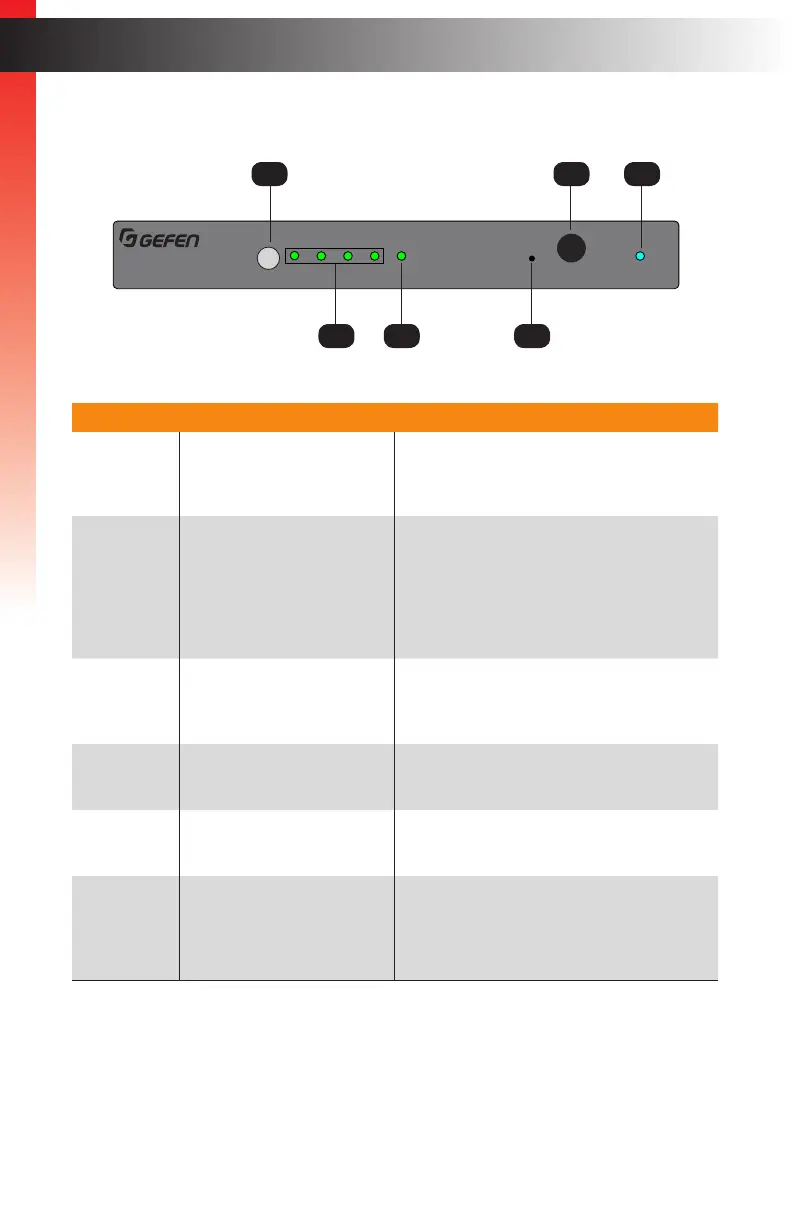page | 2
Page Title
Front Panel
ID Name Description
1 Select Press and release this button to switch
between each of the inputs and the Off
indicator.
2 Input Indicators (1 - 4) Each of these LED indicators represent an
input on the rear panel of the switcher. When
an input is selected, using the Select button,
it will glow bright green. If the selected
source is not active, then the indicator will
glow amber.
3 Off When this LED indicator is selected, it will
glow bright green. In this state, none of the
inputs will be active.
4 Reset Press and hold this button for 3 seconds to
reset the switcher to factory-default settings.
5 IR This IR sensor receives signals from the
included IR remote control unit.
6 Power This LED indicator will glow bright blue
when the included 5V DC power supply is
connected from the switcher to an available
electrical outlet.
4K Ultra HD 600 MHz 4x1 Switcher w/HDR
Off
1 2 3 4
Select
®
4K 60 Hz 4:4:4, HDMI 2.0, HDCP 2.2
IR
Reset Power
5V DC
EXT-UHD600-41
In 2 In 3 In 4In 1Output (LRP)IR In/Ext
RS-232 IP Control
Introduction
Getting Started
Getting Started
1 5 6
2 3 4
