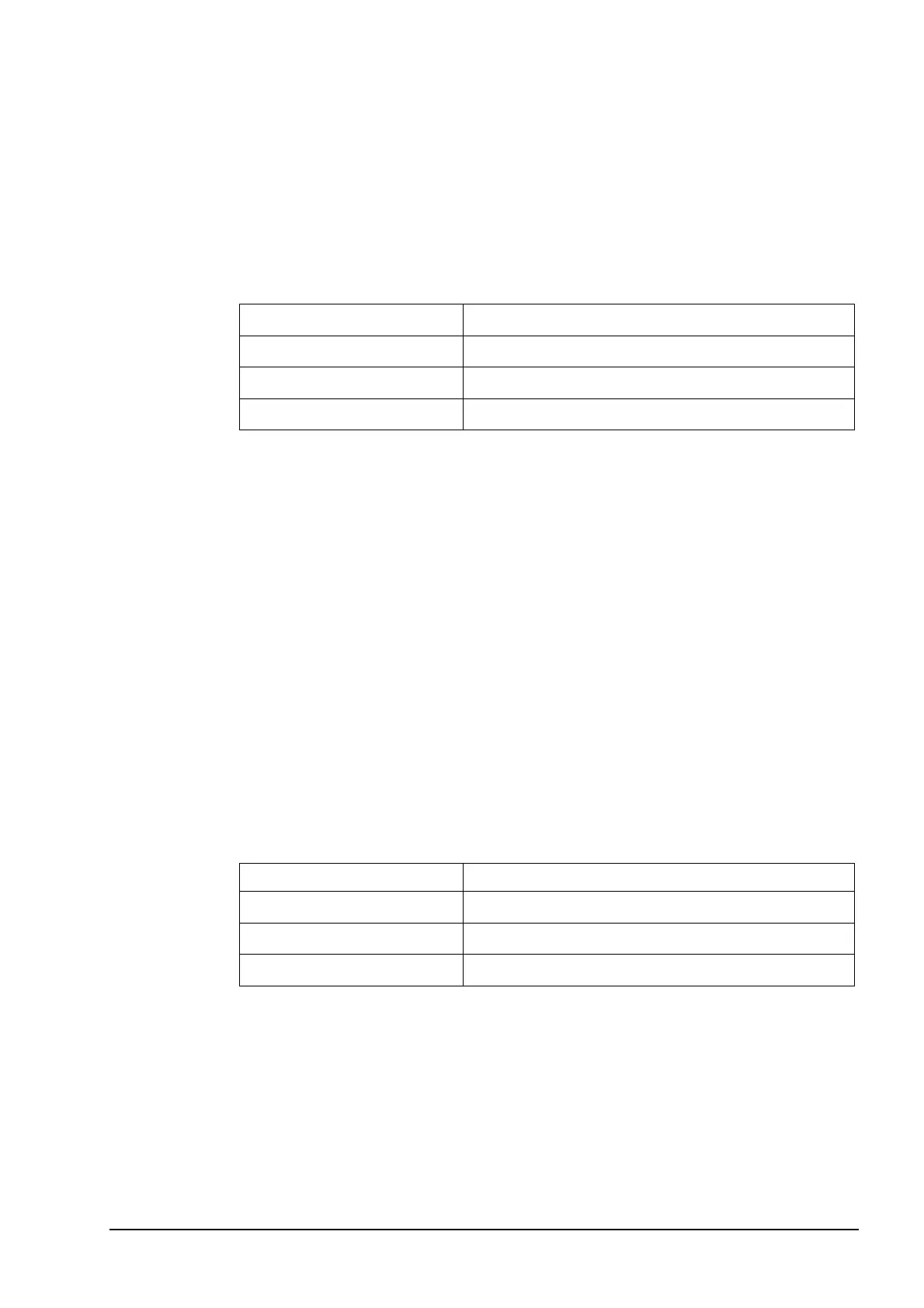10
connect a keyboard and monitor (not included) to the USB (keyboard) and
VGA (monitor) ports located on the front panel of the SafeNet
ProtectServer Network HSM.
use a serial cable (not included) to connect the RJ45 console port to a
terminal emulation device, such as a laptop or terminal server.
If you are using a serial connection, configure your local VT100 or terminal
emulator settings as follows:
2. Power on the SafeNet ProtectServer Network HSM
Power on the SafeNet ProtectServer Network HSM and the monitor (if
applicable). A green LED on the front of the device will come on and the startup
messages will be displayed to the screen. Power-on is complete when the SafeNet
ProtectServer Network HSM login: prompt is displayed.
3. Login to the console
Following boot up, the SafeNet ProtectServer Network HSM will prompt for login
credentials. If you are using a monitor/keyboard, you can log in as pseoperator,
admin or root. If you are using a serial connection, you can log in as pseoperator
or admin.
If you log in as pseoperator or admin, you are placed in the PSE shell
(PSESH), which provides a CLI for configuring and managing the
appliance. See “PSESH Command Reference” on page 15.
If you log in as root, you can manually congfigure the network settings
using standard Linux commands.
The default passwords for the root, admin, and pseoperator users are as follows:
We strongly recommend that you use enter a new password for the admin and
root users. Please remember the passwords. There is no recovery option if you
lose the system’s root password,other than to obtain an RMA number, ship the
unit back to us and have it re-imaged, which is not a warranty service.
4. Run the system test to confirm correct operation
Refer to "System testing" on page 11 for details.