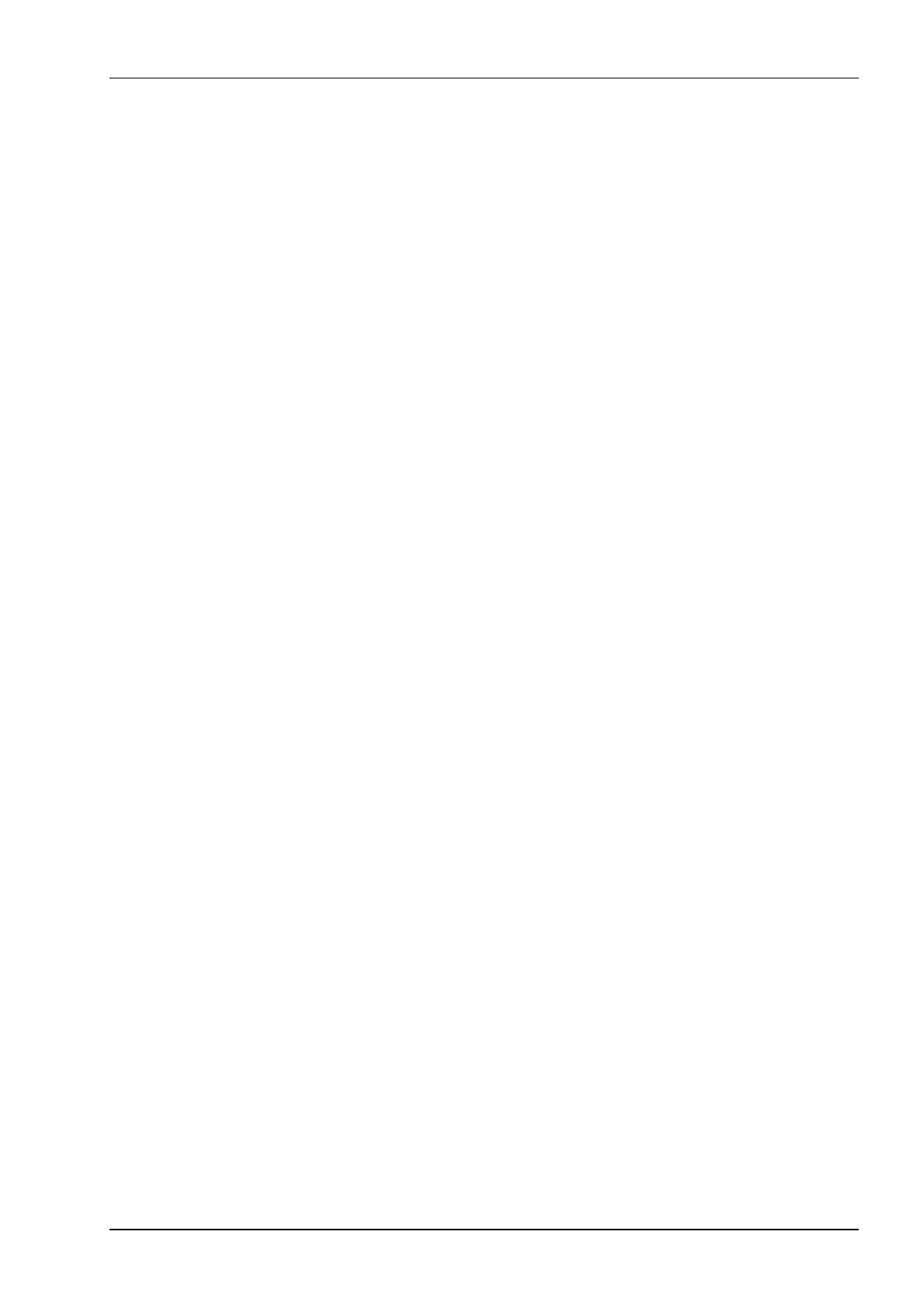11
5. Configure the network settings
Refer to “Network configuration” on page 11 for details.
6. Verify that you have SSH network access to the SafeNet
ProtectServer Network HSM (if required)
Refer to "SSH network access" on page 14 for details.
7. Detach keyboard and monitor if no longer required (if applicable)
System testing
Before field test and deployment we recommend that you run the diagnostic utility
hsmstate to ensure that the unit is functioning correctly. To do this type hsmstate at a
command line prompt.
If the unit is functioning correctly a message that includes the following is returned:
NORMAL MODE. RESPONDING.
You can also use the PSE_status command, or the PSESH status command (see
“PSESH Command Reference” on page 15) to verify that the PSE2 is functioning
correctly, as described below.
The PSE_status command
Syntax
PSE_status
Description
This utility displays the current status of the SafeNet ProtectServer Network HSM. It
provides the following information:
the status of the HSM installed in the SafeNet ProtectServer Network HSM. If
the unit is functioning correctly, a message that includes the following is
returned:
PSE status NORMAL
the status and process ID (pid) of the etnetserver process.
Example
[admin@PSe ~] PSE_status
1) HSM device 0: HSM in NORMAL MODE.
2) etnetserver (pid 1026) is running...
PSE status NORMAL
Network configuration
IPv4 or IPv6 addressing is supported:
• If you are using IPv4 addressing, you can configure the network settings
manually (as root) as described below, or using PSESH (as admin or
pseoperator) as described in “PSESH Command Reference” on page 15.
PSESH is recommended.