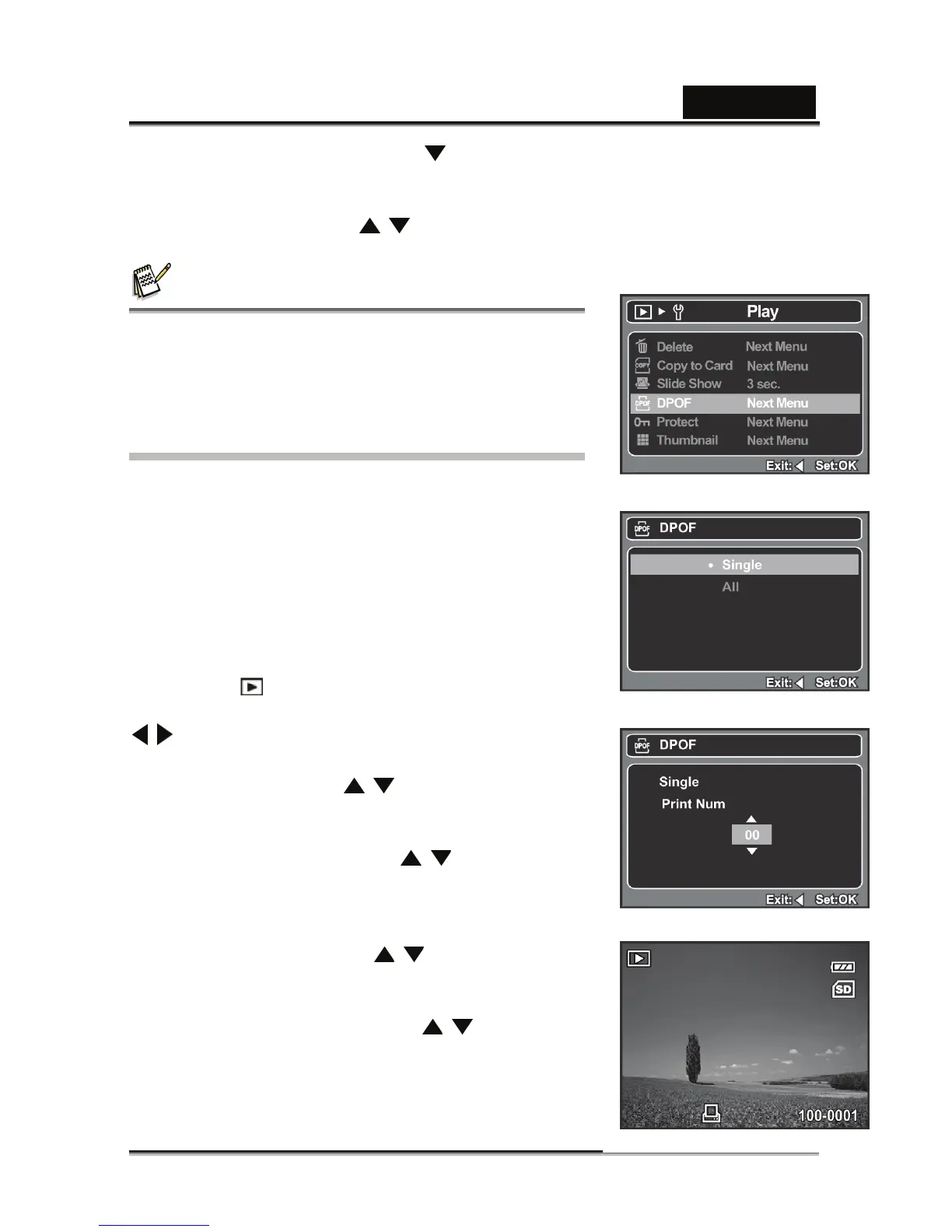English
-25-
protected image and pressing the button again will cancel the protection. This
procedure is repeated to select multiple images (up to 200).
7. Press the OK button.
8. Select [Execute] with the buttons, and press the OK button.
NOTE
Formatting an SD/SDHC memory card or internal
memory overrides protection, and erases all
images regardless of their protected status.
DPOF Settings
DPOF is the abbreviation for Digital Print Order Format,
which allows you to embed printing information on your
memory card. You can select the images to be printed
and how many prints to make with the DPOF menu in
the camera and insert the memory card to the card
compatible printer. When the printer starts printing, it will
read the embedded information on the memory card and
print the specified images.
1. Press the [ ] button.
2. Select the image that you want to set DPOF with the
buttons.
3. Press the MENU button.
4. Select [DPOF] with the buttons, and press the
OK button.
The DPOF setting screen is displayed.
5. Select [Single] or [All] with the buttons, and
press the OK button.
[Single]: Sets DPOF for each individual image.
[All]: Sets DPOF for all images at once.
6. Select [Print Num] with the buttons, and press
the OK button.
This displays the number of prints setting screen.
7. Set the number of prints with the buttons, and
press the OK button.
You can set up to 99 prints for each image.
This creates a file containing the DPOF
