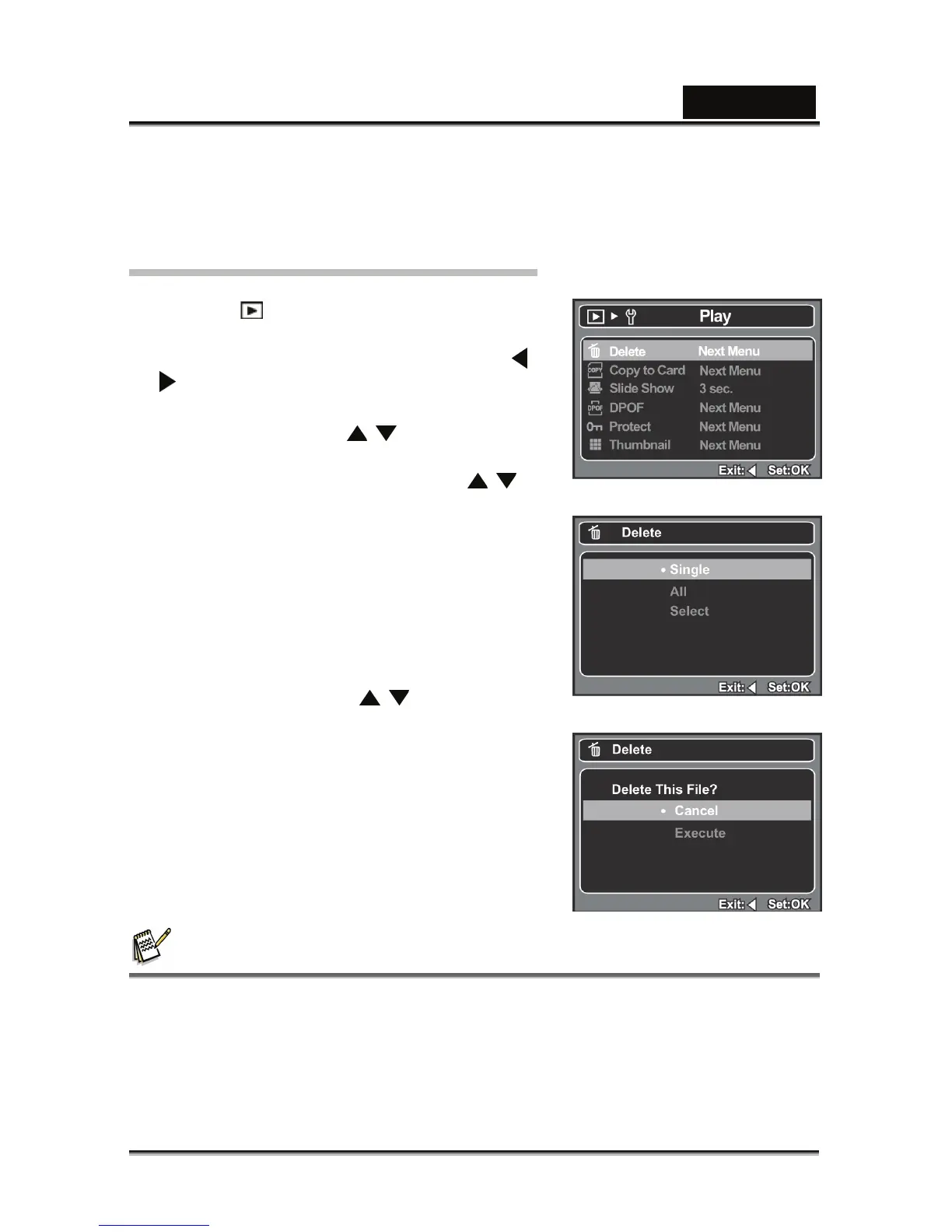English
-26-
information, and when the operation is finished, the screen returns to the
playback mode.
The DPOF icon [P] is displayed on each image that has set up DPOF settings.
Erasing Images
Erasing single image / Erasing all images
1. Press the [
] button.
The last image will be displayed on the screen.
2. Select the image you want to erase with the
buttons.
3. Press the MENU button.
4. Select [Delete] with the buttons and
press the OK button.
5. Select [Single], [All], or [Select] with the
buttons, and press the OK button.
[Single]: Erases the selected image or
the
last image.
[All]: Erases all of the images except
for the protected images.
[Select]: Select the image you want to erase
in thumbnail mode.
6. Select [Execute] with the buttons, and
press the OK button.
To not erase, select [Cancel], and
press the OK button.
NOTE
Deleting an image will not affect sequential image numbering. For example, if you
delete image number 240, the next captured image will be numbered 241 even
though 240 no longer exists. In other words, an image-number is retired when an
image is deleted and will not be reused or reassigned to another subsequently
captured image.
