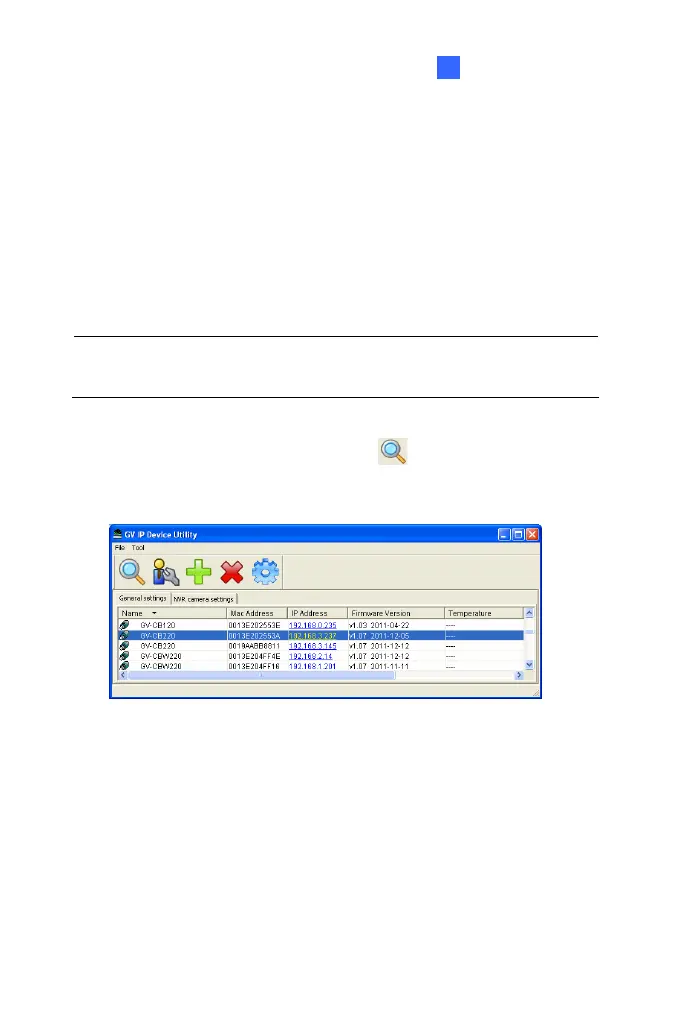Getting Started
3
2
2.1.1 Checking the Dynamic IP Address
Follow the steps below to look up the IP address and access the Web
interface.
1. Install the GV-IP Device Utility program included on the Software
DVD.
Note: The PC installed with GV-IP Device Utility must be under the
same LAN with the camera you wish to configure.
2. On the GV-IP Utility window, click the
button to search for the
IP devices connected in the same LAN. Click the Name or Mac
Address column to sort.
Figure 2-1
