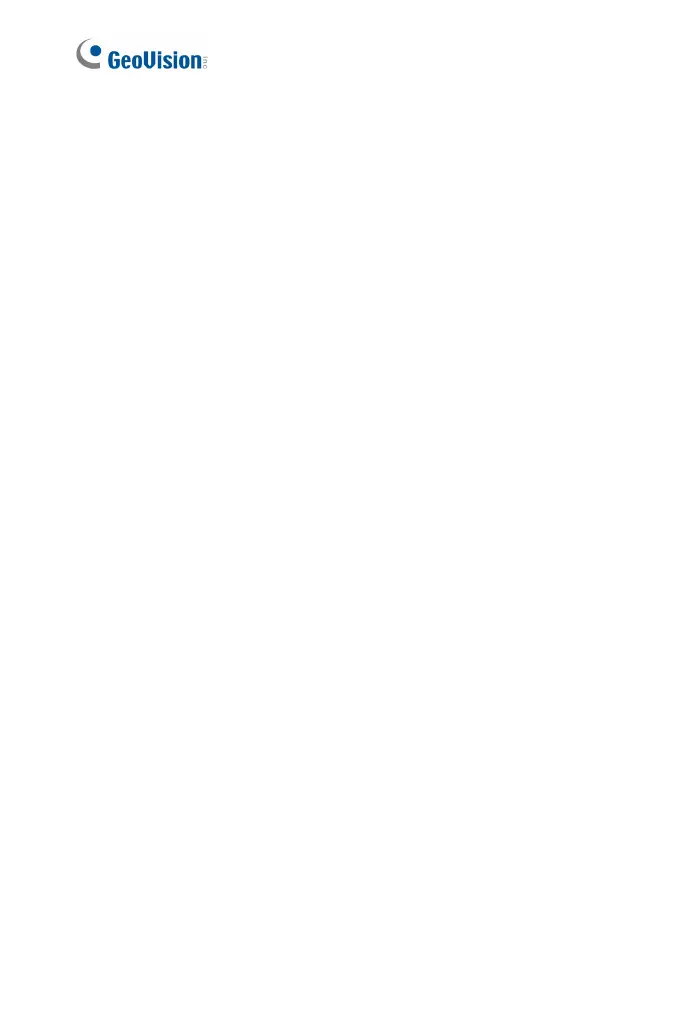36
3.2.3 Snapshot of Live Video
To take a snapshot of live video, follow these steps:
1. Click the Snapshot button (No. 5, Figure 3-3). The Save As dialog
box appears.
2. Specify Save in, type the File name, and select JPEG or BMP as
Save as Type. You may also choose whether to display the name
and date stamps on the image.
3. Click the Save button to save the image in the local computer.
3.2.4 Video Recording
You can record live video for a certain period of time to your local
computer.
1. Click the File Save button (No. 6, Figure 3-3). The Save As dialog
box appears.
2. Specify Save in, type the File name, and move the Time Period
slider to specify the time length of the video clip from 1 to 5 minutes.
3. Click the Save button to start recording.
4. To stop recording, click the Stop button (No. 2, Figure 3-3).
