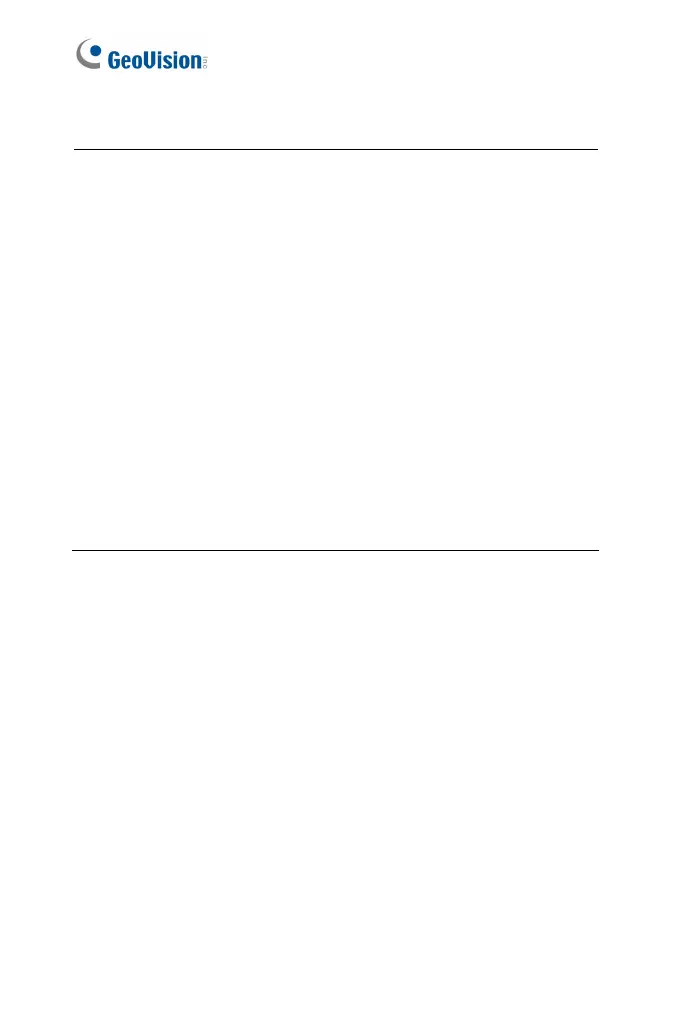6
IMPORTANT:
1. If Dynamic IP Address or PPPoE is enabled, you need to know
which IP address the camera will get from DHCP server or ISP to
log in. If your camera is installed in the LAN, use the GV-IP
Device Utility to look up its current dynamic IP address. See 2.1.1
Checking the Dynamic IP Address. If your camera uses a public
dynamic IP address via PPPoE, use the dynamic DNS Service to
obtain a domain name that is linked to the camera’s changing IP
address first. For details on Dynamic IP Address and PPPoE, see
4.7.1 LAN Configuration and 4.7.3 Advanced TCP/IP.
2. If Dynamic IP Address or PPPoE is enabled and you cannot
access the camera, you may have to reset it to the factory default
and then perform the network settings again.
To restore your camera to default settings, see Loading Factory
Default in the corresponding Hardware Manual.
