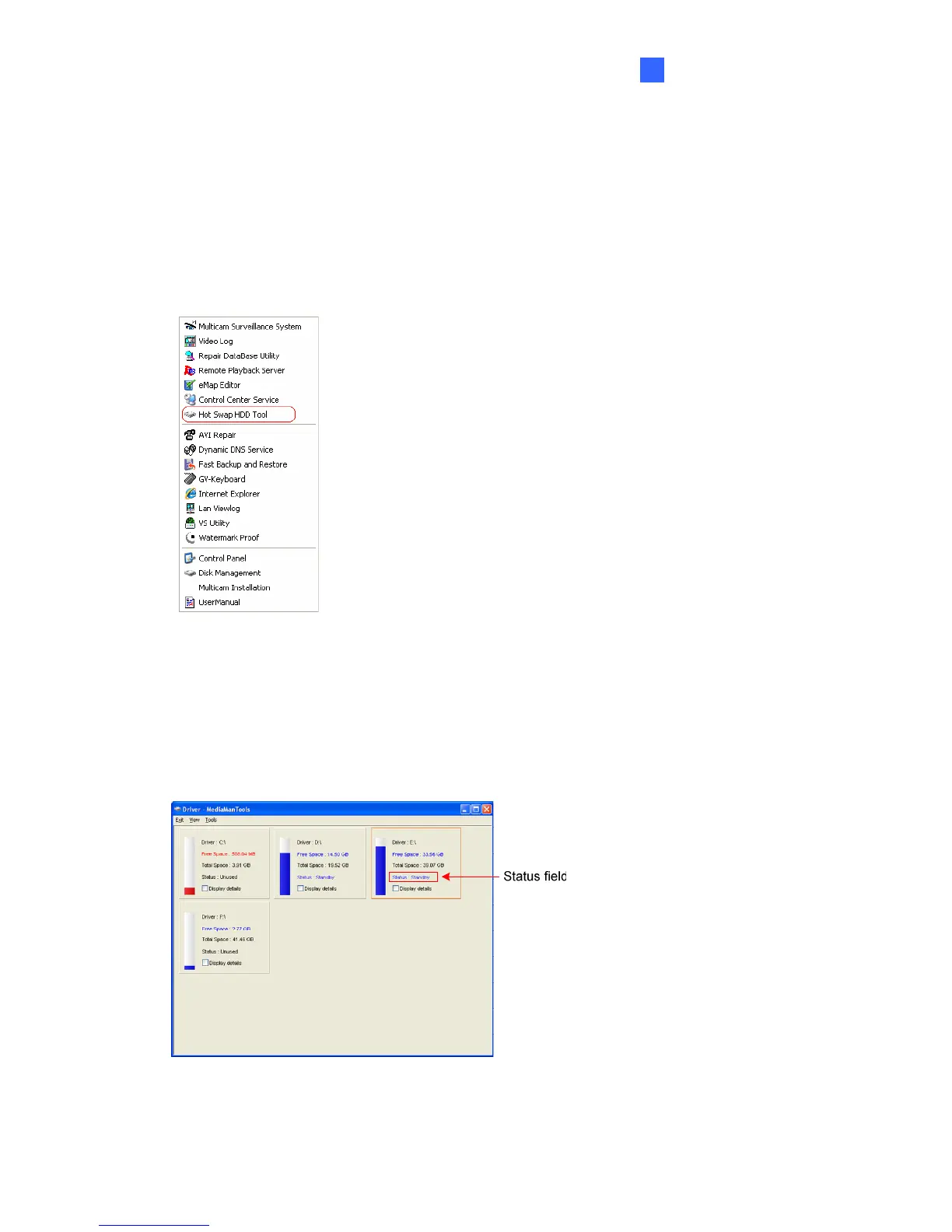Getting Started
29
3
3.7 Adding the External Hard Drive to the Recording Path
Before you start recording to the external hard drive, you need to add the formatted external
hard drive to the recording path.
1. On the GV-Desktop, click the Programs button, and select Hot Swap HDD Tool. The
MediaMan Tools window appears.
Figure 3-41
2. Right-click the hard drive in the MediaMan Tools window, select Add for recording, and
then select the storage group from the drop-down list. The Storage 1 is created by default.
3. Click OK to automatically configure the hard drive to the recording path.
4. In the MediaMan Tools window, if the hard disk drive is successfully added to store data,
its Status field will display “Standby”.
Figure 3-42
5. To add another formatted hard disk drive for storage, repeat the above steps.
