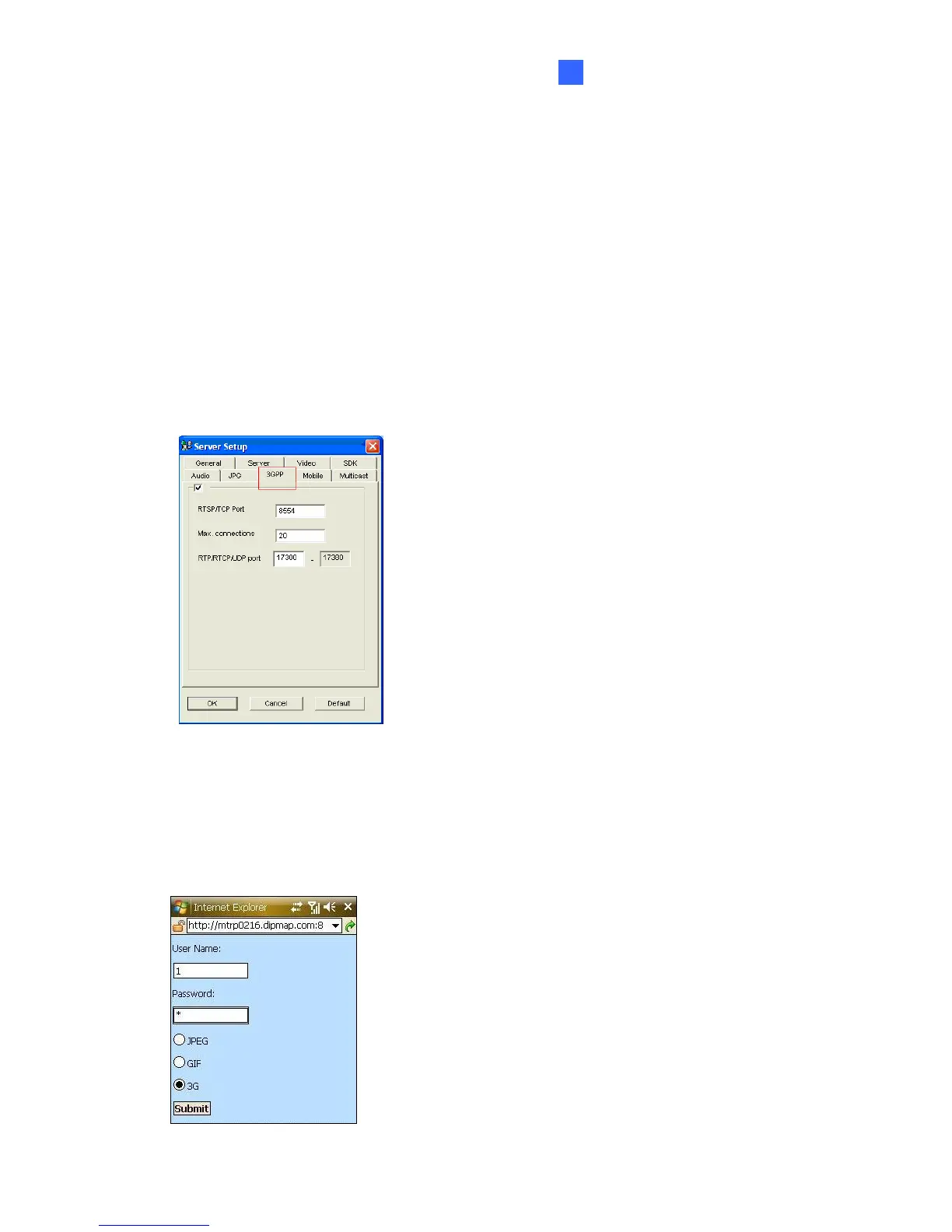Mobile Phone Connection
61
5
5.5 3G Mobile Phone
Without installing any GV applications, you can directly access live video or recordings from a
3G-enabled mobile phone.
Activating the 3G Mobile Phone Function
To allow remote access to GV-NVR System Lite V2, you must enable the 3GPP function on
the WebCam Server.
On the main screen, click the Network button, select WebCam Server, click the 3GPP tab,
activate the settings of communication ports, and then click OK.
Figure 5-28
Connecting to GV-NVR System Lite V2
1. On the mobile phone, open the Internet browser, and enter the IP address of the GV-NVR
System Lite V2 to establish the connection.
2. On the Login page, enter a username and a password, select 3G, and click Submit.
Figure 5-29