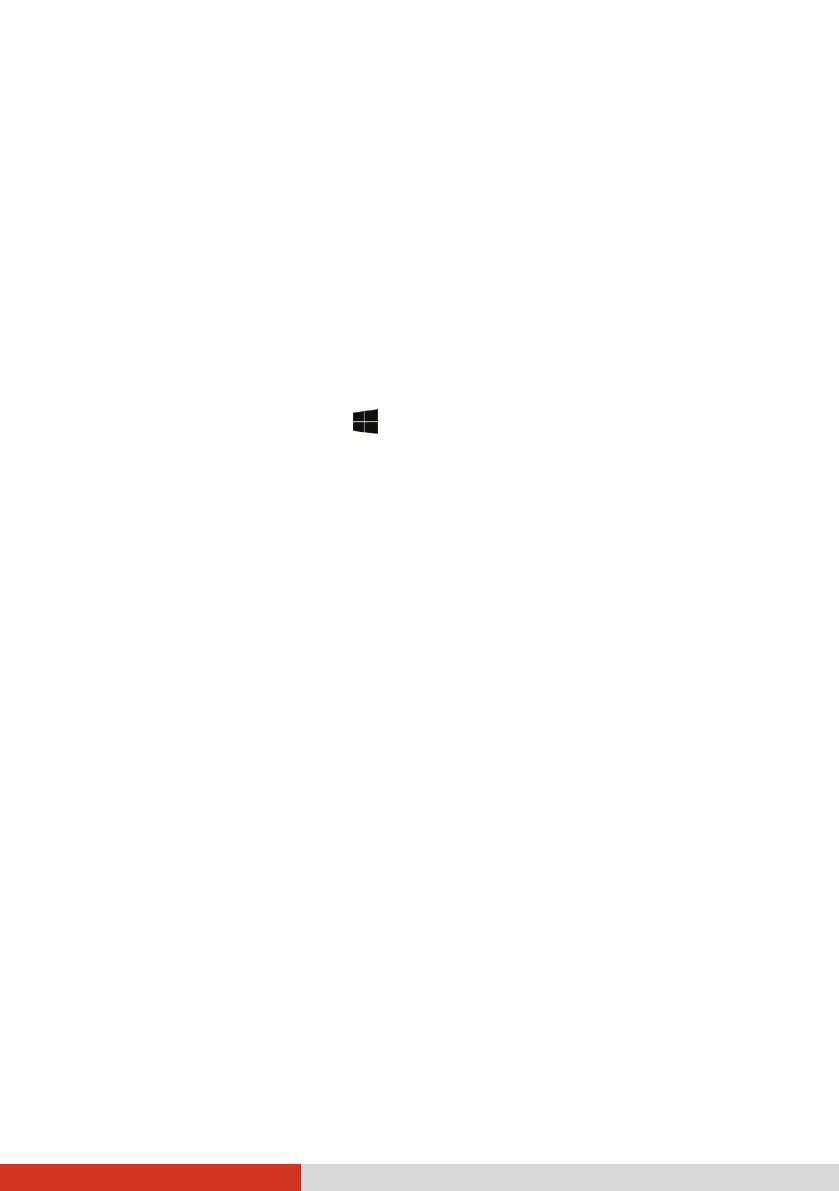57
When and How to Use
You need to run BIOS Setup Utility when:
You see an error message on the screen requesting you to run BIOS
Setup Utility.
You want to restore the factory default BIOS settings.
You want to modify some specific settings according to the hardware.
You want to modify some specific settings to optimize the system
performance.
To run BIOS Setup Utility, click Settings Update & Security
Recovery. Under Advanced startup, click Restart now. In the boot options
menu, click Troubleshoot Advanced options UEFI Firmware Settings.
Click Restart. In the next menu that appears, use the arrow key to select
Setup Utility and press Enter.
The BIOS Setup Utility main screen appears. In general, you can use the
arrow keys to move around and F5/F6 keys to change the setup values.
Keyboard information can be found at the bottom of the screen.
NOTE:
The actual setting items on your model may differ from those described in
this chapter.
The availability of some setting items depends on the configuration of your
computer model.