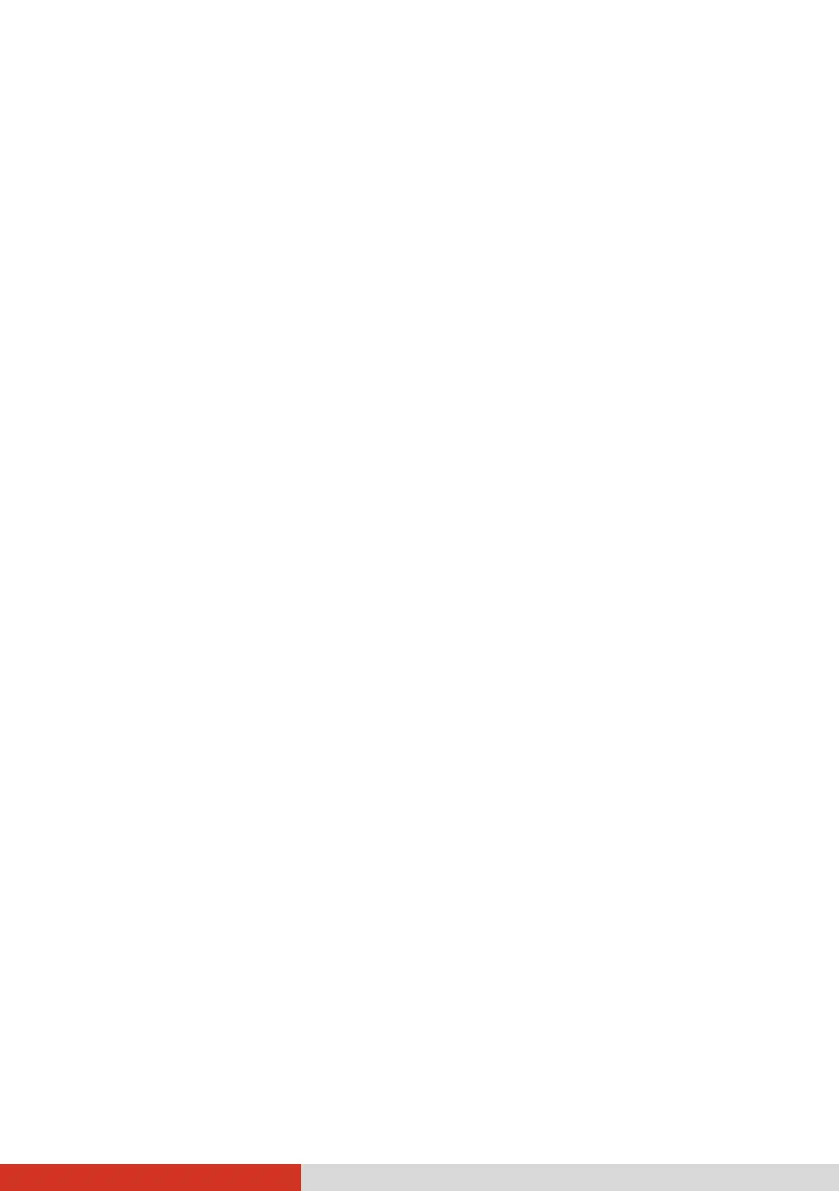85
Using Recovery Partition
When necessary, you can restore your Windows 10 system to the factory
default state by using the “recovery partition” feature. Recovery partition is
a portion of your hard disk drive (i.e. SSD on your computer model) that is
set aside by the manufacturer to hold the original image of your system.
WARNING:
Using this feature will reinstall Windows to your system and configure it to
the system’s factory default settings. All data on the hard disk drive will be
lost.
Make sure that power is not interrupted during the recovery process. An
unsuccessful recovery may result in Windows startup problems.
To restore your system to the factory default state:
1. Connect the AC adapter.
2. Run BIOS Setup Utility. Select Advanced Recovery Partition. (See
Chapter 5 for more information.)
3. Follow the onscreen instructions to complete the process.
