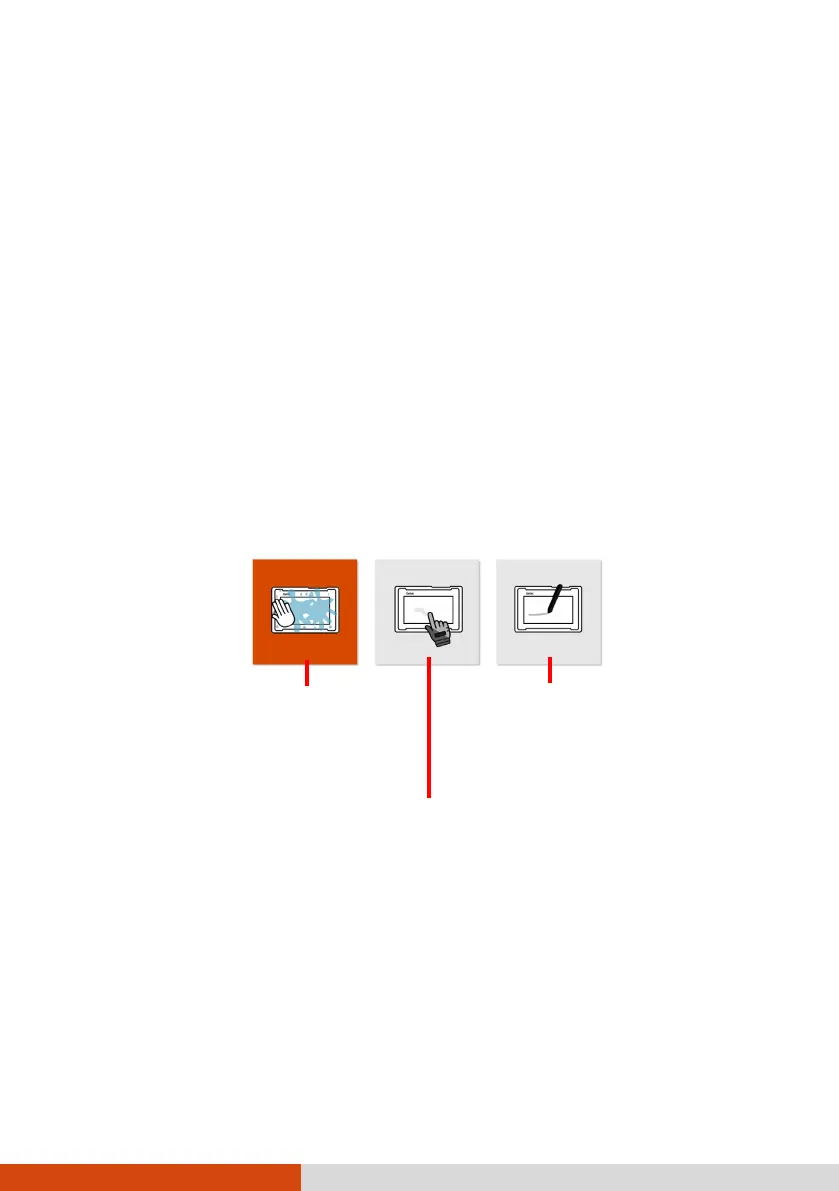17
Navigating on the Screen
The screen of your Tablet PC is touch-sensitive. You can operate the Tablet PC
by touching the screen with your finger or the stylus.
NOTE: An optical film has been attached to the screen before shipment. The
film is a consumable, which will be worn out by possible scratches. You can
purchase a new one when replacement is required.
Using the Touchscreen
Your Tablet PC has a capacitive touchscreen. This type of touchscreen
responds to objects that have conductive properties, such as fingertips and a
capacitive-tipped stylus.
You can change the touchscreen sensitivity settings to suit your scenario.
Double-tap the Touch Screen Mode shortcut on Windows desktop to open
the settings menu and select one of the options (as shown below).
NOTE:
In high temperatures (above 60
o
C / 140 °F), set the mode to Finger instead
of Glove or Stylus mode.
If liquid is spilled on the touchscreen causing a wet area, the area will stop
responding to any inputs. For the area to function again, you must dry it.
Enables simultaneous use
with Getac stylus or finger
touch.
(You must use the
supplied with your
.)
Has a higher sensitivity to allow use
with gloves
(referring to warm
not referring
-capable gloves).
Select this mode when liquids,
such as raindrops, are falling
on the screen and should be
rejected as input. Works best
with fingertips.
