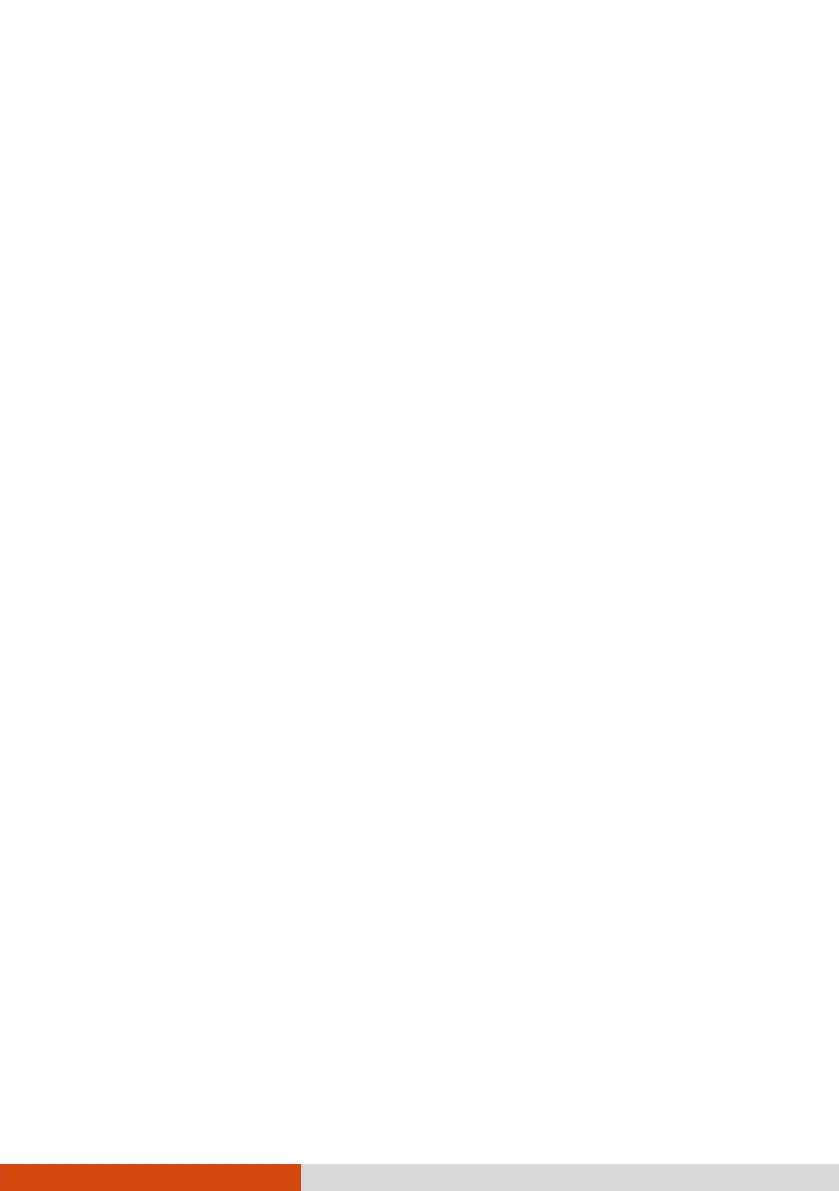50
Windows RE launches Windows Recovery Environment. Windows RE
(Windows Recovery Environment) is a recovery environment that
provides recovery, repair, and troubleshooting tools in Windows.
Security Menu
The Security menu contains the security settings, which safeguard your
system against unauthorized use.
NOTE:
You can set the user password only when the supervisor password has
been set.
If both the supervisor and user passwords are set, you can enter any of
them for starting up the system and/or entering BIOS Setup. However,
the user password only allows you to view/change the settings of certain
items.
A password setting is applied right after it is confirmed. To cancel a
password, leave the password empty by pressing the Enter key.
Set Supervisor/User Password sets the supervisor/user password. You
can set the supervisor/user password to be required for starting up the
system and/or entering BIOS Setup.
Strong Password enables or disables strong password. When enabled,
the password you set must contain at least one upper-case letter, one
lower-case letter, and one digit.
Password Configuration sets the minimum password length. Enter the
number in the input field and select [Yes]. The number should be
between 4 and 64.
Password on Boot allows you to enable or disable the entering of
password for booting up your system.
Secure Boot Configuration (This item appears only when the password
has been set.)
Secure Boot enables or disables Secure Boot. Secure Boot is a feature
that helps prevent unauthorized firmware, operating systems, or UEFI
drivers from running at boot time.
Delete all Security Boot keys deletes all secure boot variables.
Restore Factory Defaults resets secure boot variables to manufacturing
defaults.
