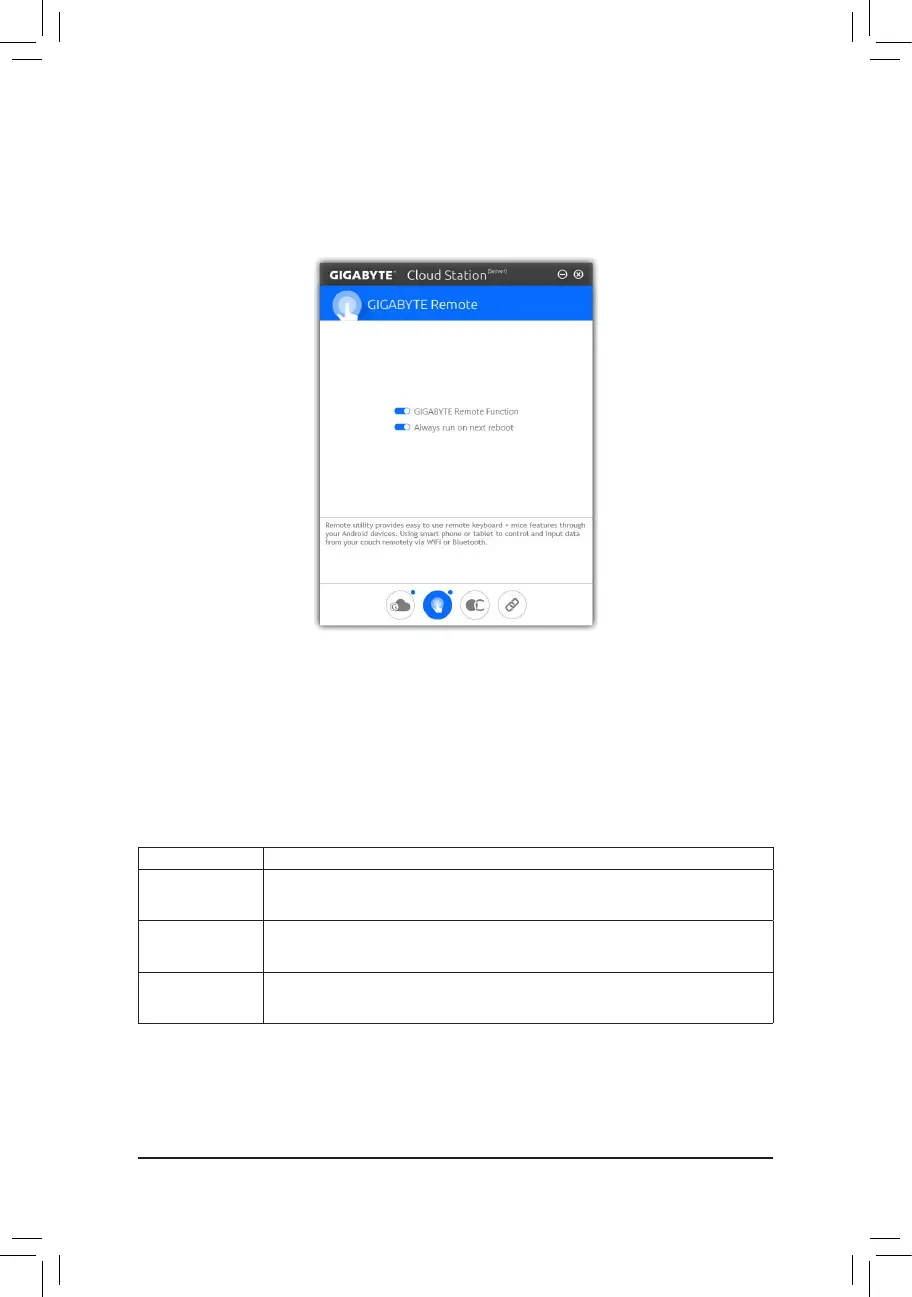- 96 -
GIGABYTE Remote
GIGABYTERemoteallowsyoutouseyoursmartphone/tabletdevicetoremotelycontrolthemouse/keyboard/
Windows Media Player on your computer.
The GIGABYTE Remote Interface
Using GIGABYTE Remote
Step 1:
Onthehostcomputer,launchGIGABYTERemoteandenableGIGABYTE Remote Function. To automatically
enable this function after system reboot, enable Always run on next reboot.
Step 2:
RunGIGABYTECloudStationonyoursmartphone/tabletdevice,signinwiththesameaccountyouusefor
HomeCloud on your computer. Tap on Remote Control to perform the following remote controls:
On the Smart Phone/Tablet Device:
Option Function
Mouse
Remotelyperform mouse functionalitiesincluding dragging, right/left-clicking, and
holding the mouse left button.
Keyboard
Remotelycontrolyourkeyboardsuchastextinput(taponReal-TimeModetotype
texts) or deletion.
Media
RemotelycongureandcontrolthecurrentlyrunningWindowsMediaPlayerapplication
on your computer.
