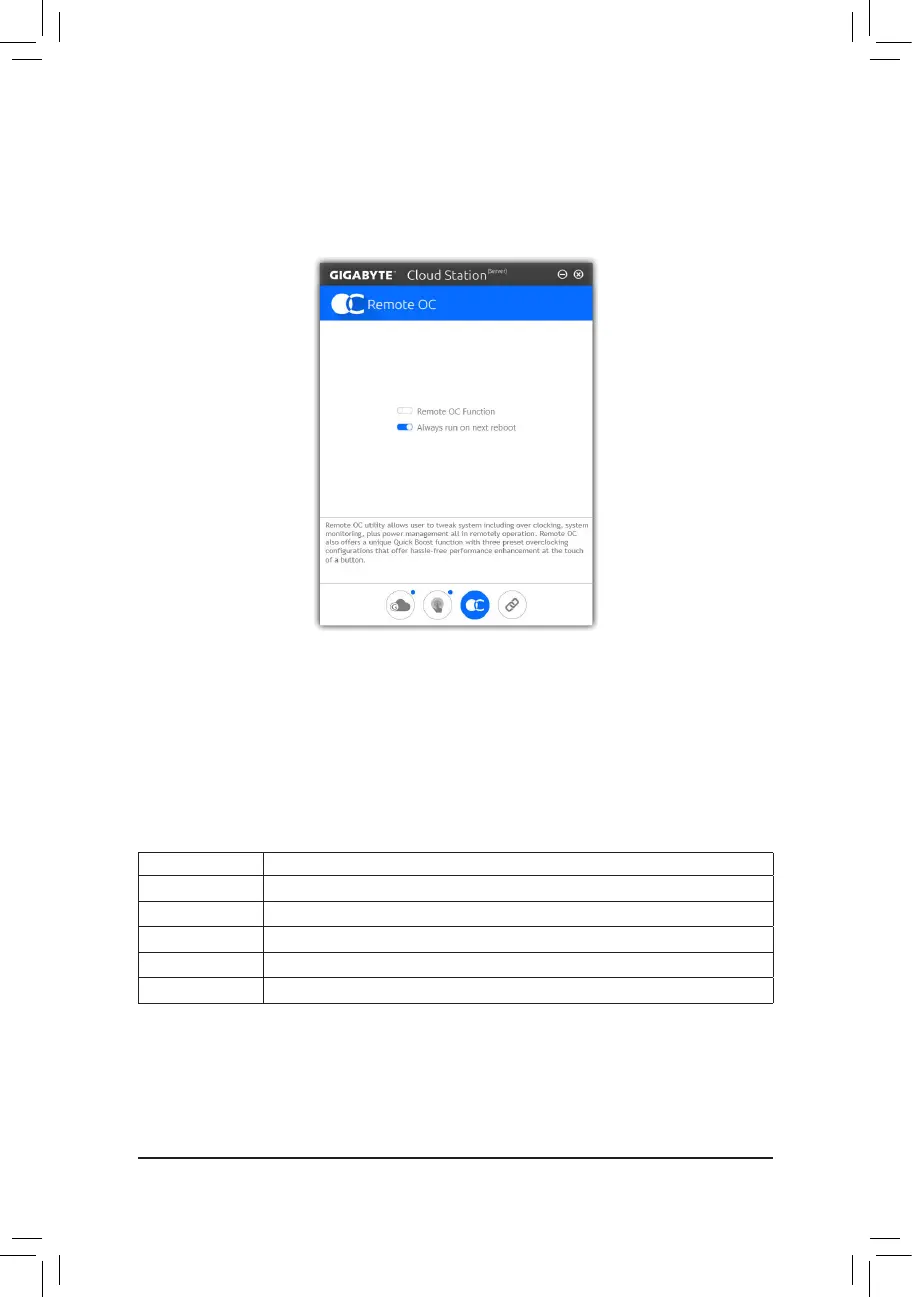- 97 -
Remote OC
RemoteOC provides you withremotecontroloptionsincludingoverclockingandsystem tweaking, system
monitoring plus the ability to also remotely power down/reset the PC when needed.
The Remote OC Interface
Using Remote OC
Step 1:
Onthehostcomputer,launchRemoteOCandenableRemote OC Function. To automatically enable this
function after system reboot, enable Always run on next reboot.
Step 2:
RunGIGABYTECloudStationonyoursmartphone/tabletdevice,signinwiththesameaccountyouusefor
HomeCloud on your computer. Tap on Remote OC to perform the following functions:
On the Smart Phone/Tablet Device:
Option Function
Tuner Allows you to change CPU/memory frequency and voltage settings.
INFO Displays the system information, including the CPU, motherboard, and memory.
HW MONIT Allows you to monitor system temperatures, voltages, and fan speeds.
QUICK BOOST Providesyouwiththreepresetoverclockingcongurations.
CONTROL Allows you to remotely reboot or shut down your computer.
