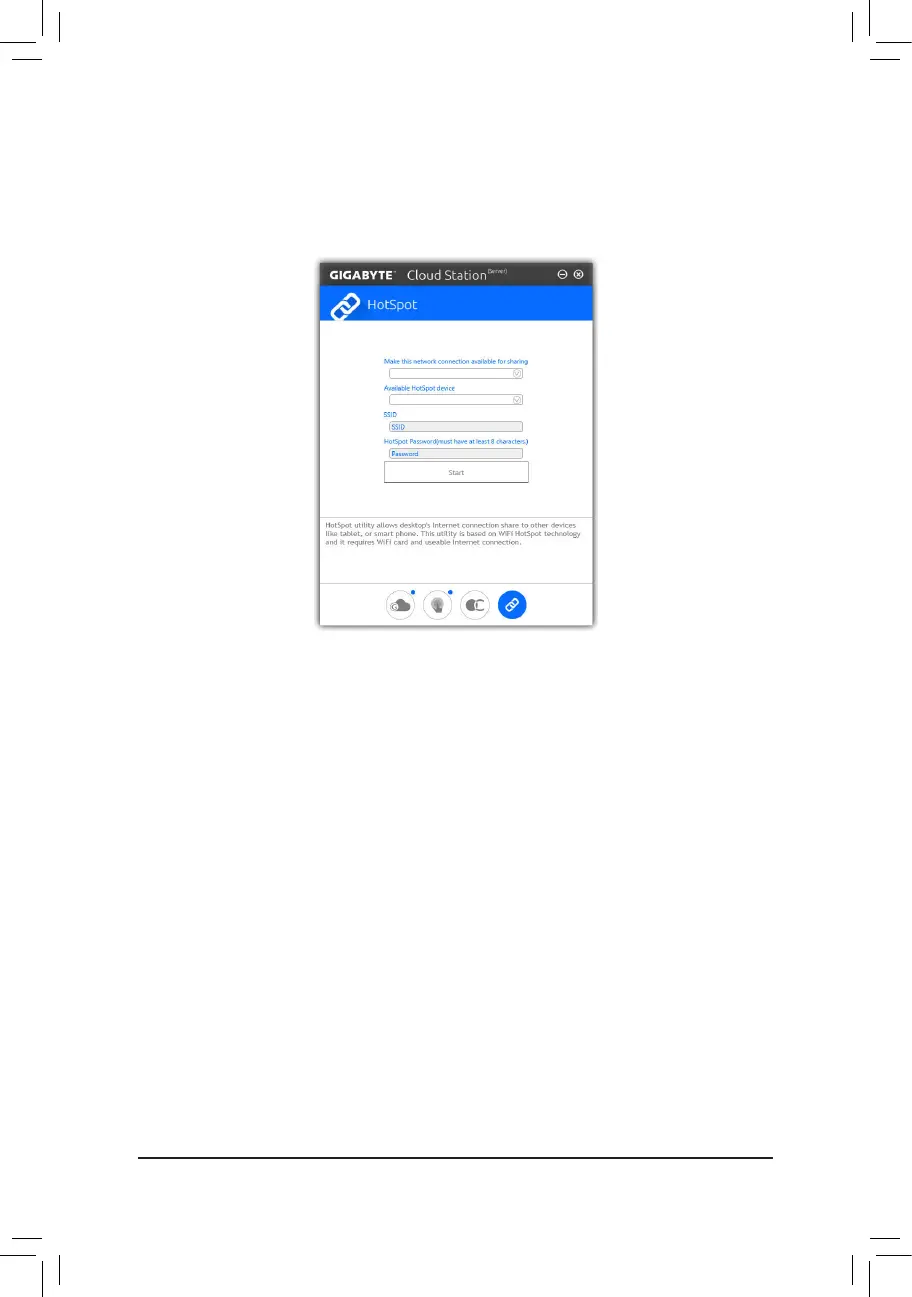- 98 -
HotSpot
HotSpot turns your computer into a virtual wireless access point and allows you to share your connection with
your other wireless devices. Make sure your computer has been connected to a network and Wi-Fi is enabled.
The HotSpot Interface
Using HotSpot:
Conguringyourhostcomputer:
The options are as follows. Make sure to click Start to complete.
• Make this network connection available for sharing:
Select a currently running network connection you want to share.
• Available HotSpot device:
Select a network virtual adapter. If there are more than one Wi-Fi card on your computer, you need to select
the one you want to use from the list.
• SSID:
The hotspot SSID name. You can keep the default name or create your own one.
• HotSpot Password(must have at least 8 characters):
The password is required when other wireless devices want to access the Internet through the virtual wireless
access point. You can keep the default name or create your own one. The password must have at least 8
characters and cannot be empty.
Sharing your connection with other wireless devices:
FirstmakesureWi-Fiisenabledonthewirelessdevices.Thenbrowsetothenetworkcongurationscreen,
search for available Wi-Fi networks, and tap the name of your virtual wireless access point, enter the password,
andconrm.
