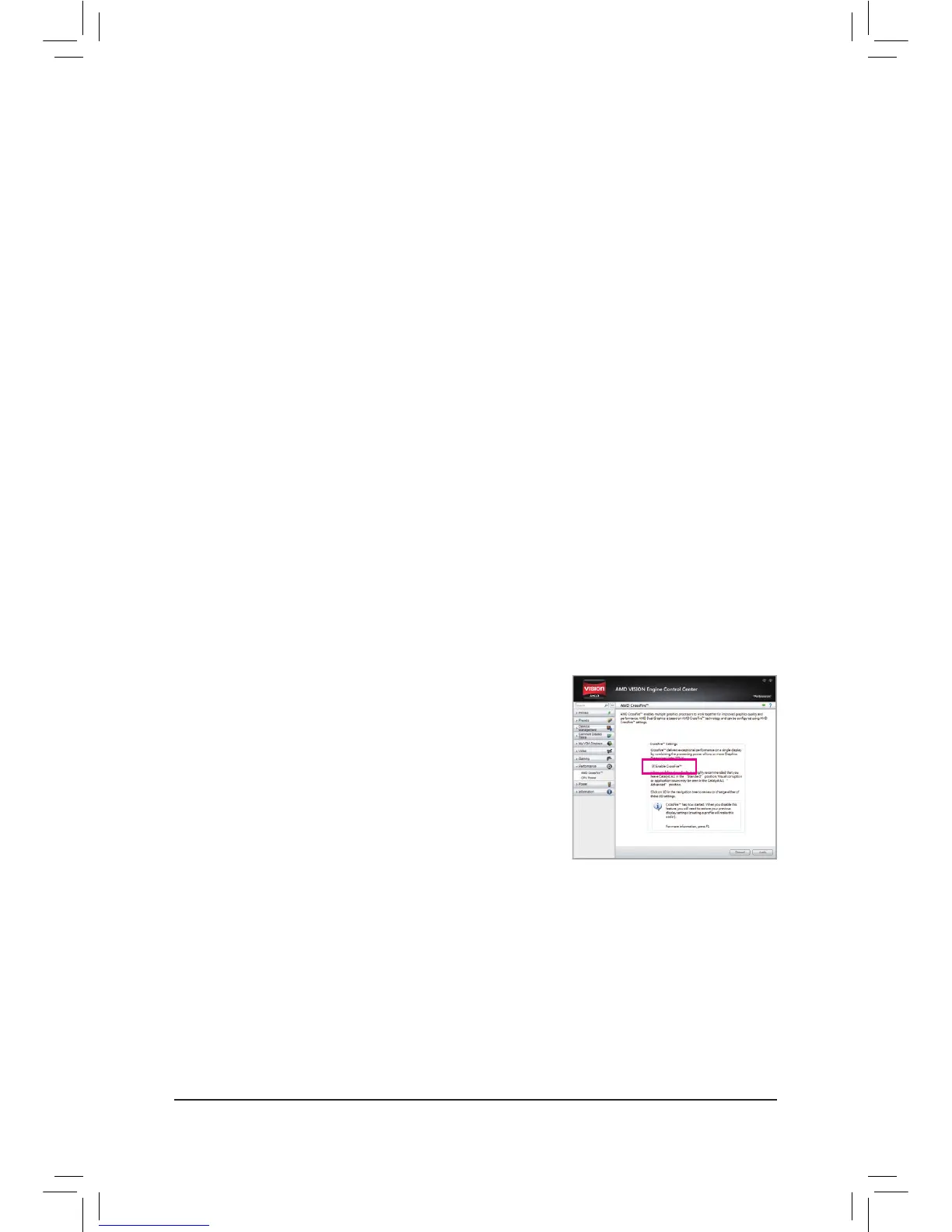(Note) MakesurethedriversfortheChipset,onboardgraphics,andexternalgraphicscardareproperly
installed.
1-6 SetupoftheAMDDualGraphicsConguration
Combining the onboard GPU with a discrete graphics card, AMD's Dual Graphics technology can provide
signicantlyadvanceddisplayperformanceforAMDplatform.Readthefollowinginstructionsonconguringa
Dual Graphics system.
A. System Requirements
- AMD A series processor
- Windows7operatingsystem
- AnAMDDualGraphicstechnology-supportedmotherboard(withtheBIOSupdatedtothelatestversion)
andcorrectdriver(makesuretheonboardgraphicsdriverversionisRev.8.981orabove)
- AnAMDRadeonHD6000seriesgraphicscardthatsupportsAMDDualGraphicstechnology(formore
details,pleasevisitAMD'sofcialwebsite)andcorrectdriver
B.InstallingtheGraphicsCardsandConguringBIOSSetup
Step 1:
Observe the steps in "1-5 Installing an Expansion Card" and install an AMD Dual Graphics technology-supported
graphics card on the PCIEX16 slot. Plug the monitor cable into the graphics card and start up your computer.
Step 2:
Enter BIOS Setup to set the following items under the Peripherals\GFXConguration menu:
- Set Integrated Graphics to Force.
- Set UMA Frame Buffer Size to 512M or above.
Save the settings and exit BIOS Setup. Restart your computer.
C.ConguringtheGraphicsCardDriver
After installing the graphics card driver in the operating system, go to the
AMD VISION Engine Control Center. Browse to Performance\AMD
CrossFire
™
and ensure the Enable CrossFire
™
check box is selected.
