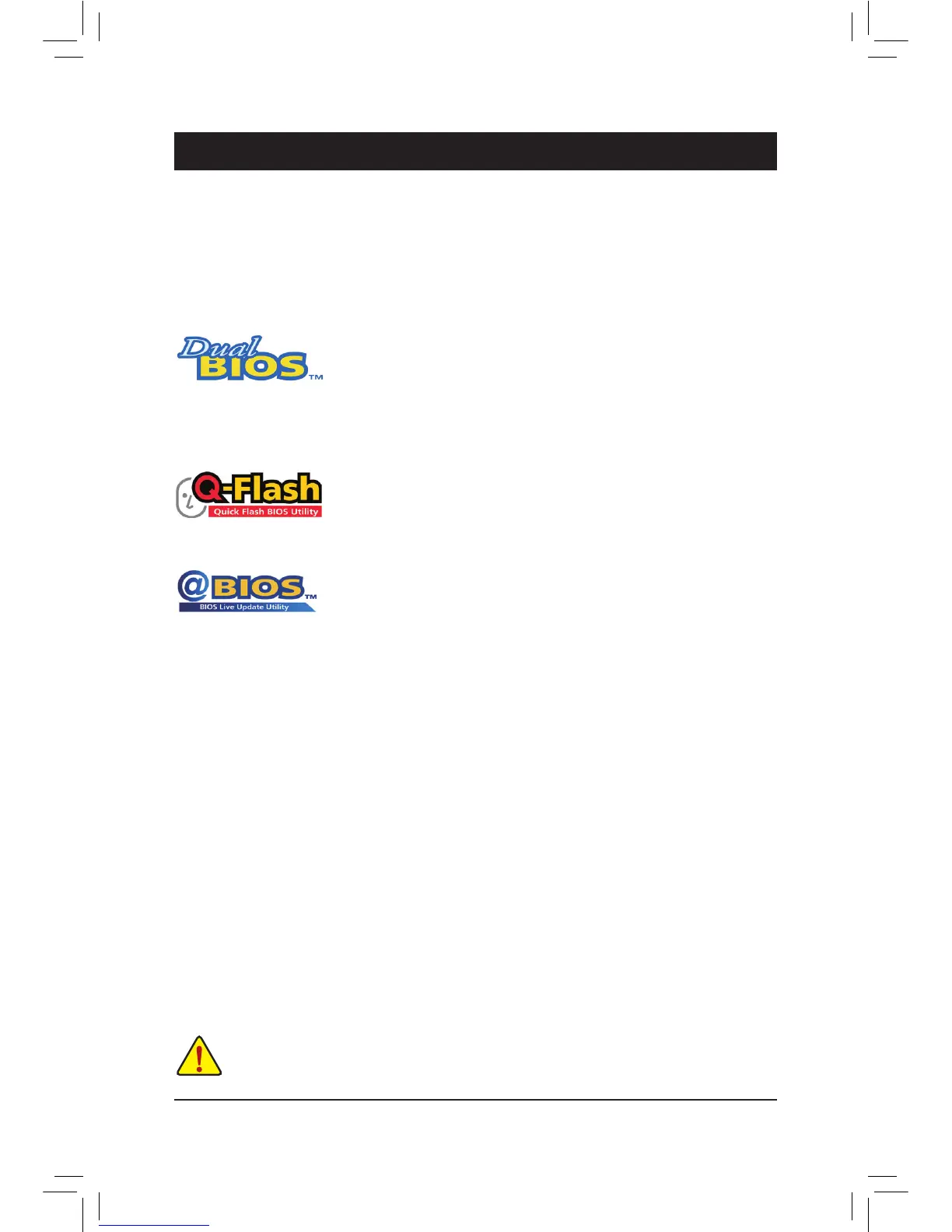4-1 BIOS Update Utilities
GIGABYTE motherboards provide two unique BIOS update tools, Q-Flash
™
and @BIOS
™
. GIGABYTE Q-Flash
and @BIOS are easy-to-use and allow you to update the BIOS without the need to enter MS-DOS mode.
Additionally, this motherboard features the DualBIOS
™
design, which enhances protection for the safety and
stability of your computer by adding one more physical BIOS chip.
What is DualBIOS
™
?
Motherboards that support DualBIOS have two BIOS onboard, a main BIOS and
a backup BIOS. Normally, the system works on the main BIOS. However, if the
main BIOS is corrupted or damaged, the backup BIOS will take over on the next system boot and copy the
BIOSletothemainBIOStoensurenormalsystemoperation.Forthesakeofsystemsafety,userscannot
update the backup BIOS manually.
What is Q-Flash
™
?
WithQ-FlashyoucanupdatethesystemBIOSwithouthavingtoenteroperating
systemslikeMS-DOSorWindowrst.EmbeddedintheBIOS,theQ-Flashtool
freesyoufromthehasslesofgoingthroughcomplicatedBIOSashingprocess.
What is @BIOS
™
?
@BIOSallowsyoutoupdatethesystemBIOSwhileintheWindowsenvironment.
@BIOSwilldownloadthelatestBIOSlefromthenearest@BIOSserversite
and update the BIOS.
4-1-1 Updating the BIOS with the Q-Flash Utility
A. Before You Begin
1. From GIGABYTE's website,downloadthelatest compressed BIOS updatelethatmatches your
motherboard model.
2. ExtracttheleandsavethenewBIOSle(e.g.2A85XUP4.F1)toyourUSBashdriveorharddrive.Note:
TheUSBashdriveorharddrivemustuseFAT32/16/12lesystem.
3. Restartthesystem.DuringthePOST,pressthe<End>keytoenterQ-Flash.Note:YoucanaccessQ-Flash
byeitherpressingthe<End>keyduringthePOSTorpressingthe<F8>keyinBIOSSetup.However,ifthe
BIOSupdateleissavedtoaharddriveinRAID/AHCImodeoraharddriveattachedtoanindependent
SATAcontroller,usethe<End>keyduringthePOSTtoaccessQ-Flash.
BecauseBIOSashingispotentiallyrisky,pleasedoitwithcaution.InadequateBIOSashingmay
result in system malfunction.
Chapter 4 Unique Features
