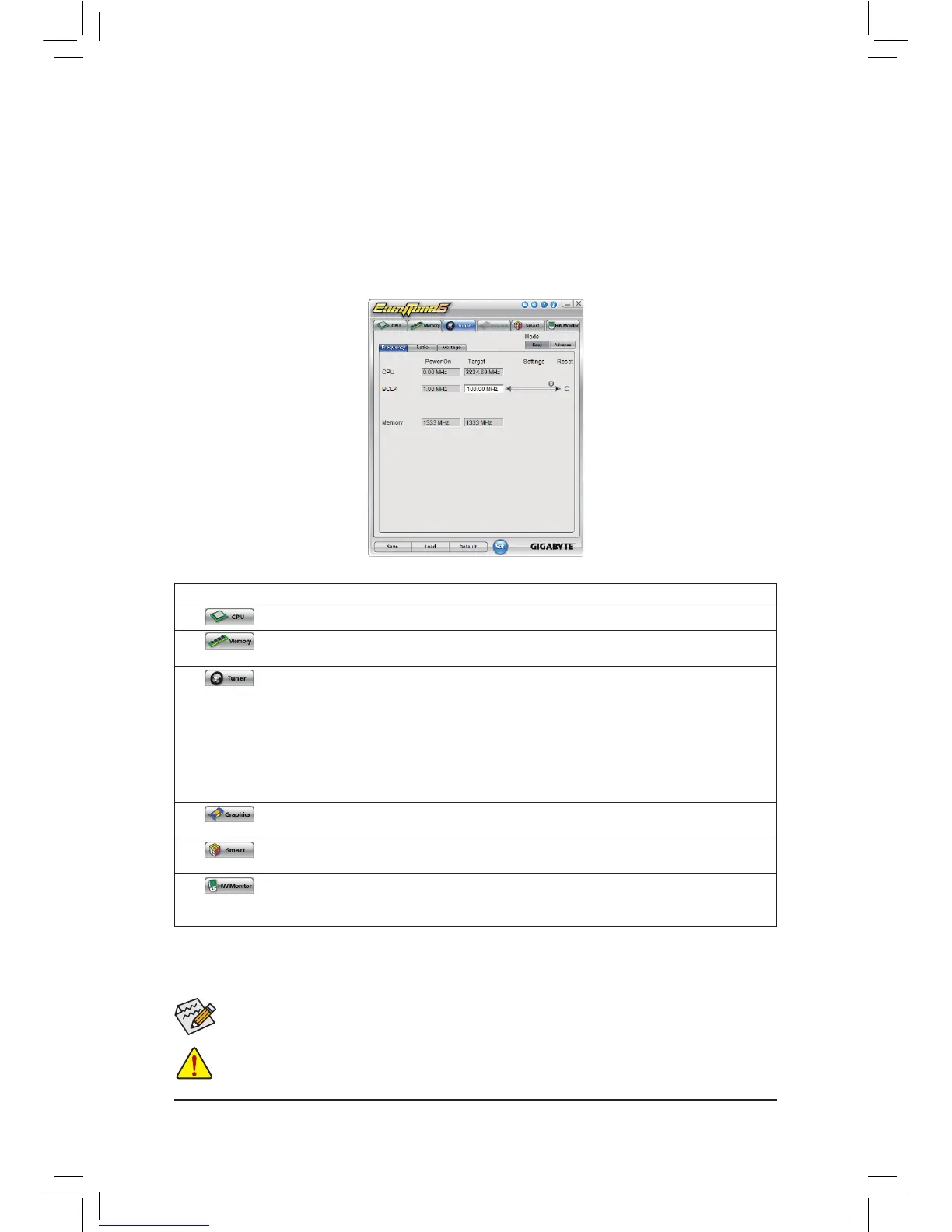4-2 EasyTune 6
GIGABYTE'sEasyTune6is asimpleandeasy-to-useinterfacethatallows userstone-tunetheirsystem
settingsordooverclock/overvoltageinWindowsenvironment.Theuser-friendlyEasyTune6interfacealso
includes tabbed pages for CPU and memory information, letting users read their system-related information
without the need to install additional software.
The EasyTune 6 Interface
AvailablefunctionsinEasyTune6maydifferbymotherboardmodel.Grayed-outarea(s)indicatesthattheitemisnot
congurableorthefunctionisnotsupported.
Incorrectly doing overclock/overvoltage may result in damage to the hardware components such as CPU, chipset, and
memory and reduce the useful life of these components. Before you do the overclock/overvoltage, make sure that you
fully know each function of EasyTune 6, or system instability or other unexpected results may occur.
Tabs Information
Tab Function
The CPU tab provides information on the installed CPU and motherboard.
The Memorytabprovidesinformationontheinstalledmemorymodule(s).Youcanselectmemory
moduleonaspecicslottoseeitsinformation.
The Tuner tab allows you to change memory settings and voltages.
• Easy mode provides information on CPU/memory.
• Advance mode allows you to individually change system clock settings and voltages settings
using the sliders.
• Saveallowsyoutosavethecurrentsettingstoanewprole(.txtle).
• Loadallowsyoutoloadprevioussettingsfromaprole.
After making changes in Easy mode/Advance mode, be sure to click Set for these changes to take
effect or click Default to restore to default values.
The Graphics tab allows you to change the core clock and memory clock for your AMD or NVIDIA
graphics card.
The Smart tab allows you to specify a Smart Fan mode. Smart Fan Advanced mode allows the fan
speed to be changed linearly based on the temperature thresholds you set.
The HW Monitor tab allows you to monitor hardware temperature, voltage and fan speed and set
temperature/fanspeedalarm.Youcanchoosethealertsoundfromthebuzzeroruseyourownsound
le(.wavle).
