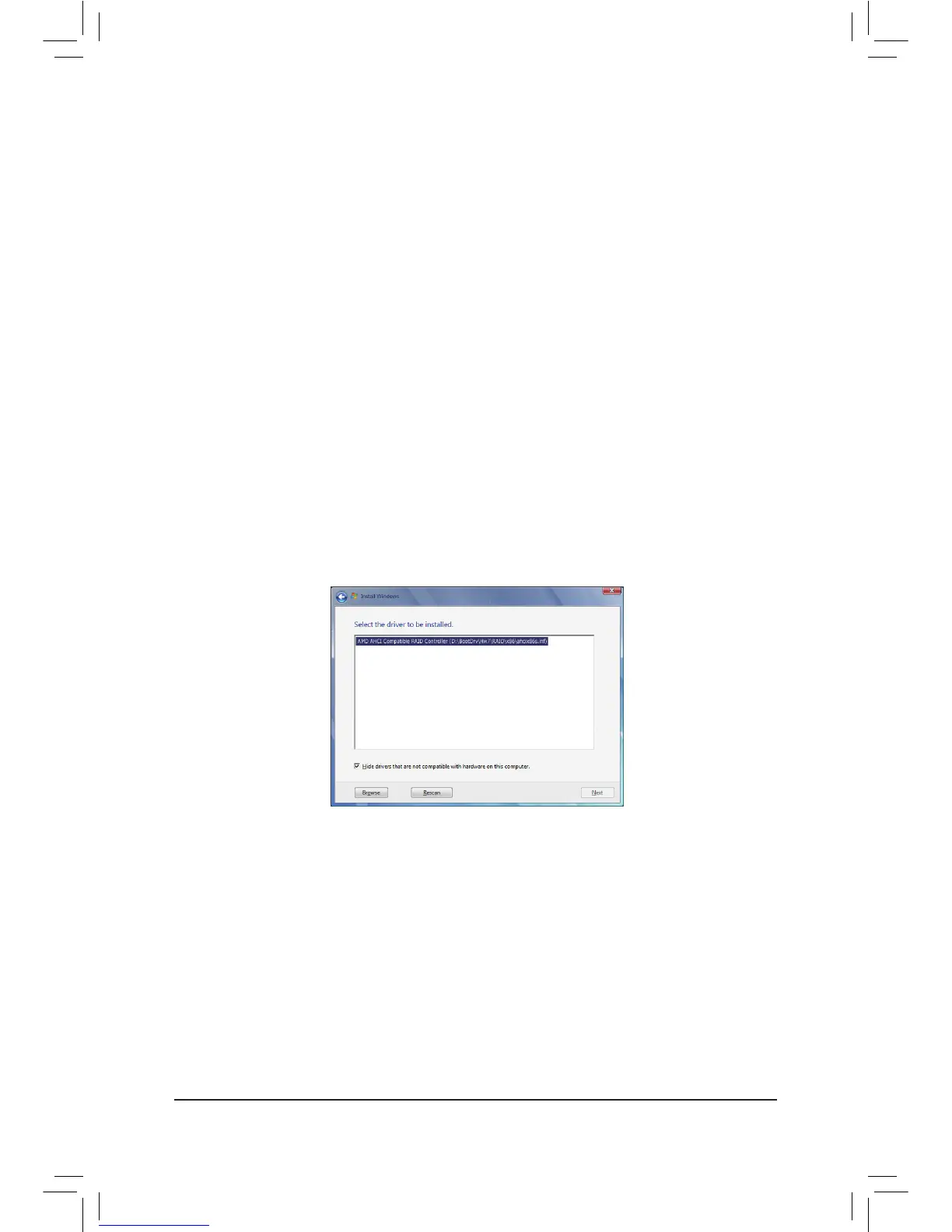A. Installing Windows 7/Vista
(ThefollowinginstructionsuseWindows7astheexampleoperatingsystem.)
5-1-2 Installing the SATA RAID/AHCI Driver and Operating System
WiththecorrectBIOSsettings,youarereadytoinstallWindows7/Vista/XP.
Step 1:
BootfromtheWindows7setupdiskandperformstandardOSinstallationsteps.Whenyouarriveatthe"Where
doyouwanttoinstallWindows?"screen,select Load Driver.
Step 2:
Insert the motherboard driver disk and then browse to the location of the driver. The locations of the drivers
are as follows:
RAIDdriverforWindows32-bit:\BootDrv\Hw7\RAID\x86
RAIDdriverforWindows64-bit:\BootDrv\Hw7\RAID\x64
AHCIdriverforWindows32-bit:\BootDrv\Hw7\AHCI\W7
AHCIdriverforWindows64-bit:\BootDrv\Hw7\AHCI\W764A
Step 3:
WhenascreenasshowninFigure1appears,selectAMD AHCI Compatible RAID Controller and click Next
to load the driver and continue the OS installation
Figure 1
