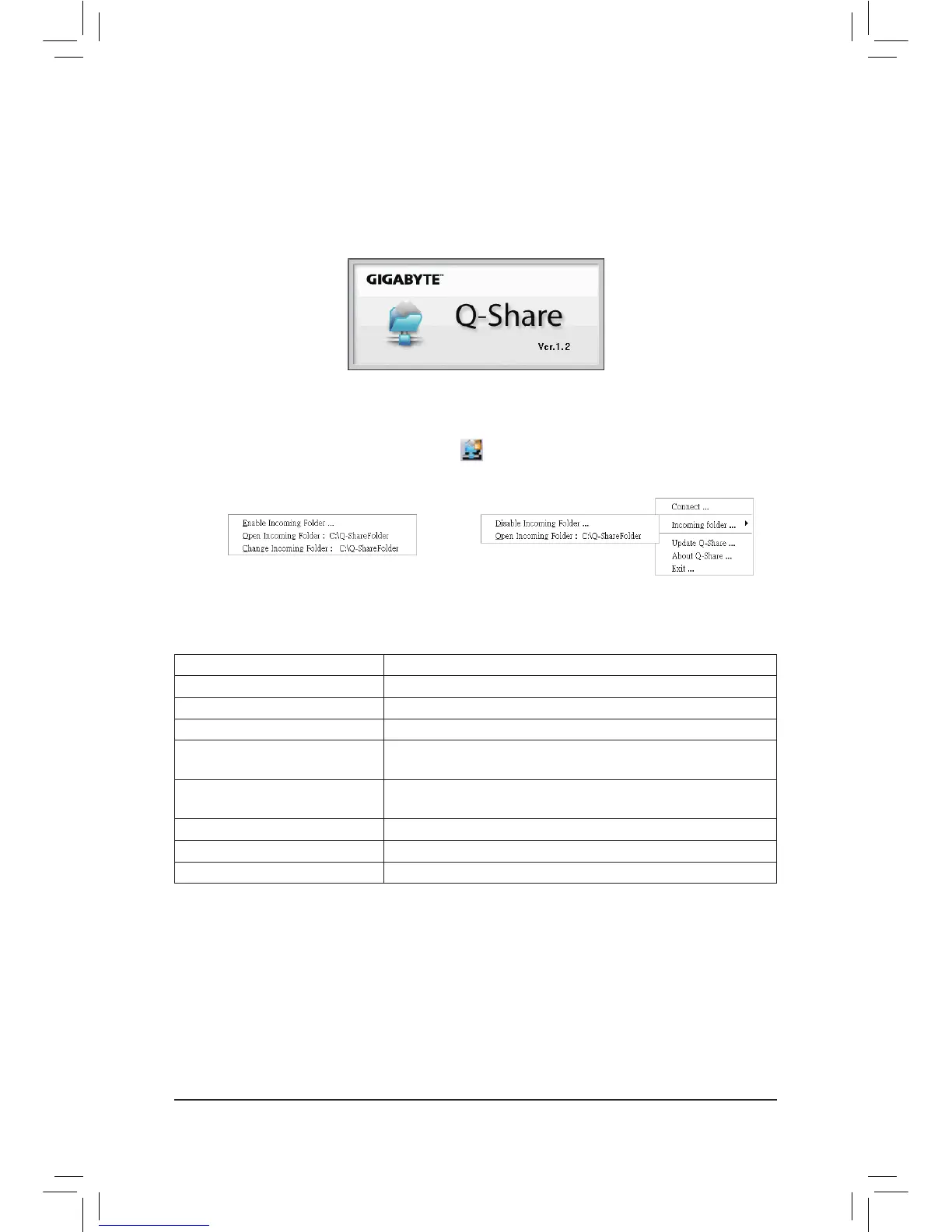- 66 -
4-3 Q-Share
Q-Shareisaneasyandconvenientdatasharingtool.AfterconguringyourLANconnectionsettingsandQ-Share,
you are able to share your data with computers on the same network, making full use of Internet resources.
Directions for using Q-Share
AfterinstallingQ-Sharefromthemotherboarddriverdisk,gotoStart>AllPrograms>GIGABYTE>Q-Share.exe
to launch the Q-Share tool. Find the Q-Share icon inthenoticationareaandright-clickonthisiconto
congurethedatasharingsettings.
(Note) ThisoptionisavailableonlywhendatasharingisNOTenabled.
Figure 1. Data Sharing Disabled Figure 2. Data Sharing Enabled
Options Descriptions
Option Description
Connect ... Displays the computers with data sharing enabled
Enable Incoming Folder ... Enables data sharing
Disable Incoming Folder ... Disables data sharing
Open Incoming Folder :
C:\Q-ShareFolder
Accesses the shared data folder
Change Incoming Folder :
C:\Q-ShareFolder
Changes the data folder to be shared
(Note)
Update Q-Share ... Updates Q-Share online
About Q-Share ... Displays the current Q-Share version
Exit... Exits Q-Share
