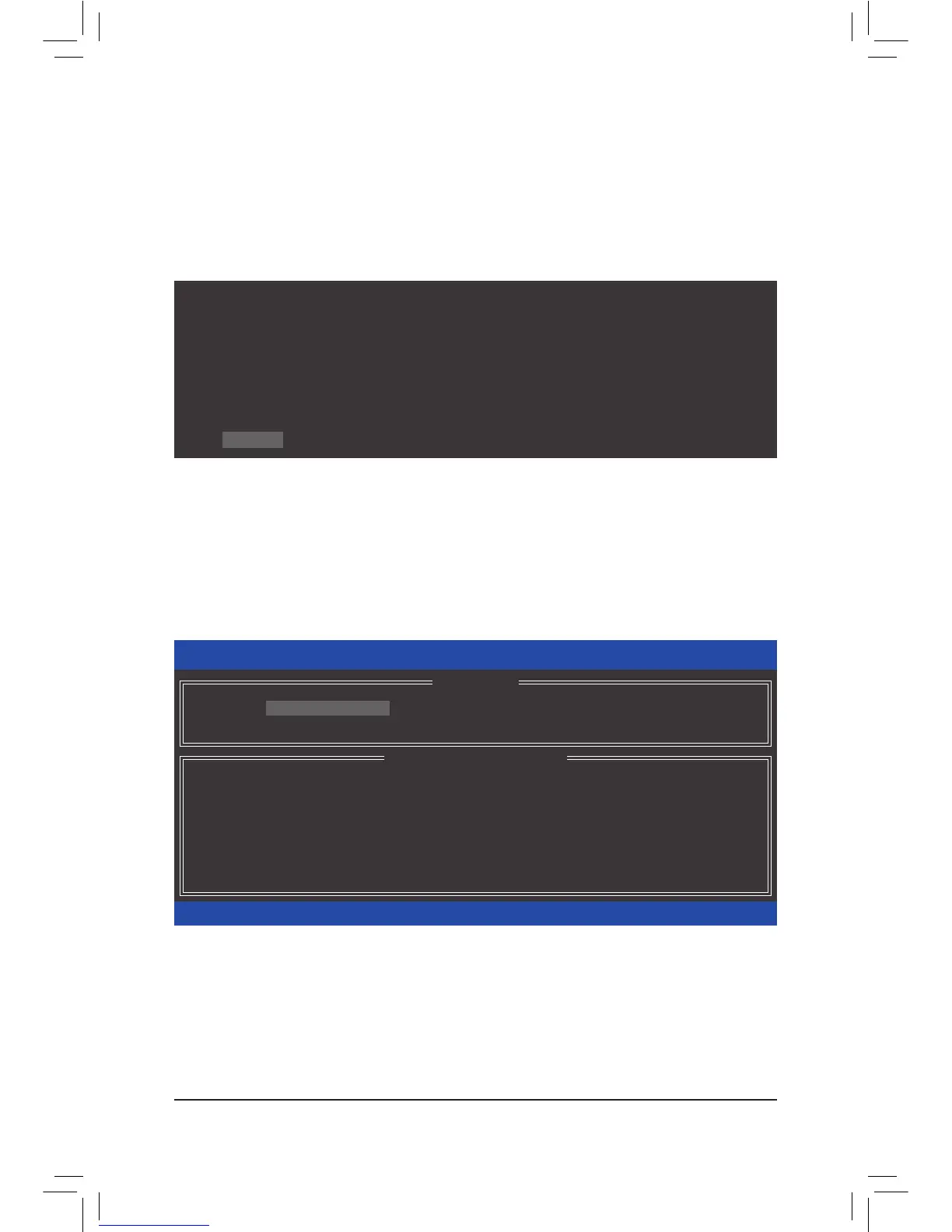- 88 -
C.ConfiguringaRAIDarrayinRAIDBIOS
Enter the RAID BIOS setup utility to configure a RAID array. Skip this step and proceed with the installation of
Windows operating system for a non-RAID configuration.
Step 1:
After the POST memory test begins and before the operating system boot begins, look for a message which says
"Press <Ctrl-I> to enter Configuration Utility" (Figure 2). Press <Ctrl> + <I> to enter the RAID Configuration Utility.
Figure 2
Step 2:
After you press <Ctrl> + <I>, the MAINMENU screen will appear (Figure 3).
CreateRAIDVolume
If you want to create a RAID array, select CreateRAID Volume in MAINMENU and press <Enter>.
Figure 3
Intel(R) Rapid Storage Technology enterprise - SCU Option ROM - 3.1.0.2101
Copyright(C) 2003-12 Intel Corporation. All Rights Reserved.
RAID Volumes :
None dened.
Physical Devices :
ID Device Model Serial # Size Type/Status(Vol ID)
0 ST3300657SS 134R0000N138BT4E 279.3GB Non-RAID Disk
1 ST3300657SS SQEZ0000N2029LYM 279.3GB Non-RAID Disk
Press <CTRL - I> to enter Conguration Utility..
Intel(R) Rapid Storage Technology enterprise - SCU Option ROM - 3.1.0.2101
Copyright(C) 2003-12 Intel Corporation. All Rights Reserved.
3. Reset Disks to Non-RAID
4. Exit
RAID Volumes :
None dened.
Physical Deivces :
ID Device Model Serial # Size Type/Status(Vol ID)
0 ST3300657SS 134R0000N138BT4E 279.3GB Non-RAID Disk
1 ST3300657SS SQEZ0000N2029LYM 279.3GB Non-RAID Disk
[hi]-Select [ESC]-Exit [ENTER]-Select Menu
[ DISK/VOLUME INFORMATION ]
[ MAIN MENU ]
1. Create RAID Volume
2. Delete RAID Volume
