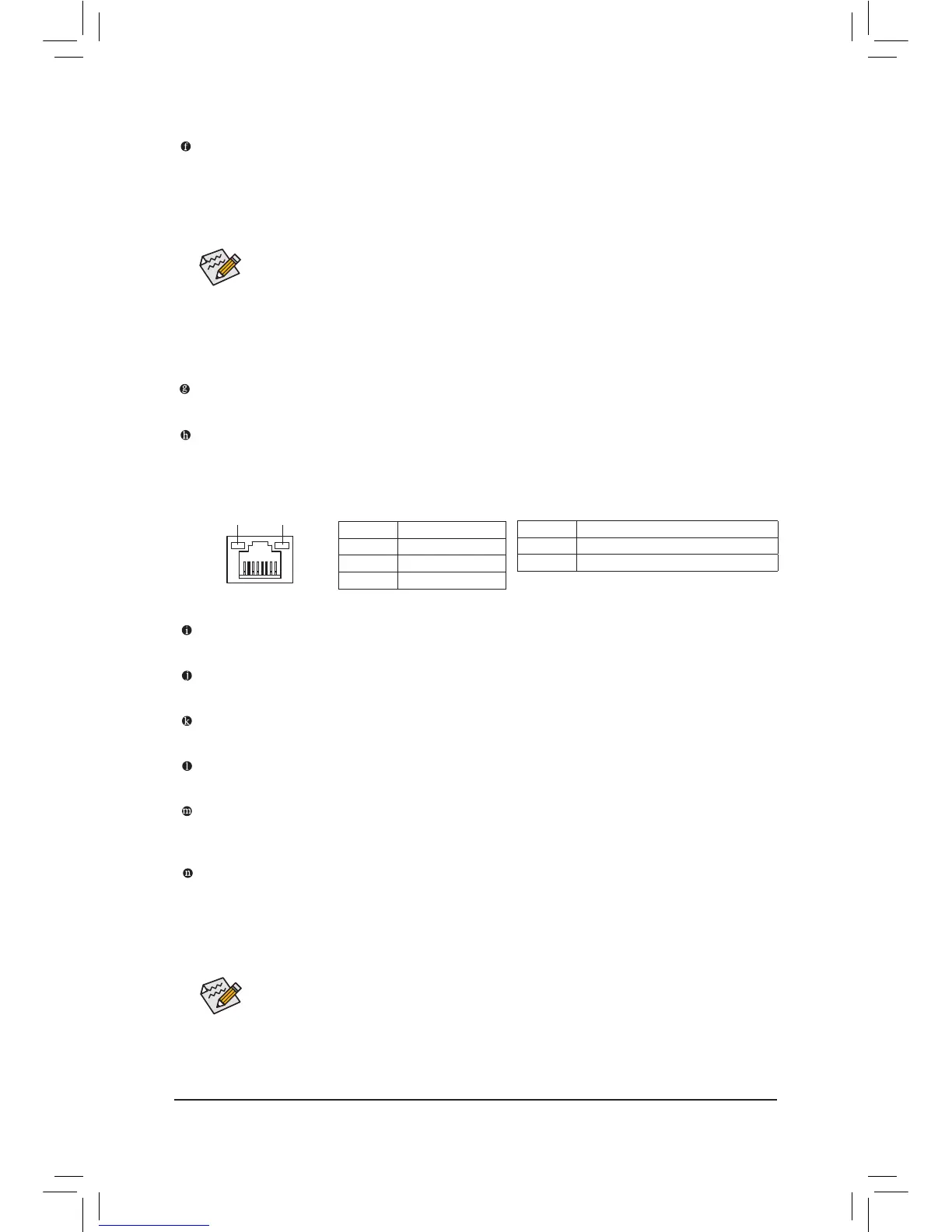DisplayPort
DisplayPort delivers high quality digital imaging and audio, supporting bi-directional audio transmission.
DisplayPort can support both DPCP and HDCP content protection mechanisms. You can use this port to
connect your DisplayPort-supported monitor. Note: The DisplayPort Technology can support a maximum
resolution of 3840x2160 but the actual resolutions supported depend on the monitor being used.
PS/2Keyboard/MousePort
Use this port to connect a PS/2 mouse or keyboard.
RJ-45LANPort
The Gigabit Ethernet LAN port provides Internet connection at up to 1 Gbps data rate. The following
describes the states of the LAN port LEDs.
After installing the DisplayPort device, make sure the default device for sound playback is the
DisplayPort device. (The item name may differ from operating system. Refer to the HDMI settings
information on the previous page for the conguration dialog box.)
TripleDisplayCongurationsfortheOnboardGraphics:
Triple-display congurations are supported after you install motherboard drivers in OS. Only dual-display
congurations are supported during the BIOS Setup or POST process.
Activity LED
Connection/
Speed LED
LAN Port
Connection/Speed LED:
State Description
Orange 1 Gbps data rate
Green 100 Mbps data rate
Off 10 Mbps data rate
The audio jacks can be recongured to perform different functions via the audio software (supported
functions for each jack may vary based on hardware specication). Only microphones still MUST
be connected to the default Mic in jack. Refer to the instructions on setting up a 2/4/5.1/7.1-channel
audio conguration in Chapter 6, "Conguring 2/4/5.1/7.1-Channel Audio."
Center/SubwooferSpeakerOutJack(Orange)
Use this audio jack to connect center/subwoofer speakers in a 5.1/7.1-channel audio conguration.
RearSpeakerOutJack(Black)
This jack can be used to connect front speakers in a 4/5.1/7.1-channel audio conguration.
SideSpeakerOutJack(Gray)
Use this audio jack to connect side speakers in a 7.1-channel audio conguration.
LineInJack(Blue)
The line in jack. Use this audio jack for line in devices such as an optical drive, walkman, etc.
LineOutJack(Green)
The line out jack. Use this audio jack for a headphone or 2-channel speaker. This jack can be used to
connect front speakers in a 4/5.1/7.1-channel audio conguration.
MicInJack(Pink)
The default Mic in jack. Microphones must be connected to this jack.
Activity LED:
State Description
Blinking Data transmission or receiving is occurring
On No data transmission or receiving is occurring
