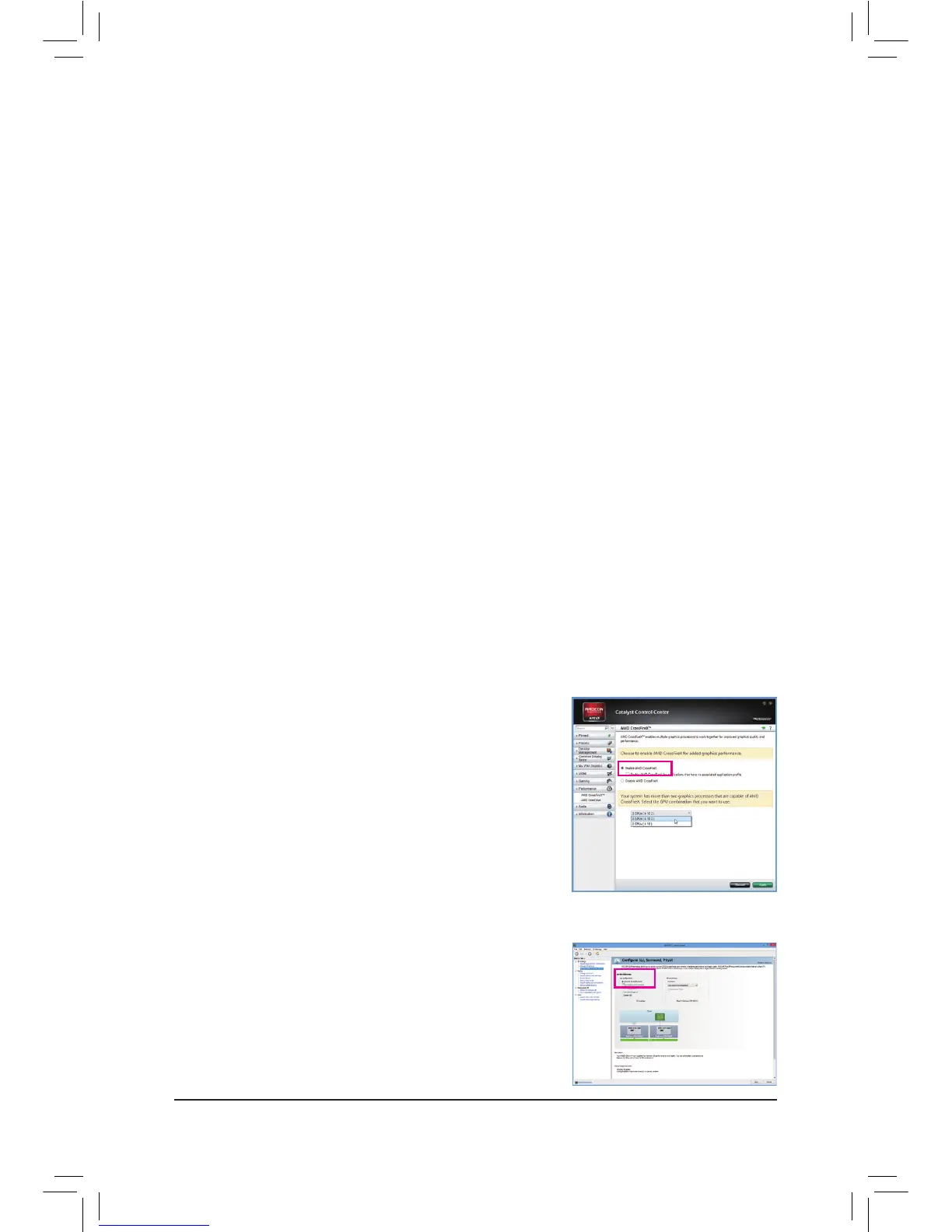1-6 SettingupAMDCrossFire
™
/NVIDIA
®
SLI
™
Conguration
C-2.ToEnableSLIFunction
After installing the graphics card driver in the operating system, go to
the NVIDIAControlPanel. Browse to the CongureSLI,Surround,
Physx screen and ensure Maximize3Dperformance is enabled.
A.SystemRequirements
- Windows 8/7 operating system
- A CrossFire/SLI-supported motherboard with two or above PCI Express x16 slots and correct driver
- CrossFire/SLI-ready graphics cards of identical brand and chip and correct driver
(Current GPUs that support 4-/3-Way CrossFire technology include the ATI Radeon
™
HD 3800, HD 4800,
HD 5800 series, and AMD Radeon
™
HD 6800, HD 6900, HD 7800, HD 7900 (and above) series. For the
latest GPU support information, please refer to AMD's ofcial website.)
- CrossFire
(Note 1)
/SLI bridge connectors
- A power supply with sufcient power is recommended
(Note 2)
(Refer to the manual of your graphics cards
for the power requirement)
B.ConnectingtheGraphicsCards
Step 1:
Observe the steps in "1-5 Installing an Expansion Card" and install the CrossFire/SLI graphics cards in the
PCI Express x16 slots. (To set up a 2-Way conguration, please install the graphics cards in the PCIEX16 and
PCIEX8 slots. To set up a 3-Way CrossFire conguration, we recommend installing the graphics cards in the
PCIEX16 and PCIEX8, and PCIEX4_1 slots.)
Step 2:
Insert the CrossFire
(Note 1)
/SLI bridge connectors in the CrossFire/SLI gold edge connectors on top of the cards.
Step 3:
Plug the display cable into the graphics card on the PCIEX16 slot.
C.ConguringtheGraphicsCardDriver
C-1.ToEnableCrossFireFunction
After installing the graphics card driver in the operating system,
go to the CatalystControlCenter. Browse to Performance\AMD
CrossFireX™Conguration and ensure the EnableCrossFireX™ check
box is selected. and click Apply.(Available combination options are
dependent on the number of graphics cards.)
