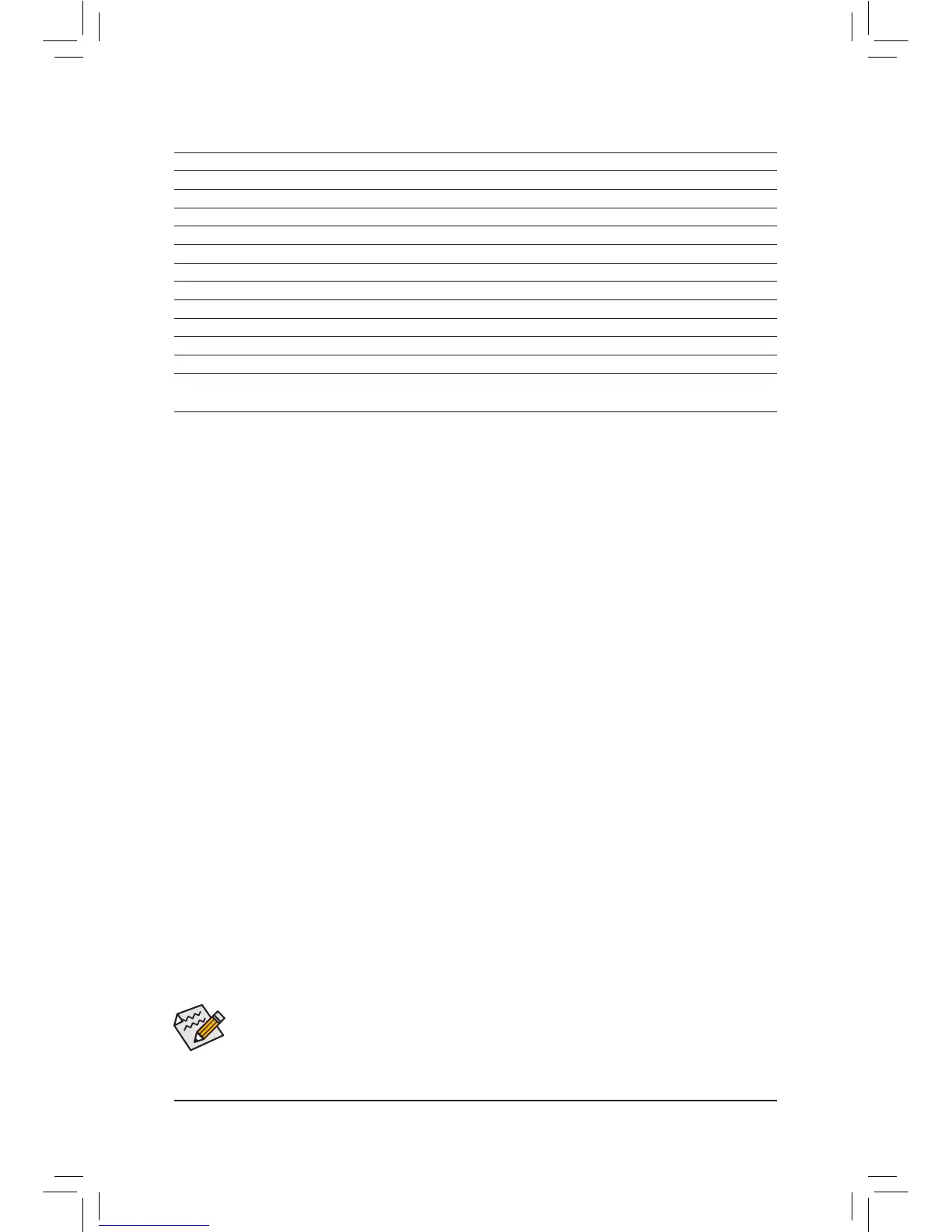- 40 -
BIOS Setup Menus
M.I.T.
Use this menu to congure the clock, frequency, and voltages of your CPU and memory, etc. Or check the
system/CPU temperatures, voltages, and fan speeds.
System
Use this menu to congure the default language used by the BIOS and system time and date. This menu
also displays information on the devices connected to the SATA ports.
BIOS Features
Use this menu to congure the device boot order, advanced features available on the CPU, and the primary
display adapter.
Peripherals
Use this menu to congure all peripheral devices, such as SATA, USB, integrated audio, and integrated
LAN, etc.
Power Management
Use this menu to congure all the power-saving functions.
Save & Exit
Save all the changes made in the BIOS Setup program to the CMOS and exit BIOS Setup. You can save
the current BIOS settings to a prole or load optimized defaults for optimal-performance system operations.
• When the system is not stable as usual, select the Load Optimized Defaults item to set your
system to its defaults.
• The BIOS Setup menus described in this chapter are for reference only and may differ by BIOS
version.
Classic Setup Function Keys
<f><g>
Move the selection bar to select a setup menu
<h><i>
Move the selection bar to select an conguration item on a menu
<Enter> Execute command or enter a menu
<+>/<Page Up> Increase the numeric value or make changes
<->/<Page Down> Decrease the numeric value or make changes
<F2> Switch to Windows Mode
<F5> Restore the previous BIOS settings for the current submenus
<F7> Load the Optimized BIOS default settings for the current submenus
<F8> Access the Q-Flash utility
<F9> Display system information
<F10> Save all the changes and exit the BIOS Setup program
<F12> Capture the current screen as an image and save it to your USB drive
<Esc> Main Menu: Exit the BIOS Setup program
Submenus: Exit current submenu
