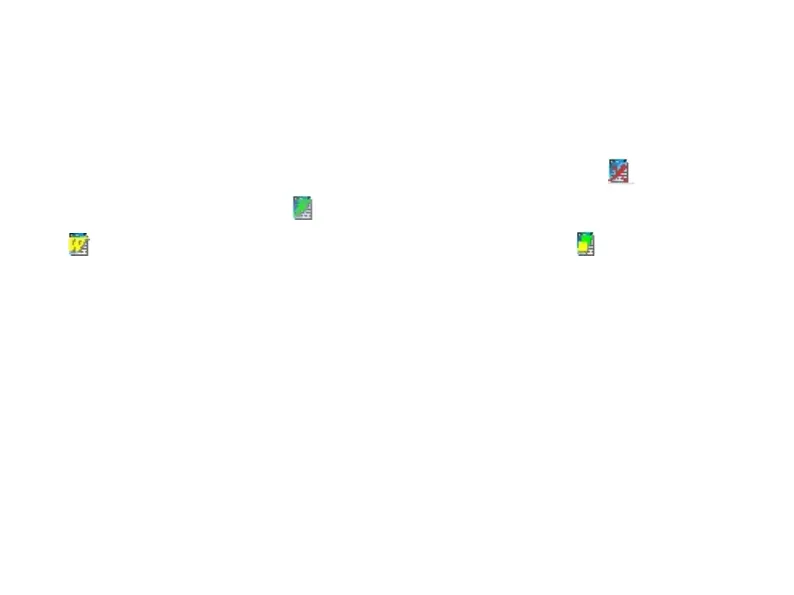In case display area, we list latest 100 groups of cases met conditions, which is convenient for
user to query conveniently and quickly. User can turn pages by the button or the edit box.
It displays the information which have patients’ cases, and case style can be selected, including
“Deleted”, “Undeleted” and “All”.
The icons displayed in front of the cases indicate the type of cases. The icon indicates the
case has been deleted, the icon indicates that the patient only has Frank case file, the icon
indicates that the patient only has Wilson case file, and the icon indicates that the
patient has both Frank and Wilson case files. You can double click the case item to open it.
Query: Enter query item on the left, then press the "Run Query" button, all cases that meet the
conditions will be displayed in the table. You can query the file location, case No., patient name,
sex, check date, physician and so on. The fuzzy query is supported for all of the query. Only
input a character, all items met conditions will be listed. For example: input "Wang" in "Name"
and click "Run Query", all patients whose name include "Wang" will be displayed. Input "APB"
in "Remark", all patients with the remark information including "APB" will be listed. The
method to edit remark, please refer to "Modify selected patient".
Clear query: Clear all previously entered conditions.
Load selected patient: Select the patient to be examined, click "Load selected patient", the
