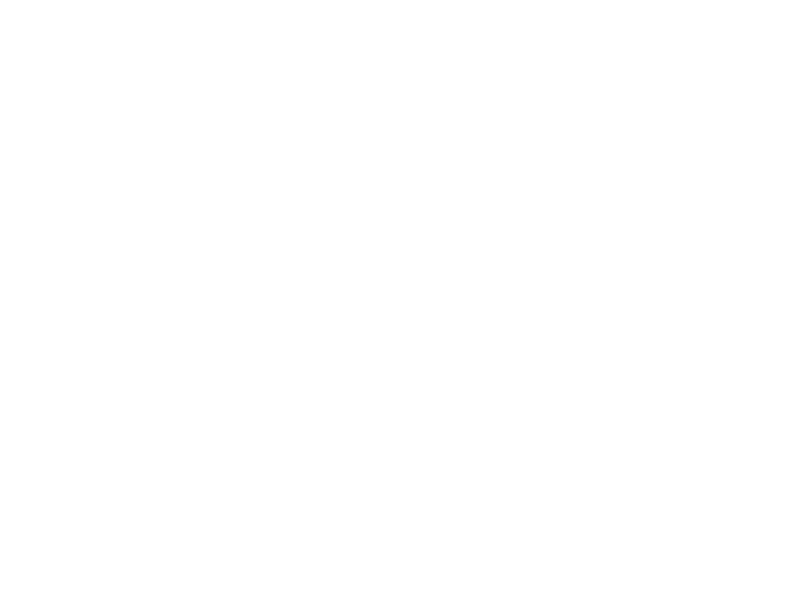patient will become the current patient and its data will be loaded in memory for processing. You
can also double-click the case with the left key of mouse to load patient.
Delete selected patient: Select the case to be deleted, click "Delete selected patient" to delete it.
Attention: The case can't be recovered after deleting, but "Patient information" of this case
Lead style: "Wilson" indicates12 leads sampling mode, "Frank" shows 3 leads sampling mode,
and "W&F" is both 12 leads and 3 leads mode.
Case style: You can check the information of undeleted, deleted or all patients.
Modify selected patient: Select the case to be modified, press "Modify Selected Patient" to
modify. After modifying, click "OK" button to save, As Figure 20.
Update database: Resume database files, or some other operation may cause that the database
files do not match with the actual cases, for example, although case has been deleted but it shows
that it still has not been deleted in case database management, or case records document exists,
but it is still listed in deleted case in case database management, which may cause wrong query
results. Click "Update database" button to check the database information, match the case
database and documents to show the correct query results.
Backup case: Choose the case to be backup by clicking the left button of the mouse in the case
display area, or dragging the mouse in this area, then click “Backup Case” button, the interface
shown as Figure 33 will appear. You should select the saving path and press "OK" to save. If the
o
peration is successful, the dialog box as Figure 34 will appear.
