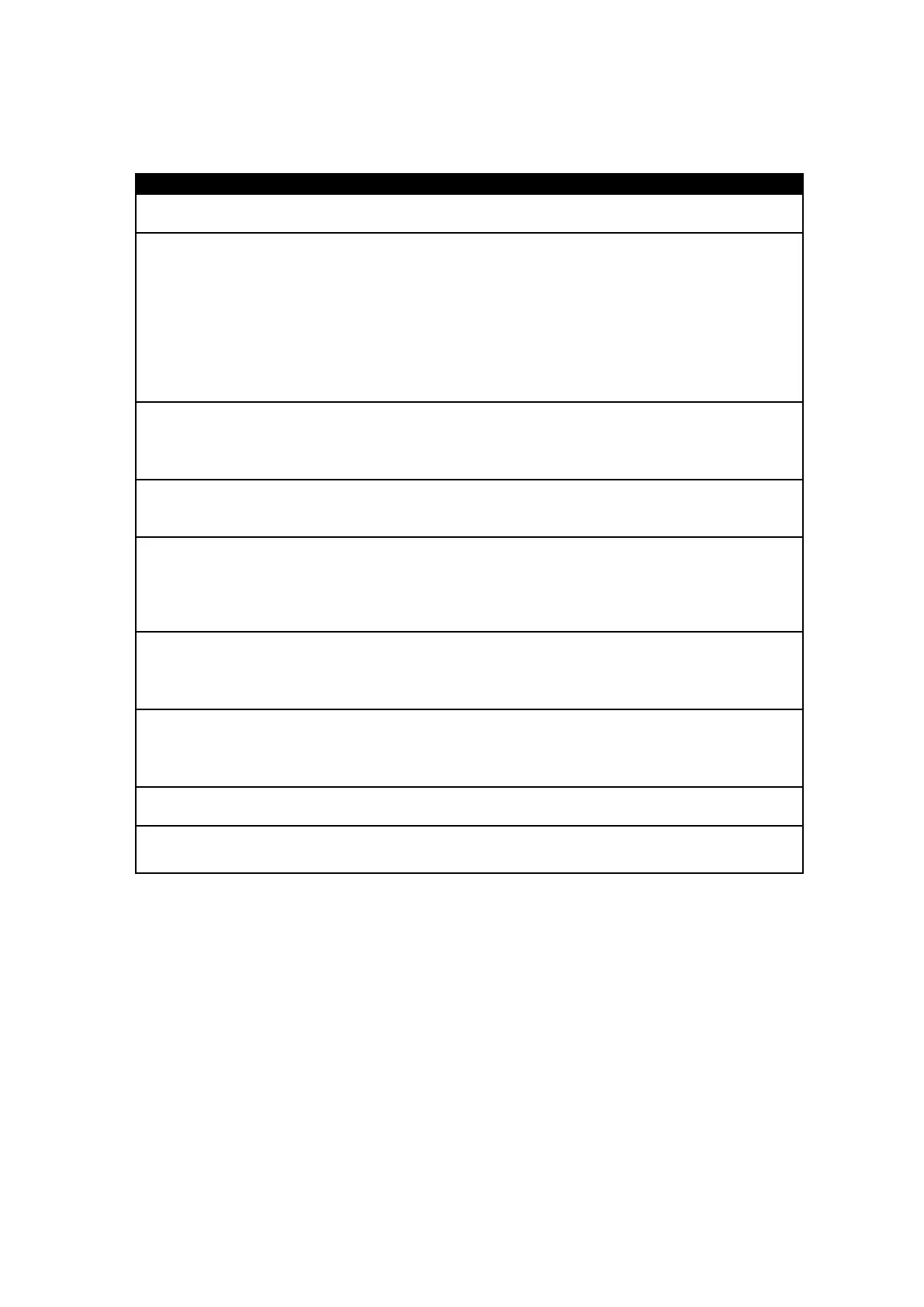The printer is switched on but the LEDs do not
light up.
◆ Check the power supply.
The LED lights up red (ERROR) and printing is
interrupted.
◆ Check whether is an error in the software settings or the print
commands.
◆ Replace the print medium with a suitable medium.
◆ Check whether there is a label jam.
◆ Check whether the label stock is finished.
◆ Check whether the print mechanism is closed (the print head is
not positioned correctly).
◆ Check whether the print medium is covering the sensor.
The label stock passes through the printer but no
image is printed.
◆ Please make sure that the label stock is loaded the right way up
and that it is suitable material.
◆ Choose the correct printer driver.
◆ Choose the correct label stock and a suitable printing mode.
The label stock jams during printing.
◆ Clear the paper jam. Remove any label material left on the
thermal print head and clean the print head using a soft lint-free
cloth dipped in alcohol.
The label stock does not move correctly and
there is no printed image on some parts of the
label.
◆ Check whether any label material is stuck to the thermal print
head.
◆ Check for errors in the application software.
◆ Check whether the starting position has been set incorrectly.
◆ Check the power supply.
There is no printed image on part of the label.
◆ Check the thermal print head for dust or other dirt.
◆ Use the internal “~T” command to check whether the thermal
print head will carry out a complete print job.
◆ Check the quality of the print medium.
The printed image is positioned incorrectly.
◆ Check whether there is paper or dust covering the sensor.
◆ Check whether the label liner is suitable. Please contact your
dealer.
◆ Check the paper guide settings.
A label is missed out during printing.
◆ Check the label height setting.
◆ Check whether there is dust covering the sensor.
The printed image is blurred.
◆ Check the darkness setting.
◆ Check the thermal print head for glue residue or other dirt.
