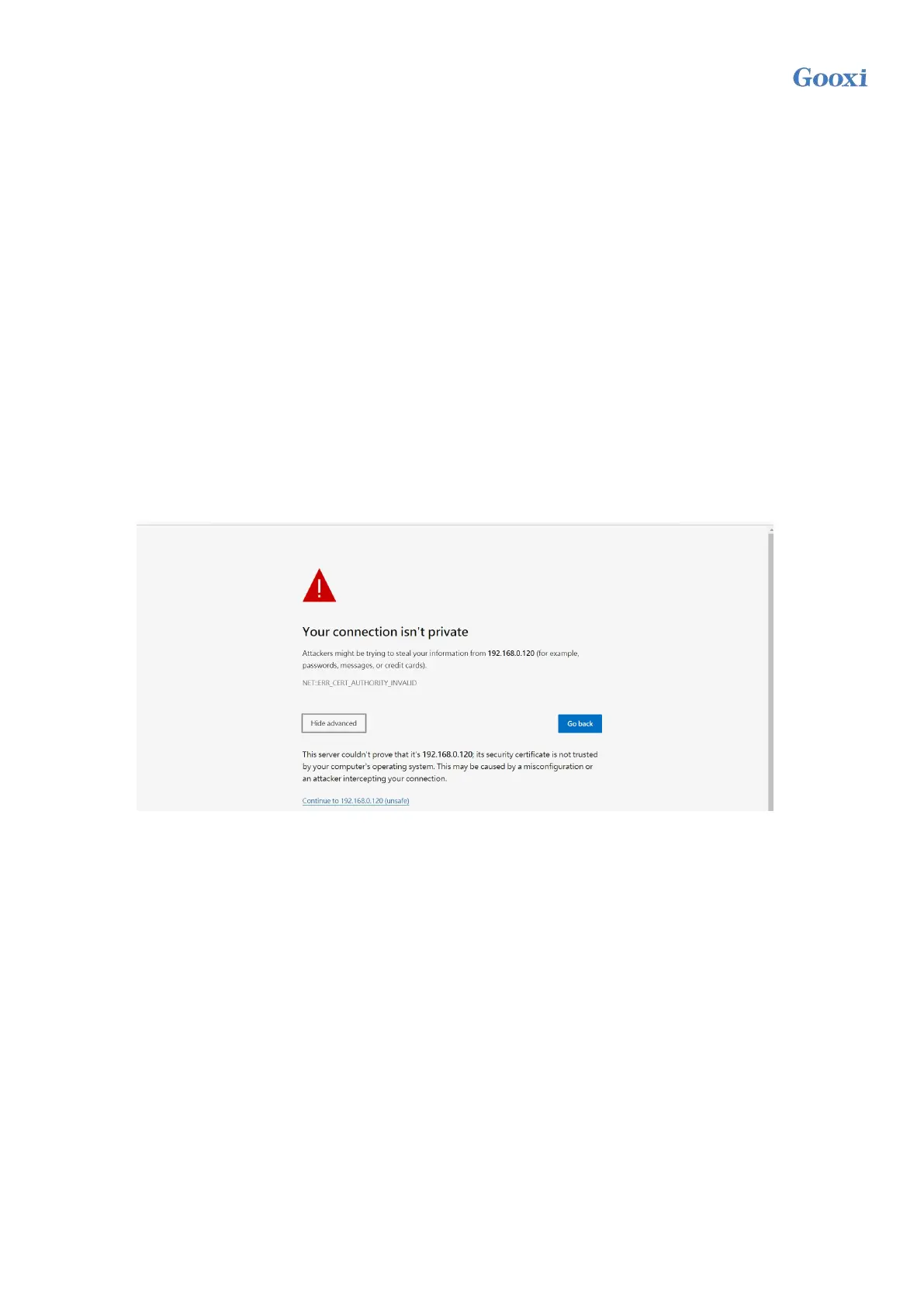Version: V1.2 136
3. Make sure the Console Redirection of COM0 is in [Enabled] state, if not, select Console Redirection and press <Enter>
key to set the state to [Enabled]. To ensure the normal operation of iBMC, this option has been set to [Enabled]by default.
5.2 IPMI function quick start instructions
After completing the previous configuration steps, we can start to log in to the IPMI management interface. The
IPMI management interface can be accessed using a standard web browser. Here we recommend using Google Chrome,
Firefox and IE browsers. browser (IE 11 or higher) for the best browsing experience. Since the new version of the
operation interface is based on HTML5, the overhead on computer resources is relatively large. We recommend that users
configure more than 8G of memory on the client side when using KVM.
5.2.1 Enter the operation interface
Take the Google Chrome browser as an example, enter the IPMI access address in the address bar of the browser and
press Enter to access the IPMI management interface. Since the HTTP links have all been converted into HTTPS
encrypted links, it will enter as shown in Figure 5-8 The privacy setting error page shown, the content of other browsers
may be different.
Figure 5-8 Google Chrome privacy settings error page
On this page, click “Advanced” >> “Continue” to access the IPMI management page normally and enter the login page,
as shown in Figure 5-9.