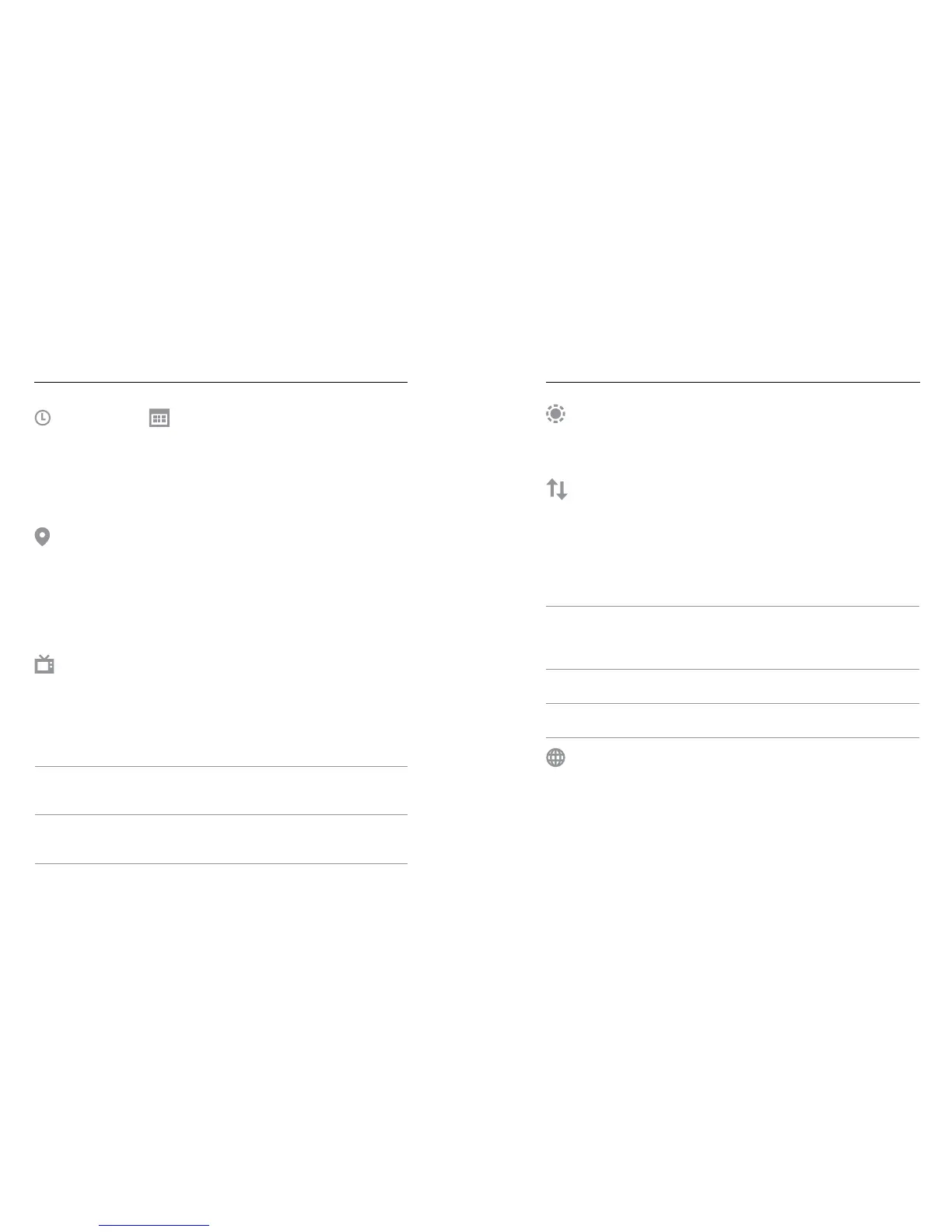54 55
DATE TIME
The time and date are automatically updated when you connect your
camera to the GoPro app or Fusion Studio. However, you can manually
change these settings, if needed.
Note: If the battery is removed from the camera for an extended period of time, you
must reset the date and time (automatically or manually).
GPS
Captures the location where your video and photos were taken. To see
this information, view the video or photos on a compatible desktop or
mobile application. For details, visit gopro.com/help.
This setting is available only when you connect Fusion to the GoPro app.
For details, see Connecting to the GoPro App (page 33).
VIDEO FORMAT
Sets the regional frame rates that your camera uses for recording and
playing back video on a TV/HDTV. Selecting the appropriate option for
your region helps prevent icker when capturing video indoors.
Setting Description
NTSC (default)
Select this option to play back your
video on an NTSC TV (most televisions
in North America)
PAL
Select this option to play back your video
on a PAL TV (most televisions outside of
North America)
CUSTOMIZING YOUR GOPRO
STATUS SCREEN LIGHT
Controls the backlight on the status screen. The options are On (default)
and O.
AUTOROTATION
Determines the orientation of your video or photos to help you prevent
upside down footage. This setting is available only when you connect
Fusion to the GoPro app. For details, see Connecting to the GoPro App
(page 33).
Setting Description
Auto
(Auto Image Rotation) Camera automatically
selects Up or Down, based on the orientation
of the camera when recording begins. Ensures
that your resulting image is always right-side up.
Up (default)
Camera is set to always capture in right-side
up orientation.
Down
Camera is set to always capture in upside
down orientation.
LANGUAGE
Sets the language that appears on the camera. This setting is available
only when you connect Fusion to the GoPro app. For details, see
Connecting to the GoPro App (page 33).
CUSTOMIZING YOUR GOPRO
