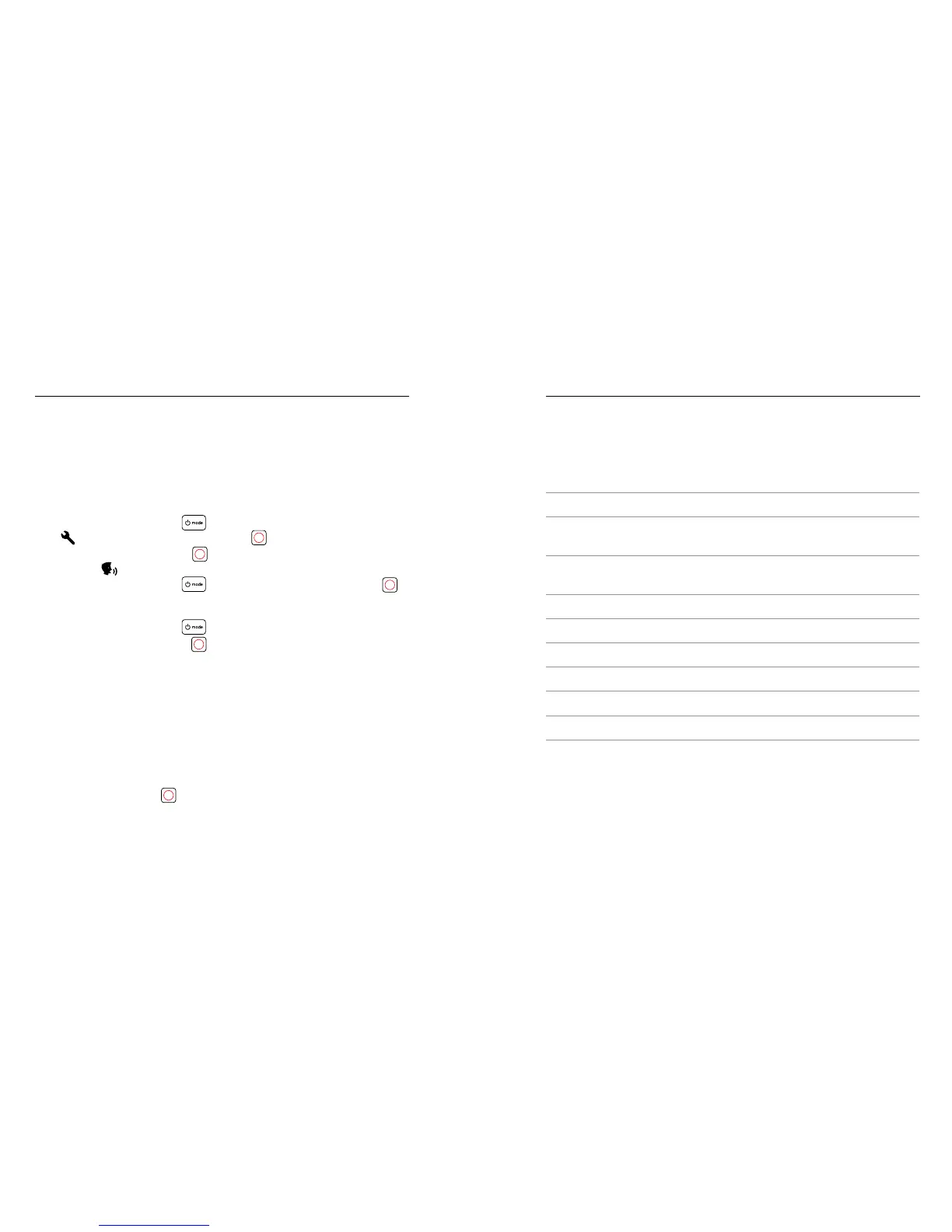28 29
You can control Fusion with your voice using a set of specic commands
(see list below).
Note: Voice Control performance may be impacted by distance, wind, and noisy
conditions. Keep the product clean and clear of debris.
USING VOICE CONTROL
Voice Control works best when you and your GoPro are in close proximity.
1. Press the Mode button [
] repeatedly until you get to Settings
[
], then press the Shutter button [
] to select it.
2. Press the Shutter button [
] repeatedly until you get to Voice
Control [ ].
3. Press the Mode button [ ], then press the Shutter button [
]
to turn on Voice Control.
Note: To conserve battery life, turn o Voice Control when you’re not using it.
4. Press the Mode button [ ] repeatedly until you get to Done, then
press the Shutter button [
] to select it.
5. Say a command from List of Voice Commands (page 29).
LIST OF VOICE COMMANDS
Two types of commands are available with Voice Control:
• Action commands let you immediately capture video or photos.
For example, if you just stopped recording video, you can say the
command to take a photo or begin capturing time lapse—without
having to rst change the mode.
• Mode commands are useful if you want to select a mode and then use
the Shutter button [
] to capture.
CONTROLLING YOUR GOPRO WITH
YOUR VOICE
Your camera does not need to be in a specic mode to capture video or
photos. You can use the action commands from any mode. Your camera
captures video or photos based on the settings you previously selected.
Action Command Description
GoPro start recording Starts capturing video
GoPro HiLight Adds a HiLight Tag to video
during recording
That was sick Adds a HiLight Tag to video
during recording
GoPro stop recording Stops capturing video
GoPro take a photo Captures a single photo
GoPro shoot burst Captures burst photos
GoPro start time lapse Starts capturing time lapse
GoPro stop time lapse Stops capturing time lapse
GoPro turn o Powers o the camera
CONTROLLING YOUR GOPRO WITH
YOUR VOICE
