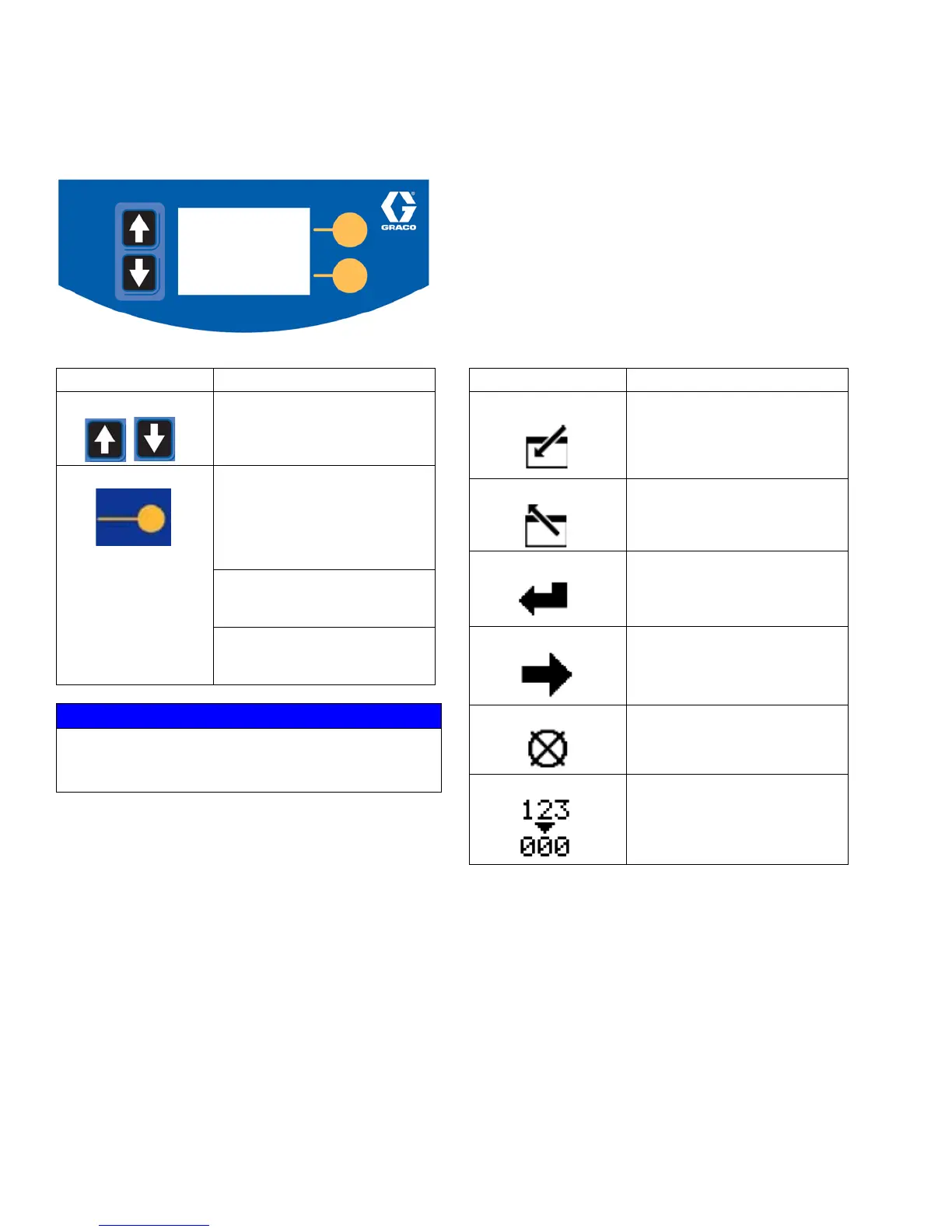Component Identification
8 3A3320E
User Interface
Table 1: LCM Button Functions Table 2: Display Soft Key Icons
NOTE: The display will turn OFF after one minute of
inactivity to save battery life. The PressureTrak will
continue to monitor the pressures. Press any key to
wake the XP PressureTrak display.
Button Function
Arrows Up/Down Navigate up or down within a
screen or to a new screen.
Soft Keys Soft keys activate the mode or
action represented by the icon
next to each soft key.
See Table 2 for soft key icons
and actions.
Top Soft Key: Edit data, accept
edited data, or move right
within a selected field.
Bottom Soft Key: Enter a
screen, exit a screen, or cancel
edited data.
NOTICE
To prevent damage to soft key buttons, do not press
the buttons with sharp objects such as pens, plastic
cards, or fingernails.
Icon Function
Enter Screen In screens that have editable
fields, press to access the
fields and make changes.
Exit Screen In screens that have editable
fields, press to exit edit mode.
Enter In screens that have editable
fields, press to make data
selections or to enter changes.
Right In screens that have editable
fields, press to move to the
right while in a field.
Cancel Cancel a selection or edited
data. Returns to the original
data.
Clear Error Log Clear entire error log.
