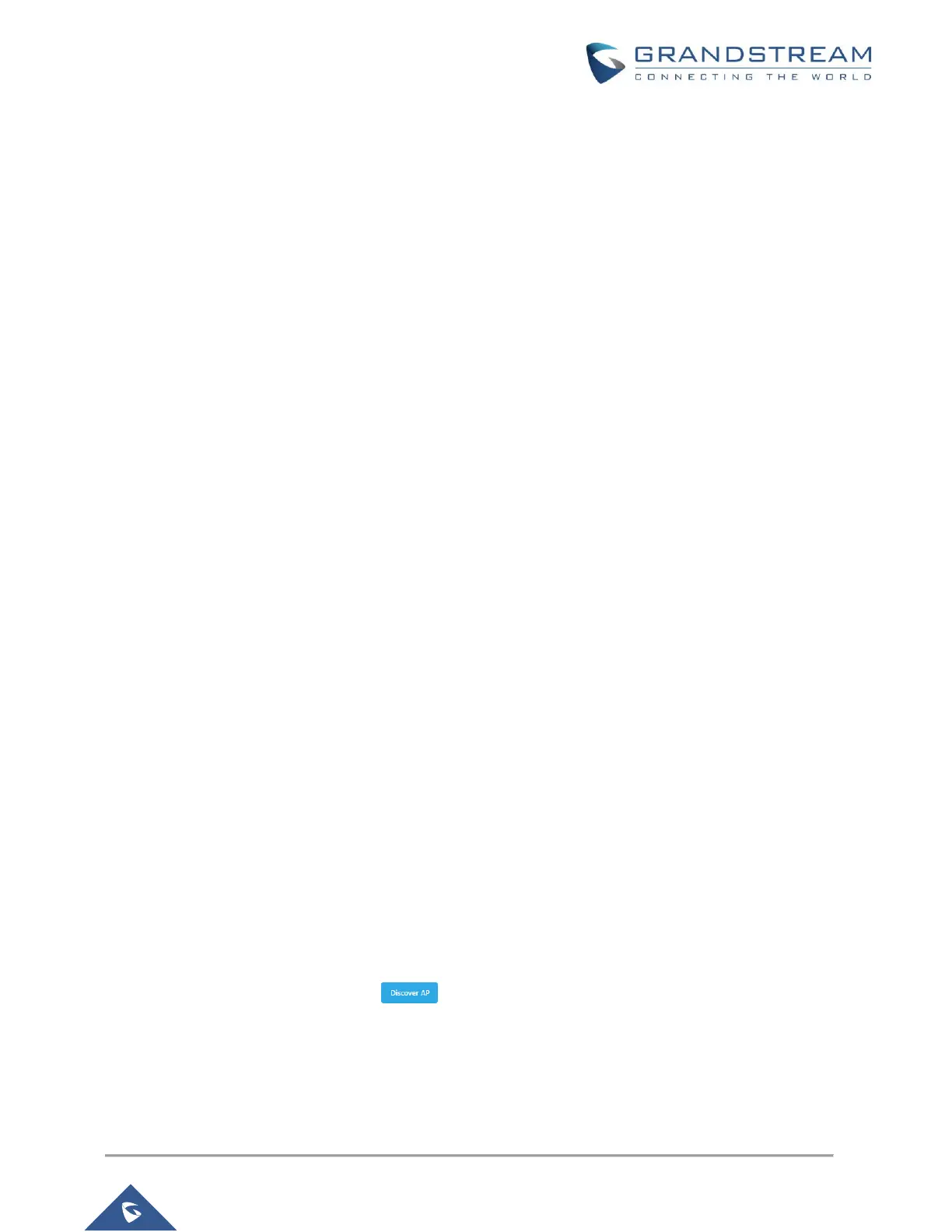MANAGING WIFI NETWORK USING GWN76XX
The GWN7000 Enterprise Router provides users capability to create a wireless network by adding multiple
GWN7600 series access points using the most common wireless standards (802.11b/g/n) operating in both
2.4GHz and 5GHz range. GWN7000 can manage up to 300 GWN76xx Access Points.
On this chapter, we will describe in depth how to discover and add the GWN76xx Access Point to GWN7000
Router and how create / manage Wi-Fi zones.
Power and Connect GWN76xx Access Point
1. Connect one end of a RJ-45 Ethernet cable into the NET or PoE/NET port of the GWN76xx.
2. Connect the other end of the Ethernet cable(s) into a LAN port of the GWN7000 Router (or to a
switch connected into LAN port of the GWN7000 router so that the access point becomes the LAN
client of the GWN7000 router).
3. Connect the 24V DC power adapter into the power jack on the back of the GWN76xx and insert
the main plug of the power adapter into a surge-protected power outlet.
Notes:
• GWN76xx can be powered using PoE/PoE+ switch via PoE/NET port. In this scenario,
GWN76xx should be connected to GWN7000 using NET port.
• PoE+ is required to transmit at the highest power, while PoE will at reduced power.
• GWN76xx has a PoE detection daemon that will monitor the status and update maximum
allowable power for radio and USB in real time.
4. Wait for the GWN76xx to boot up and acquire an IP address from the GWN7000.
Discover and Pair GWN76xx Access Points
The GWN76xx is a powerful access point which is fully compatible with the GWN7000 and can be added,
provisioned and managed in an easy and intuitive way using the web GUI of the GWN7000 router. Once
the GWN76xx is successfully connected and has an IP from the GWN7000 router, users can then pair it to
the GWN7000 and associate it with a Wireless Zone.
To pair the GWN76xx access point, please refer to following steps:
1. Access the GWN7000 Web GUI using the administrator username and password. (Default
username / password are: admin/admin)
2. Navigate to Access Points page which list and display available GWN76xx access points.
3. Clicks on Discover AP button to display discovered access points within GWN7000’s
Network as displayed on following screenshot.
Note: When the GWN76xx access point is connected to GWN7000 via LAN port and not paired, it will start
blinking with a purple color.
