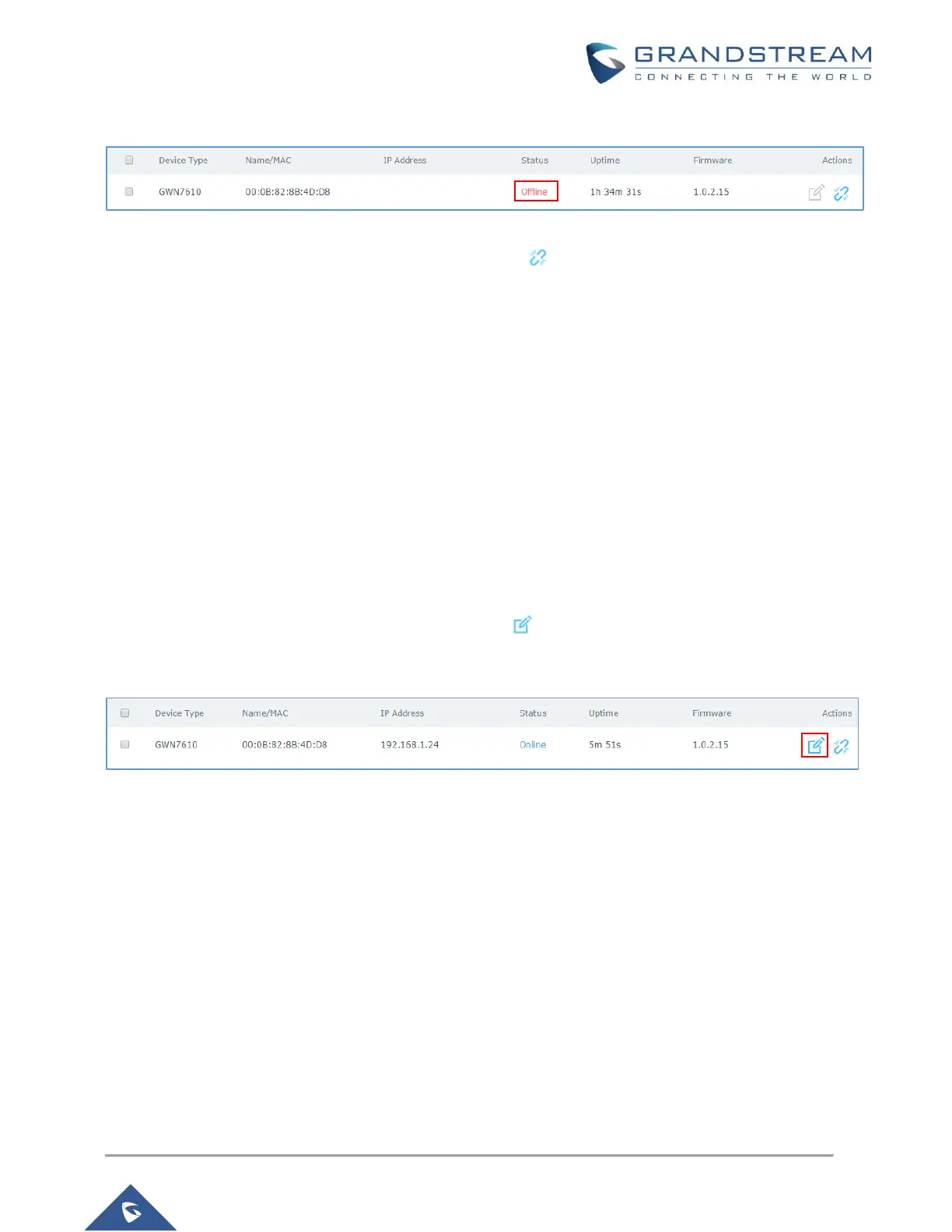• When the access point is not reaching the GWN7000, it will appear as Offline.
Figure 7: GWN7600 Offline Status
• To unpair an access point, click on unpair button .
Note:
If the GWN76xx is not being paired, or the pair icon is grey color, make sure that it’s not being paired with
another GWN7000 Router or GWN76xx Access Point acting as Master Controller, if yes users will need to
unpair it first, or reset it to factory default settings to make it available for pairing.
GWN76xx Access Point Configuration
The GWN76xx access point can be easily managed and configured from the GWN7000 Web GUI. The
GWN7000 acts as controller for all paired GWN76xx access points.
To configure the paired GWN76xx access point, please refer to following steps:
1. Access the GWN7000 Web GUI using the administrator username and password. (Default
username / password are: admin/admin)
2. Navigate to Access Points page which list and display available / paired GWN76xx access points.
3. Select the desired access point and click on Edit button under Actions to access GWN76xx
Device Configuration which combine the status, users and configuration settings of the GWN76xx
access point.
Figure 8: Edit Button on GWN76xx
