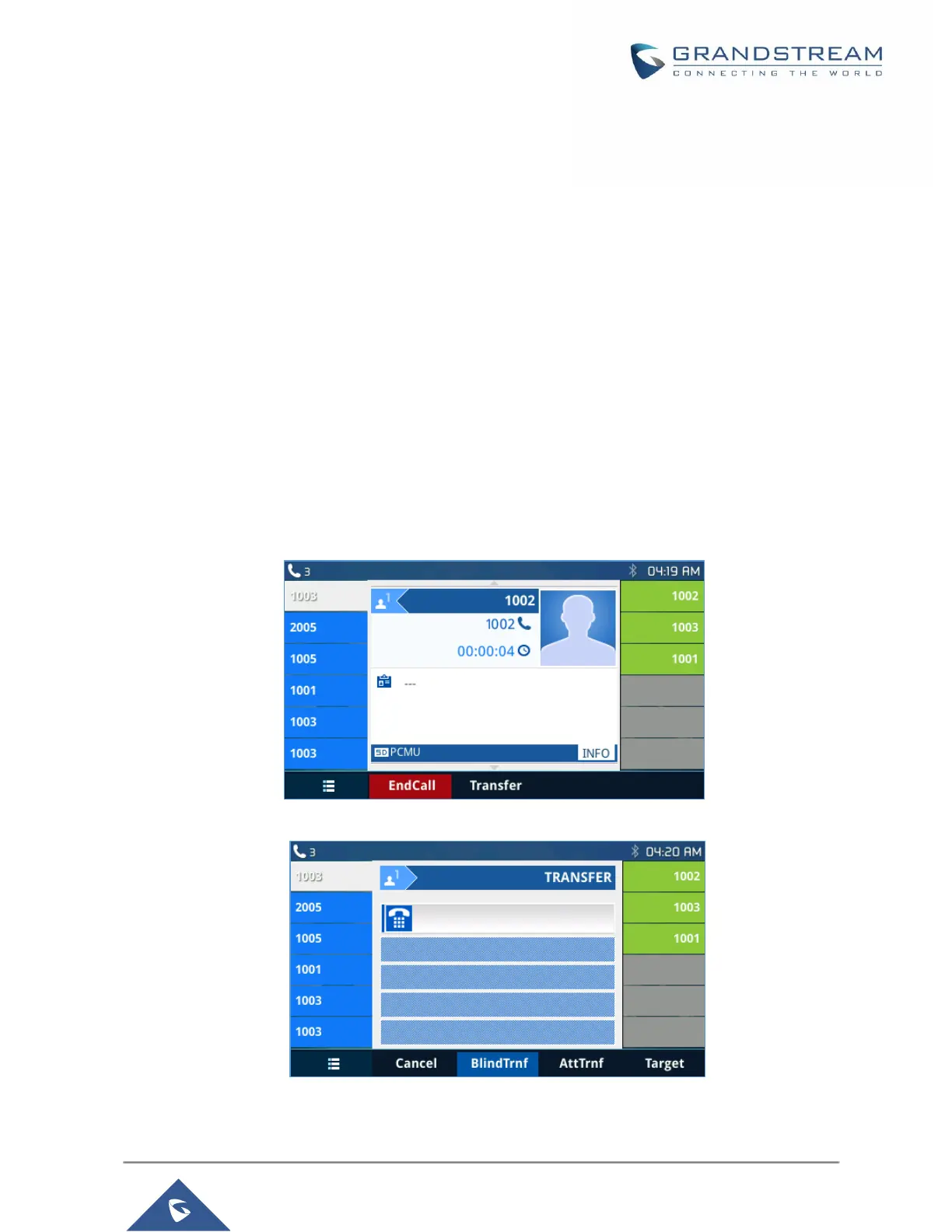Under Settings->General Settings, enter a STUN Server IP (or FQDN) that you may have, or look up
a free public STUN Server on the internet and enter it on this field. If using Public IP, keep this field
blank.
Use Random Ports
It is under Settings->General Settings. This setting depends on your network settings. When set to
"Yes", it will force random generation of both the local SIP and RTP ports. This is usually necessary
when multiple GXPs are behind the same NAT. If using a Public IP address, set this parameter to "No".
NAT Traversal
It is under Accounts X->Network Settings. Default setting is "No". Enable the device to use NAT
traversal when it is behind firewall on a private network. Select Keep-Alive, Auto, STUN (with STUN
server path configured too) or other option according to the network setting.
Blind Transfer and Attended Transfer Softkey
This feature works when option “Attended Transfer” under web UI->Call Features is set to “Dynamic”. When
the user tries to transfer an ongoing call, after pressing “Transfer” Softkey and entering the number to be
transferred to, the user will be able to select Softkey “BlindTrnf” for blind transfer or Softkey “AttTrnf”
attended transfer.
Figure 3: Transfer Softkey During Call
Figure 4: Blind/Attended Softkeys During Call
