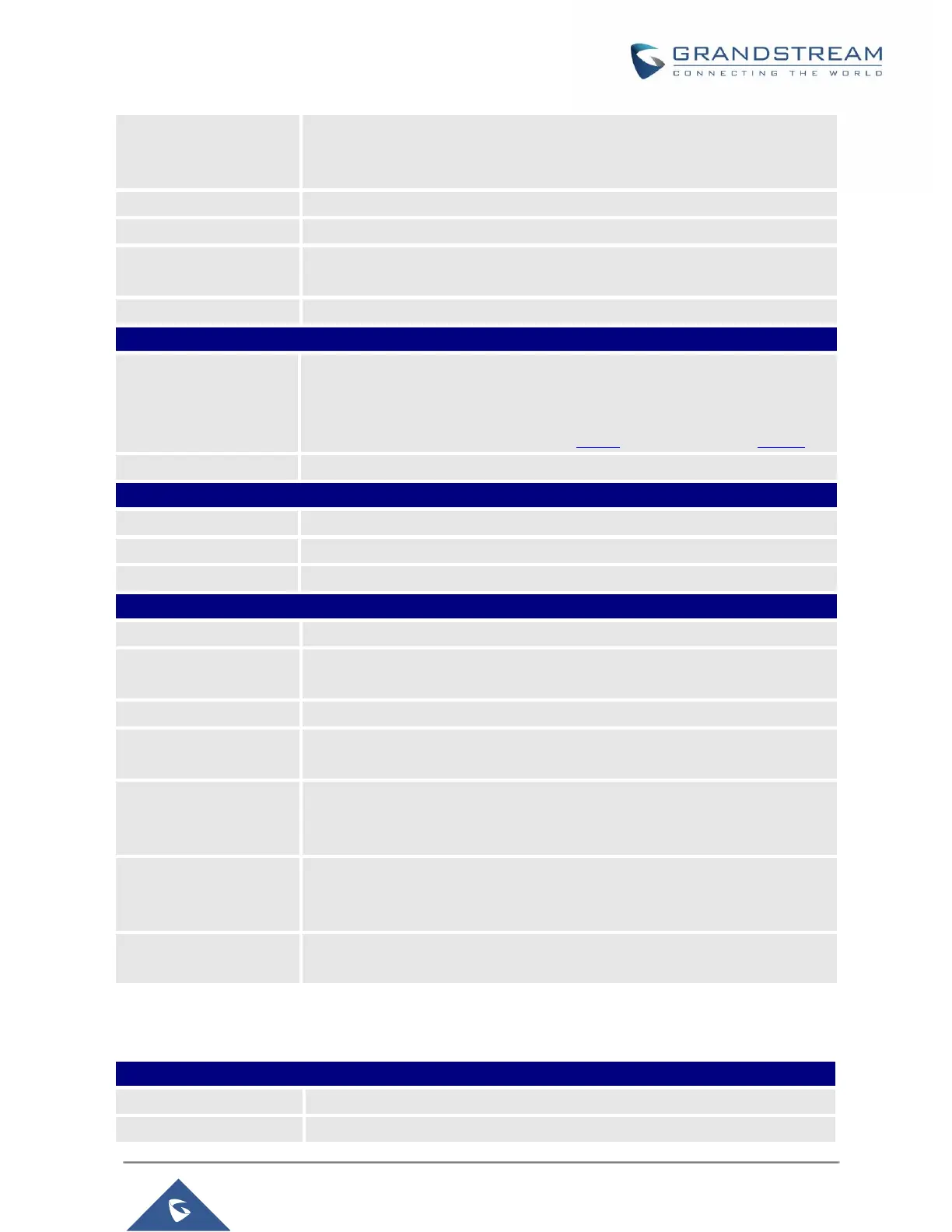GXP21XX Administration Guide
Configures the PC port mode. When set to “Mirrored”, the traffic in the LAN
port will go through PC port as well and packets can be captured by
connecting a PC to the PC port. The default setting is “Enabled”.
Assigns the VLAN Tag of the PC port. The default value is “0”.
Assigns the priority value of the PC port. The default value is “0”.
Controls the LLDP (Link Layer Discovery Protocol) service. The default
setting is “Enabled”.
Defines LLDP TX Interval (in seconds). Valid range is 1 to 3600.
Network Affinity Settings
Allows communication with GS Affinity CTI application to manage telephone
calls from computer. If enabled, a reboot is required to establish the
communication. Default is “Disabled”.
GS Affinity CTI Application is available HERE and its User Guide HERE.
Selects the account on which CTI support is enabled.
Network Bluetooth Settings
Configures Bluetooth to power on, off or off with hiding menu from LCD.
Configures to enable / disable Bluetooth handsfree feature.
Configures the Bluetooth device name.
Network OpenVPN® Settings
Enable/Disable OpenVPN® feature. Default is No.
Specify the IP address or FQDN for the OpenVPN® Server.
Specify the listening port of the OpenVPN® server. Default is 1194.
Specify the Transport Type of OpenVPN® whether UDP or TCP. Default is
UDP.
Click on “Upload” to upload the Certification Authority of OpenVPN®. For a
new upload, users could click on “Delete” to erase the last certificate, and
then upload a new one.
Click on “Upload” to upload OpenVPN® certificate. For a new upload, users
could click on “Delete” to erase the last certificate, and then upload a new
one.
Click on “Upload” to upload OpenVPN® Key. For a new upload, users could
click on “Delete” to erase the last certificate, and then upload a new one.
Maintenance Page Definitions
Table 13: Maintenance Page Definitions
Set new password for web GUI access as User. This field is case sensitive.
Enter the new User password again to confirm.
