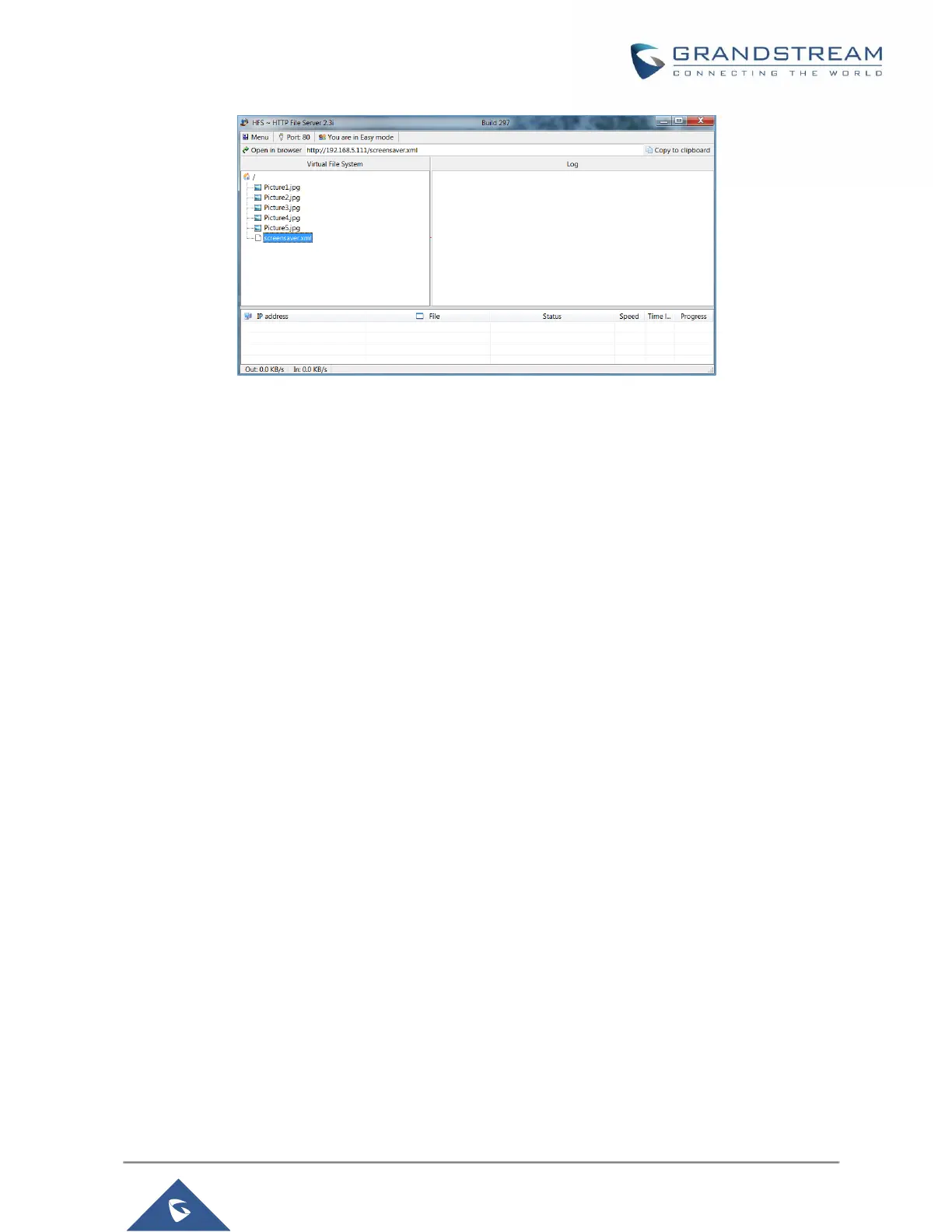Figure 21: HFS HTTP Server
6- Press Save and Apply button to save the new configuration
Saving Configuration Changes
After users makes changes to the configuration, press the "Save" button will save but not apply the changes
until the "Apply" button on the top of web GUI page is clicked. Or, users could directly press "Save and
Apply" button. We recommend rebooting or powering cycle the phone after applying all the changes.
Rebooting from Remote Locations
Press the "Reboot" button on the top right corner of the web GUI page to reboot the phone remotely. The
web browser will then display a reboot message. Wait for about 1 minute to log in again.
Bluetooth
Bluetooth is a proprietary, open wireless technology standard for exchanging data over short distances
from fixed and mobile devices, creating personal area networks with high levels of security.
GXP2130v2/GXP2135/2140/GXP2160/GXP2170 supports Bluetooth Class 2 of version 2.1. On
GXP2130v2/GXP2135/2140/GXP2160/GXP2170, users could connect to cellphones (supporting Bluetooth)
via hands free mode or use Bluetooth headset for making calls.
To connect to a Bluetooth device, turn on GXP2130v2/GXP2135/2140/GXP2160/GXP2170’s Bluetooth
radio first. The first time when using a new Bluetooth device with the
GXP2130v2/GXP2135/GXP2140/GXP2160/GXP2170, "pair" the device with the phone so that both
devices know how to connect securely to each other. After that, users could simply connect to a paired
device. Turn off Bluetooth if it's not used.
Bluetooth related settings are under GXP2130v2/2140/GXP2160/GXP2170's LCD
Menu->System->Bluetooth.
GXP2130v1 does not support Bluetooth function, only GXP2130v2 supports Bluetooth, you could
differentiate by P/N as well as by FCC ID.
For more details on Bluetooth features, please refer to:
