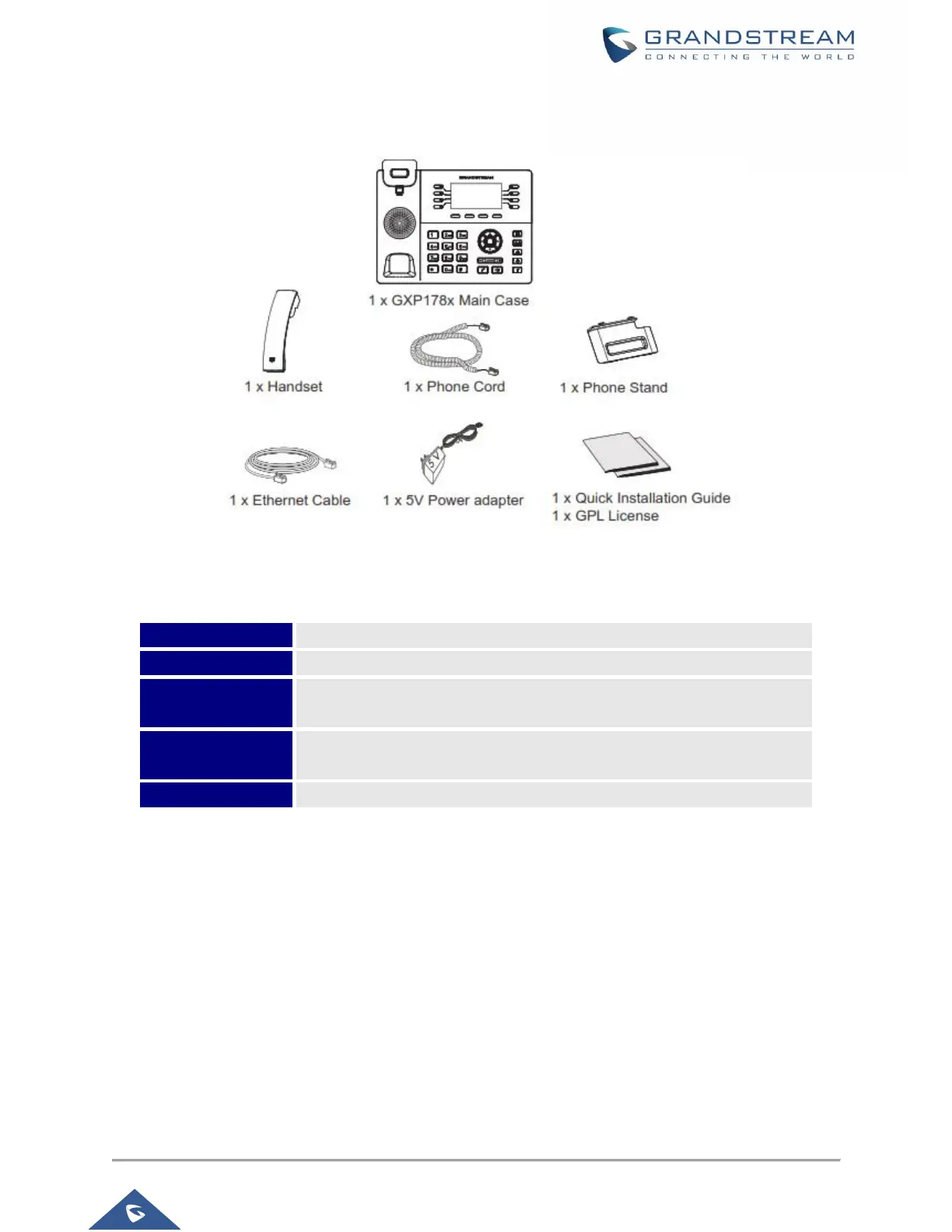RJ-45 port connecting to PC. 10/100Mbps for
GXP1760/GXP1760W/GXP1780 and 10/100/1000Mbps for GXP1782.
To set up the GXP1760/GXP1760W/GXP1780/GXP1782, follow the steps below:
1. Attach the phone stand or wall mount to the slots on back of the phone.
2. Connect the handset and main phone case with the phone cord.
3. Connect the LAN port of the phone to the RJ45 socket of a hub/switch or a router (LAN side of the
router) using the Ethernet cable.
4. Connect the 5V DC output plug to the power jack on the phone, then plug the power adapter into an
electrical outlet. If PoE switch is used in step 3, this step could be skipped.
5. The LCD will display provisioning or firmware upgrade information. Please wait for the date/time display
to show up before continuing.
6. Use the keypad configuration menu or phone's embedded web server (Web GUI via IP address in web
browser) for further configuration on the phone.
