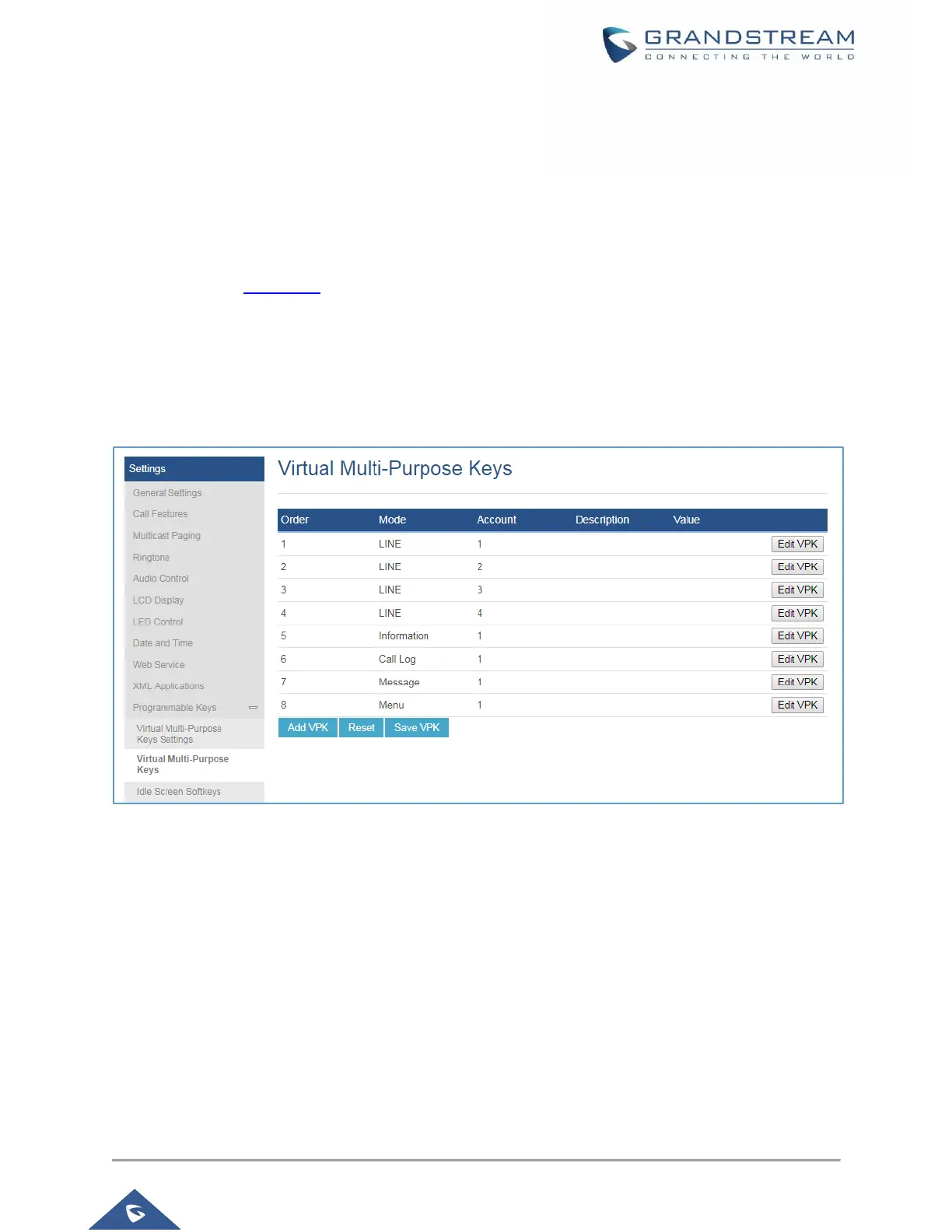Configuring VPKs
With the new VPK feature design, line keys can be assigned with multiple functions. Users have also the
ability to add more VPKs which will be displayed on different screens. The screens are dynamically added
to match the extra VPKs, and incrementally indexed on the top of the main screen (1 to 4) until reaching
the maximum number of supported VPKs.
Please refer to the VPK Guide for further information.
• From the web GUI
1. Access Web GUI of GXP17xx phone.
2. Go to Settings → Programmable Keys → Virtual Multi-Purpose Keys.
Figure 11: GXP1782 VPK Setting page
• From the phone’s keypad
Users can modify their VPK settings using device’s keypad instead of going to web GUI. Simply long press
desired VPK key for 3 seconds to get into modifying mode. If users want to add a new VPK, simply long
press “right” direction key for 3 seconds and phone will add a new VPK
