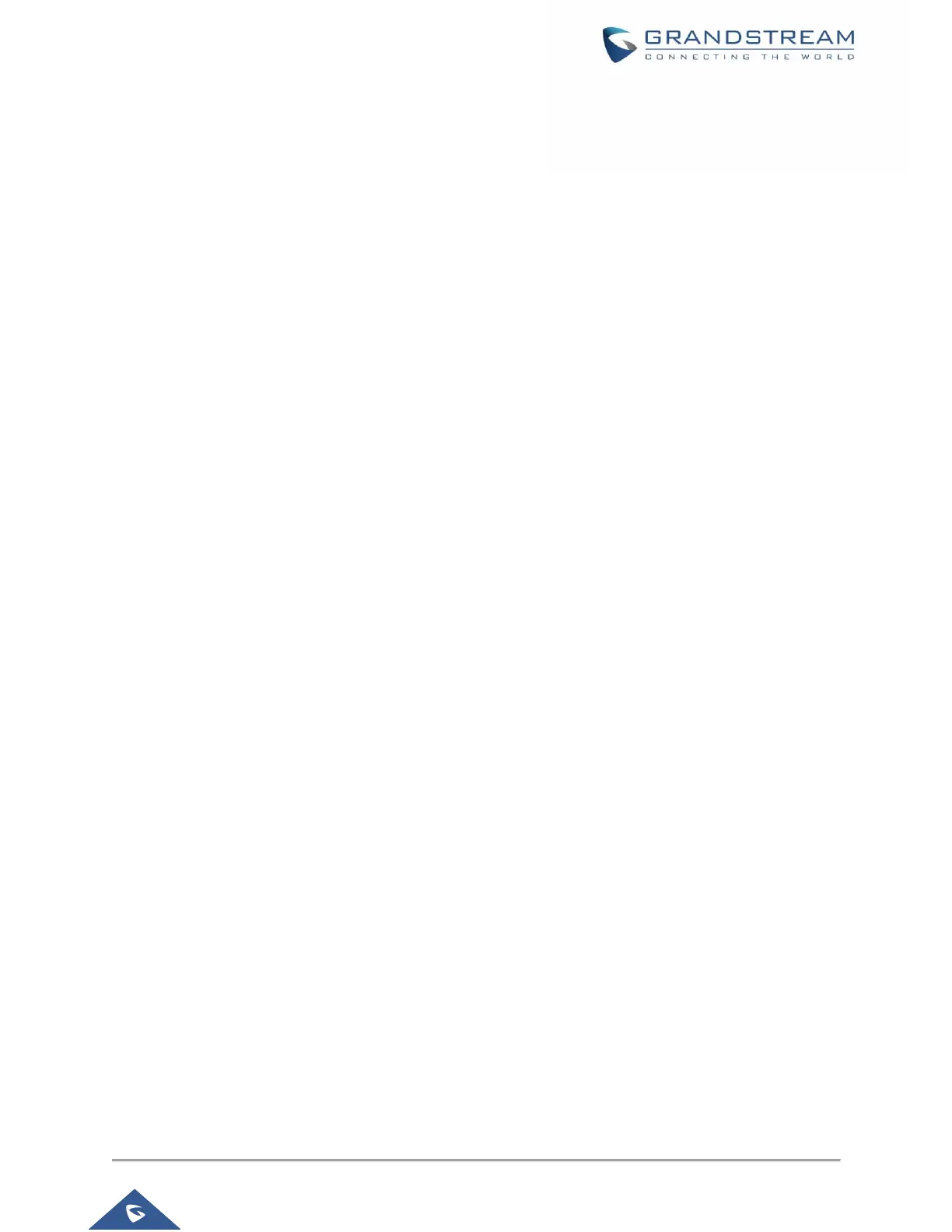• Cancel Conference.
➢ If users decide not to conference after establishing the second call, press EndCall softkey instead
of the ConfCall softkey/CONF key.
➢ This will end the second call and the screen will show the first call on hold.
• End Conference.
➢ Users could press the EndCall softkey or simply hang up the call to terminate the conference call.
Notes:
• The party that starts the conference call has to remain in the conference for its entire duration, you can
put the party on mute but it must remain in the conversation. Also, this is not applicable when the feature
"Transfer on Conference Hang-up" is turned on.
• The option "Disable Conference" has to be set to "No" to establish conference.
• When using Easy Conference Mode, use SEND key to dial out the second call instead of using #,
even when # could be used as SEND in normal phone calls.
Target Softkey to Select Lines During Transfer / Conference Calls
When having multiple calls on the same line, and users tried to transfer or conference the calls, a “
Target
”
softkey will appears and when pressed, it will redirect user to the menu that show all the calls on that line.
Users can simply select the account to do Transfer/Conference on for performing Blind Transfer/Conference.
Voice Messages (Message Waiting Indicator)
A blinking red MWI (Message Waiting Indicator) on the top right corner of the phone indicates a message
is waiting. Meanwhile, a message box symbol will show in the front of the specific account. Dial into the
voicemail box to retrieve the message by entering the voice mail number of the server or pressing the
Voicemail button (Voice Mail User ID has to be properly configured as the voice mail number under Web
GUI→Account x→General Settings). An IVR will prompt the user through the process of message retrieval.
Shared Call Appearance (SCA)
The GXP1760/GXP1760W/GXP1780/GXP1782 phone supports shared call appearance by Broadsoft
standard. This feature allows members of the SCA group to share SIP lines and provides status monitoring
(idle, active, progressing, hold) of the shared line. When there is, an incoming call designated for the SCA
group, all of the members of the group will be notified of an incoming call and will be able to answer the call
from the phone with the SCA extension registered.
All the users that belong to the same SCA group will be notified by visual indicator when a user seizes the
line and places an outgoing call, and all the users of this group will not be able to seize the line until the line
goes back to an idle state or when the call is placed on hold (with the exception of when multiple call
appearances are enabled on the server side).
