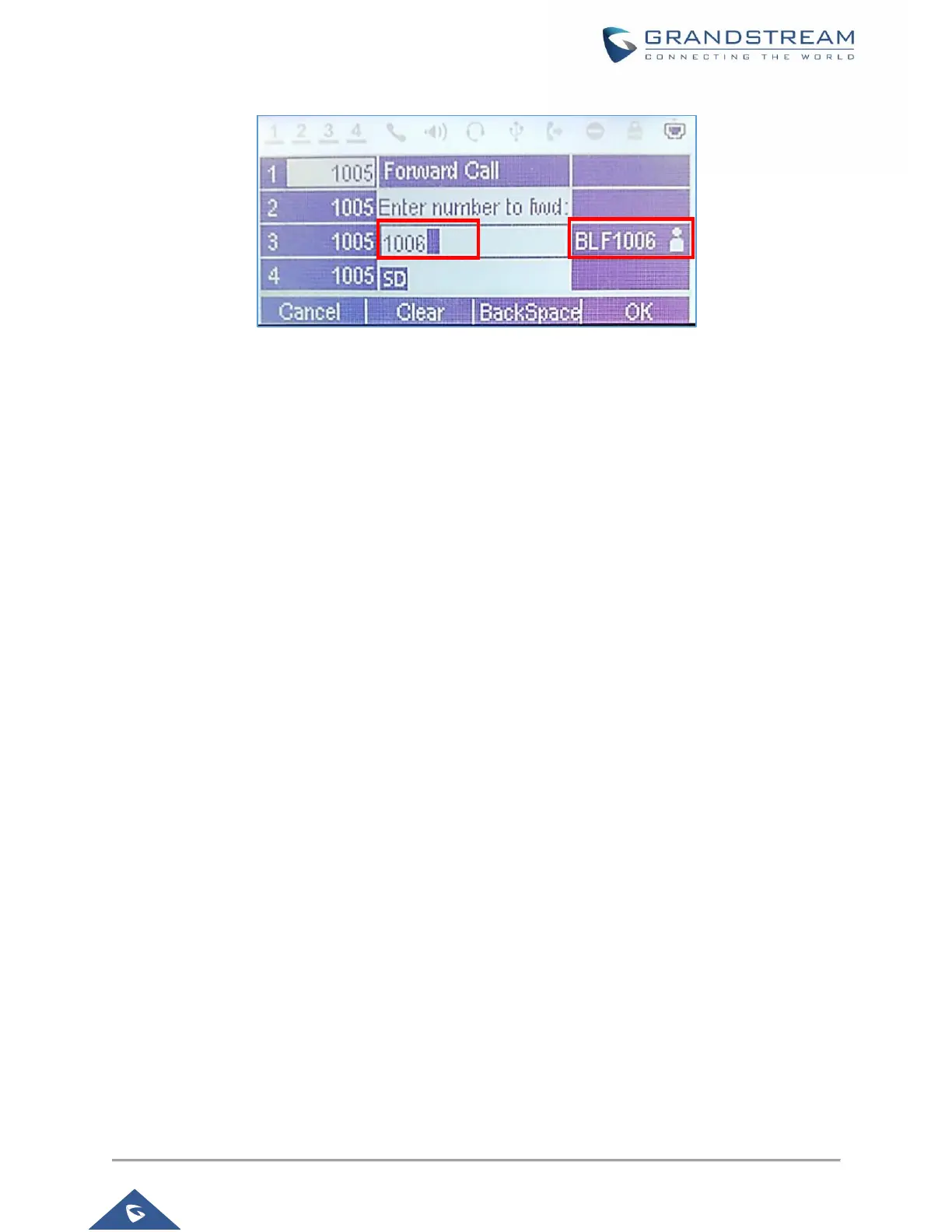Figure 10: FwdCall – Number field / BLF Destination
Do Not Disturb
Do Not Disturb can be enabled/disabled from phone's LCD by following the steps below:
1. Press the Menu button and select "Preference" using navigation keys.
2. Select Do Not Disturb.
3. Select “Enable DND” or “Disable DND”.
4. Press MENU/OK key to save the changes.
When Do Not Disturb feature is turned on, the DND icon will appear on the top of the LCD. The incoming
call will not be accepted or the call will directly go into voicemail.
During a Phone Call
Call Waiting/Call Hold
• Hold. Place a call on hold by pressing the HOLD Softkey. The active LINE key will blink in green.
• Resume. Resume call by pressing the blinking LINE key.
• Multiple calls. Automatically place active call on hold or switch between calls by pressing the LINE key.
Call waiting tone (stutter tone) will be audible on new incoming call during the active call.
Mute
During an active call, press the MUTE button to mute/unmute the microphone. The LCD will show the Mute
icon on top of the screen when the call is muted.
Call Transfer
GXP17xx Blind Transfer, Attended Transfer and Auto-Attended Transfer.
• Blind Transfer.
➢ During the first active call, press TRANSFER and dial the number to transfer to.
